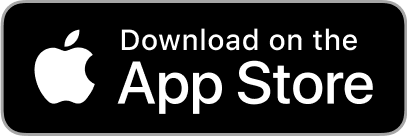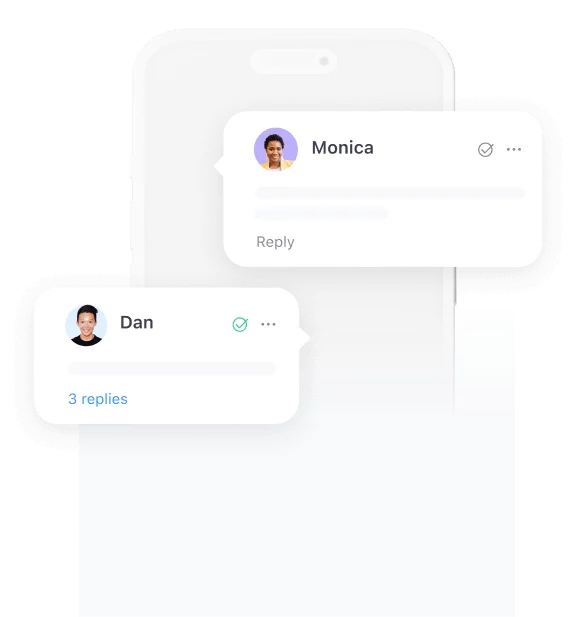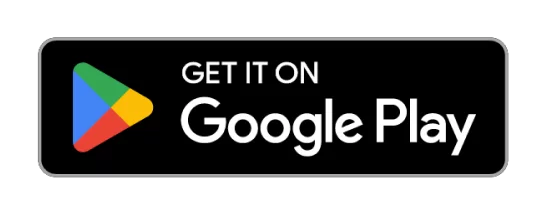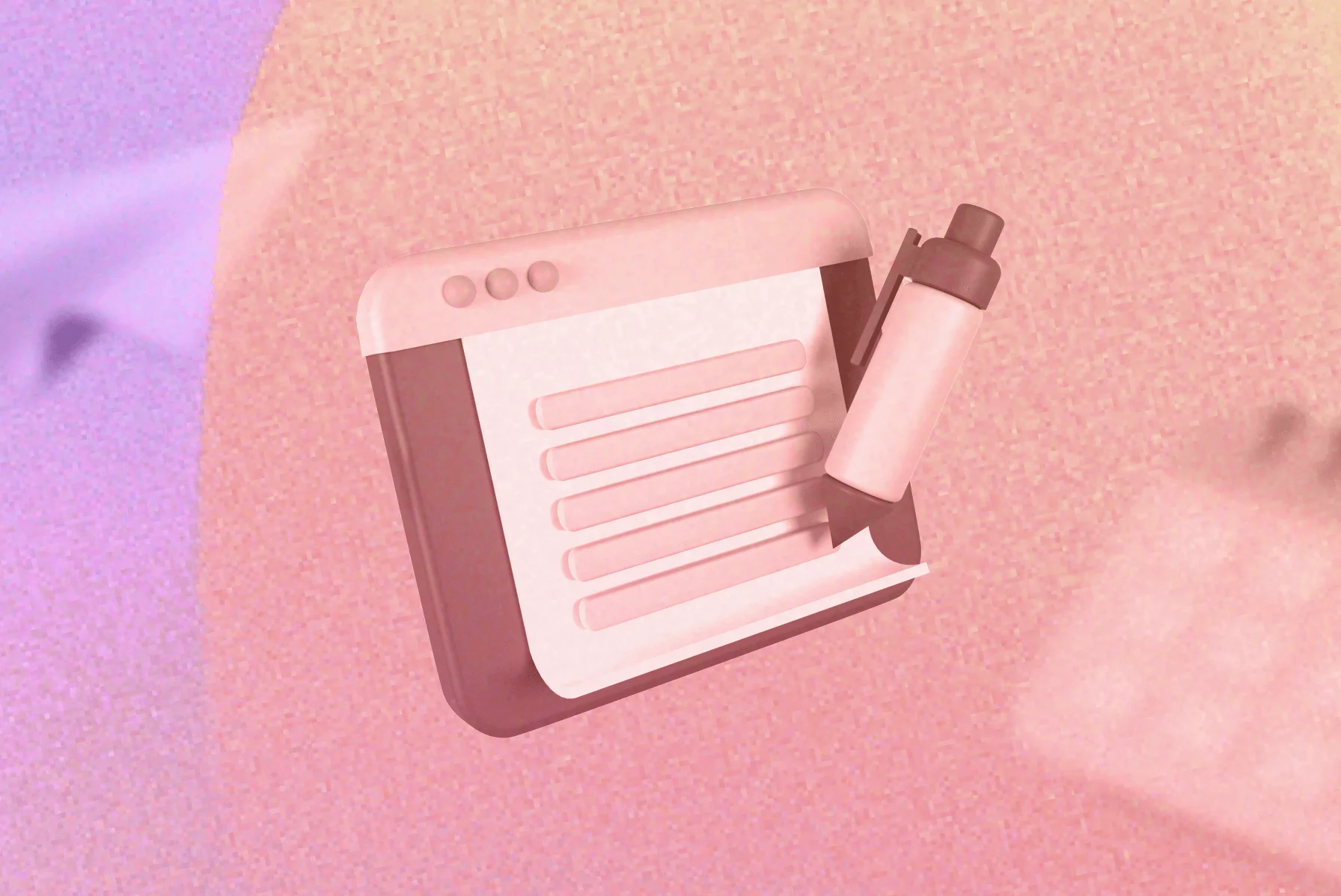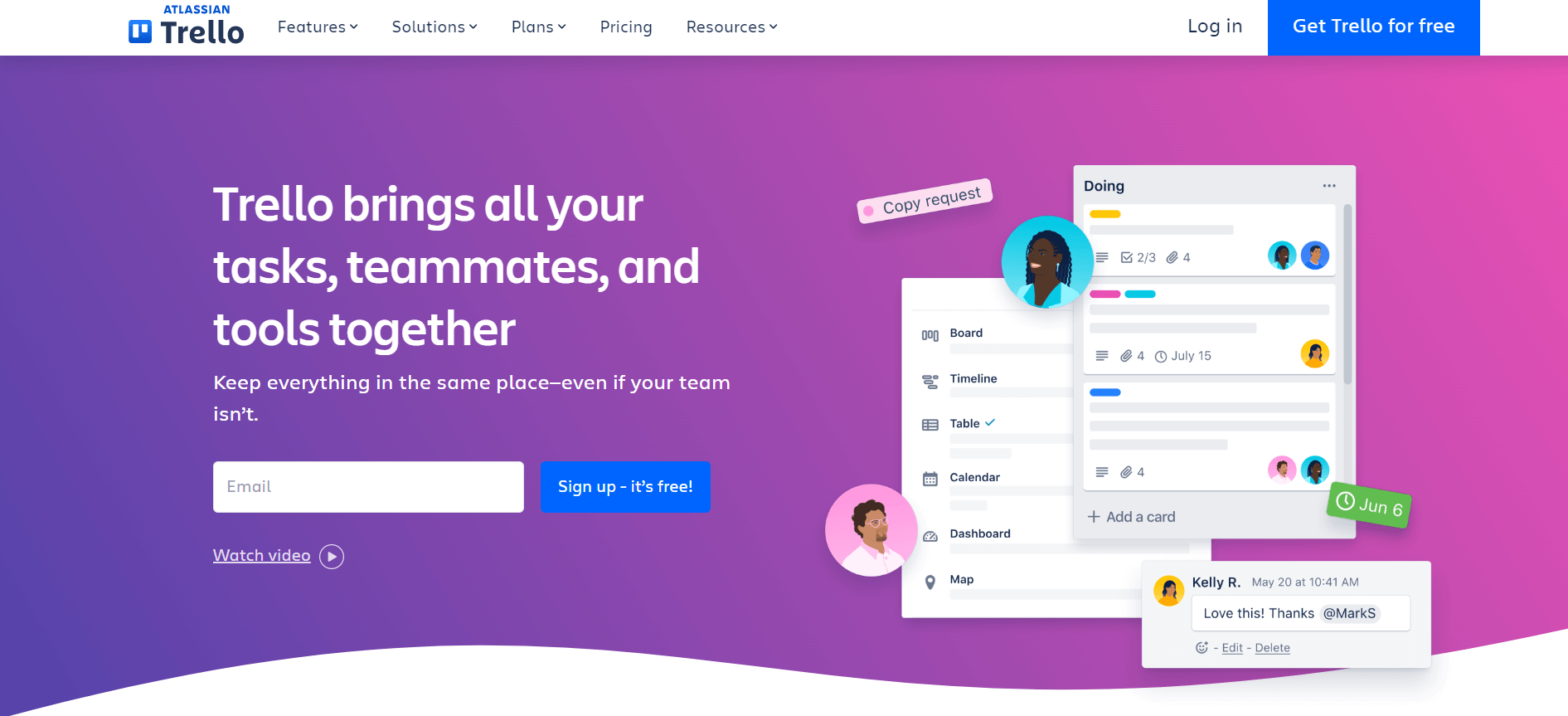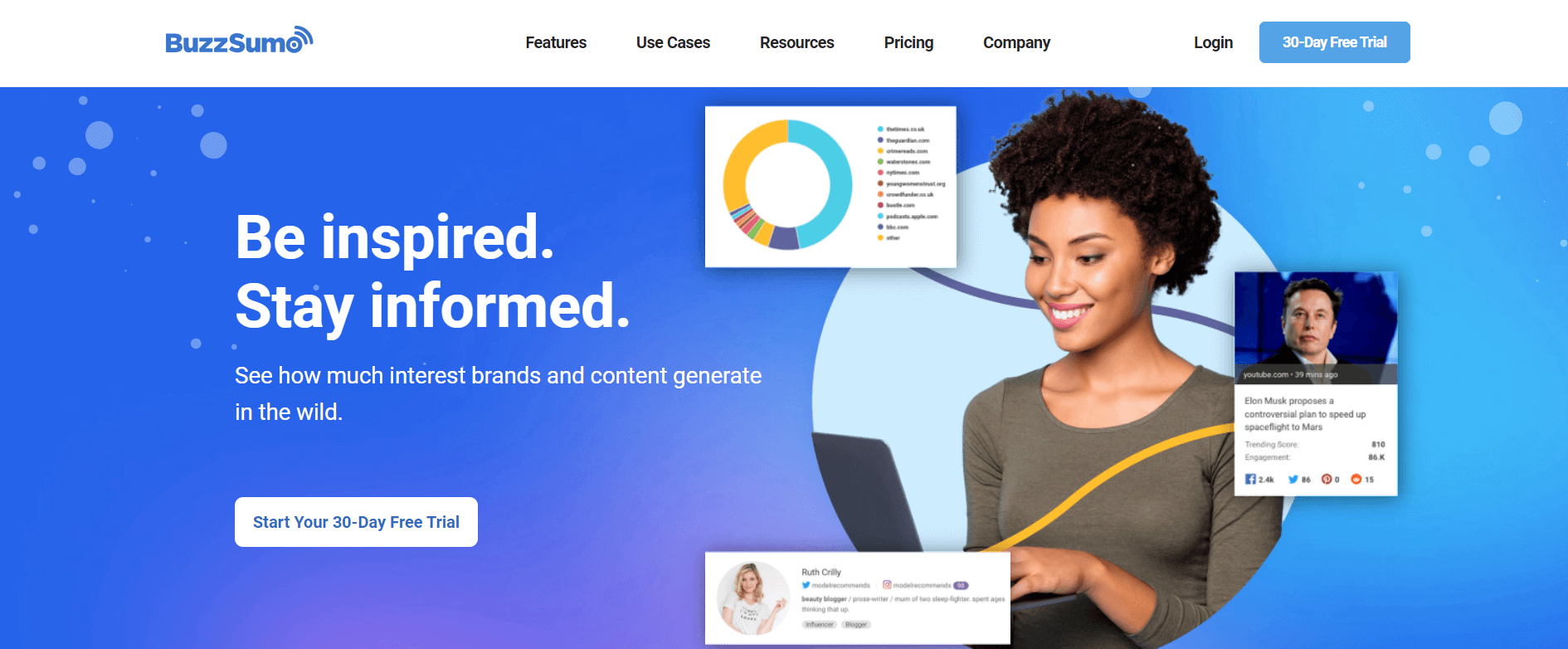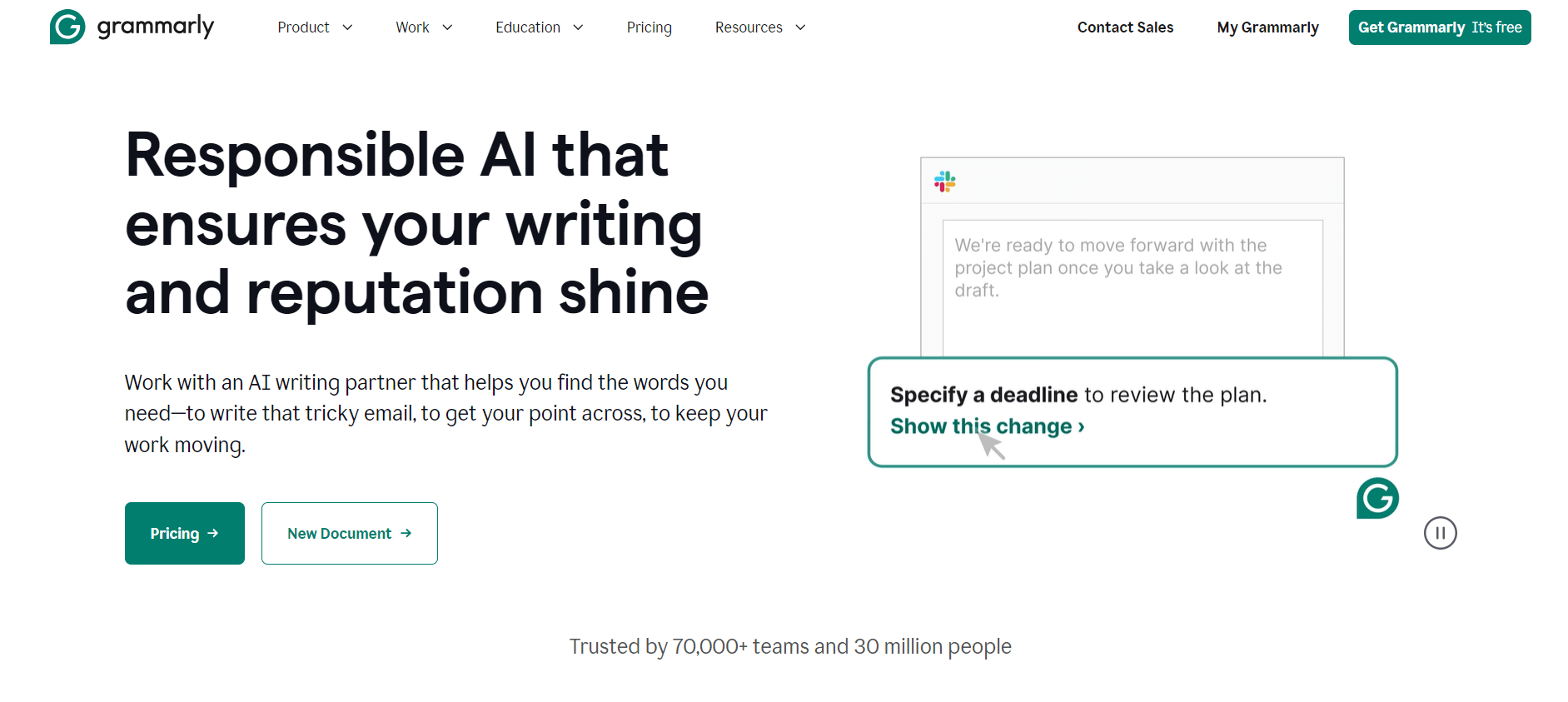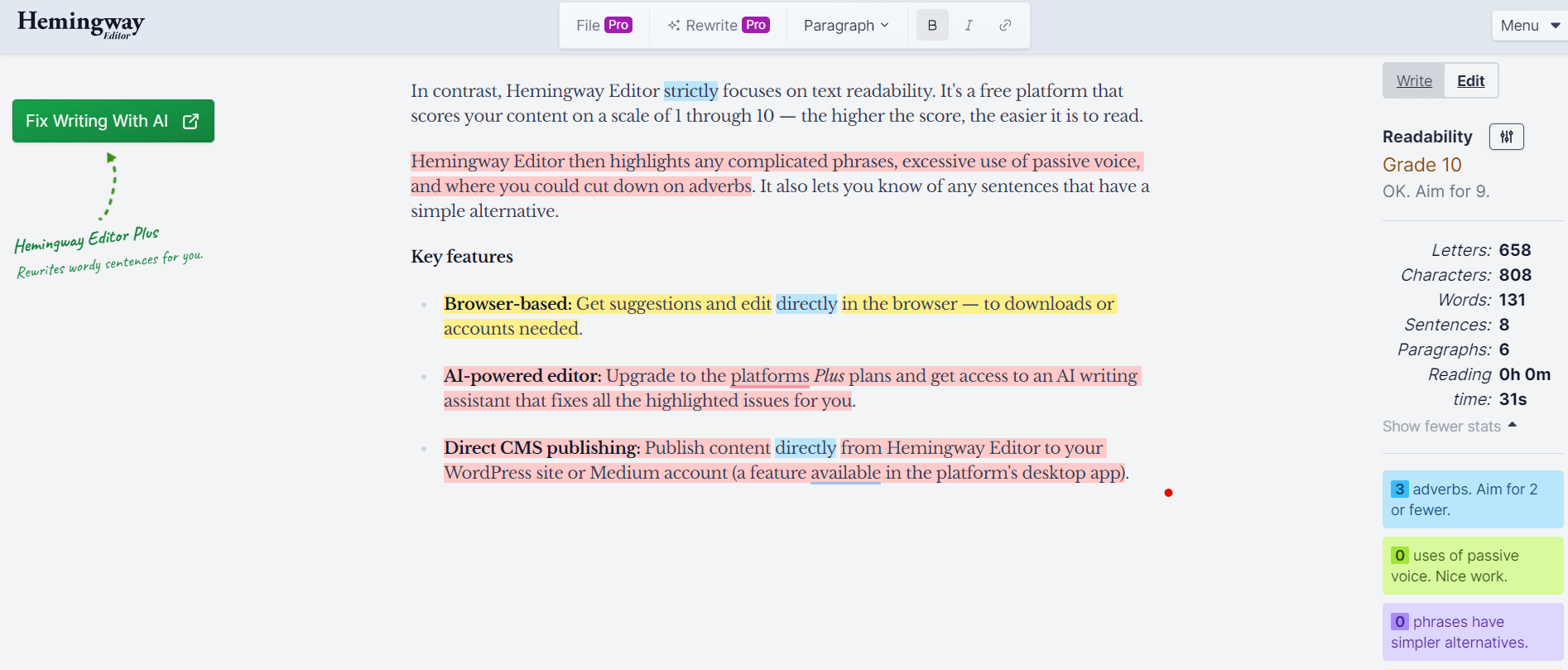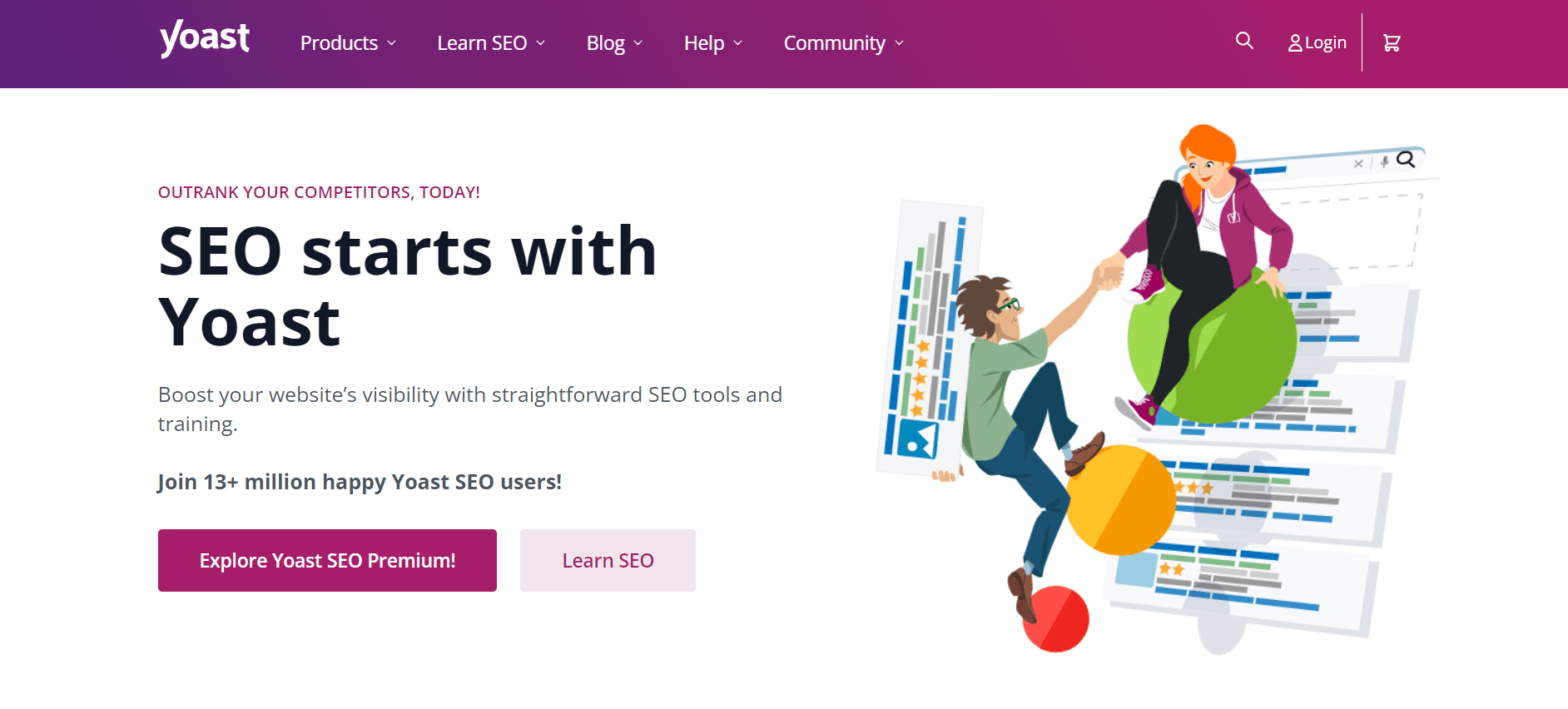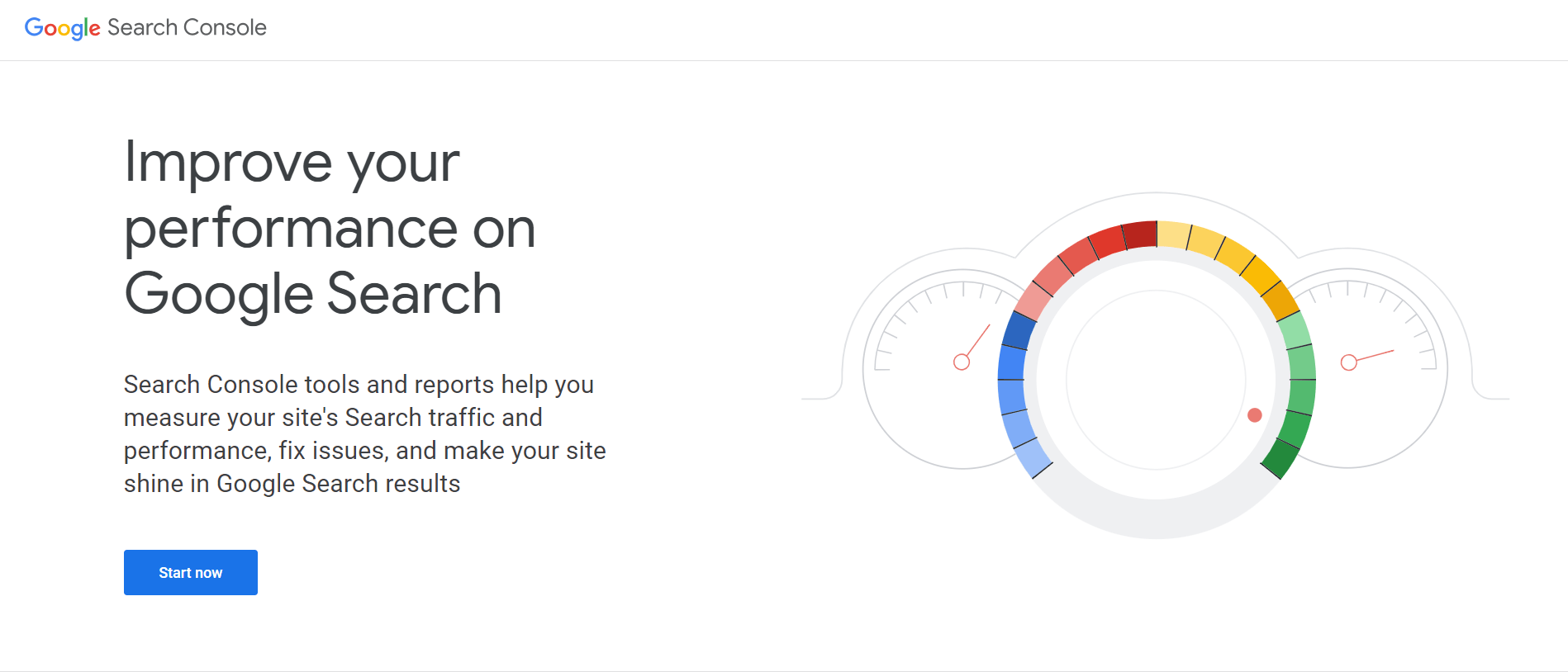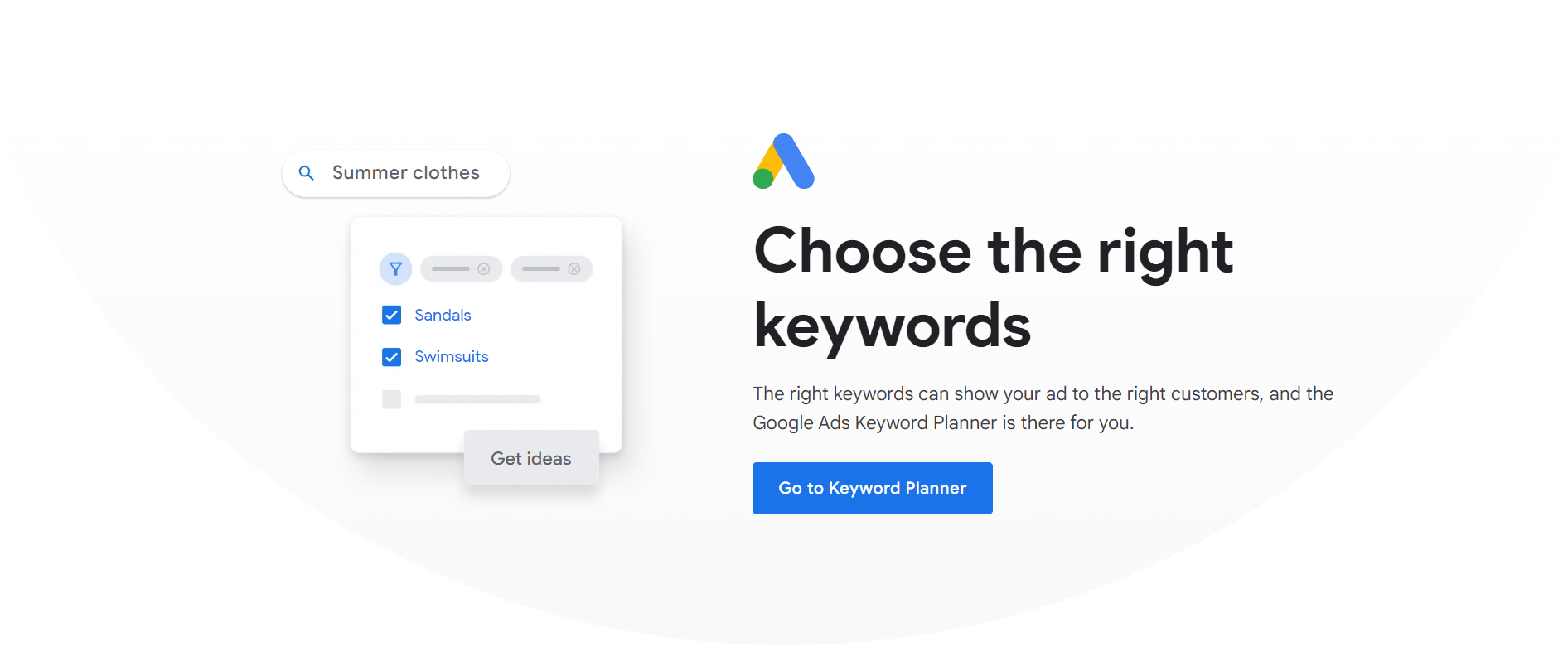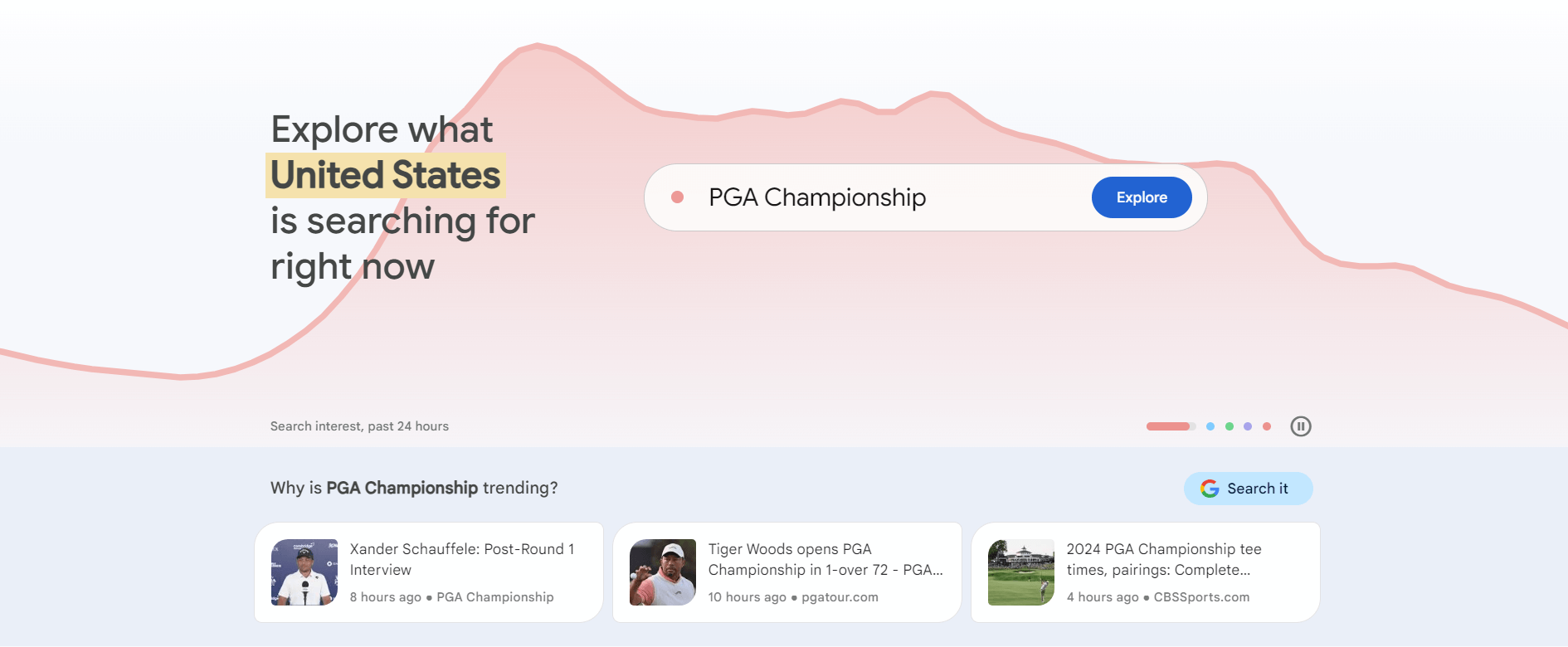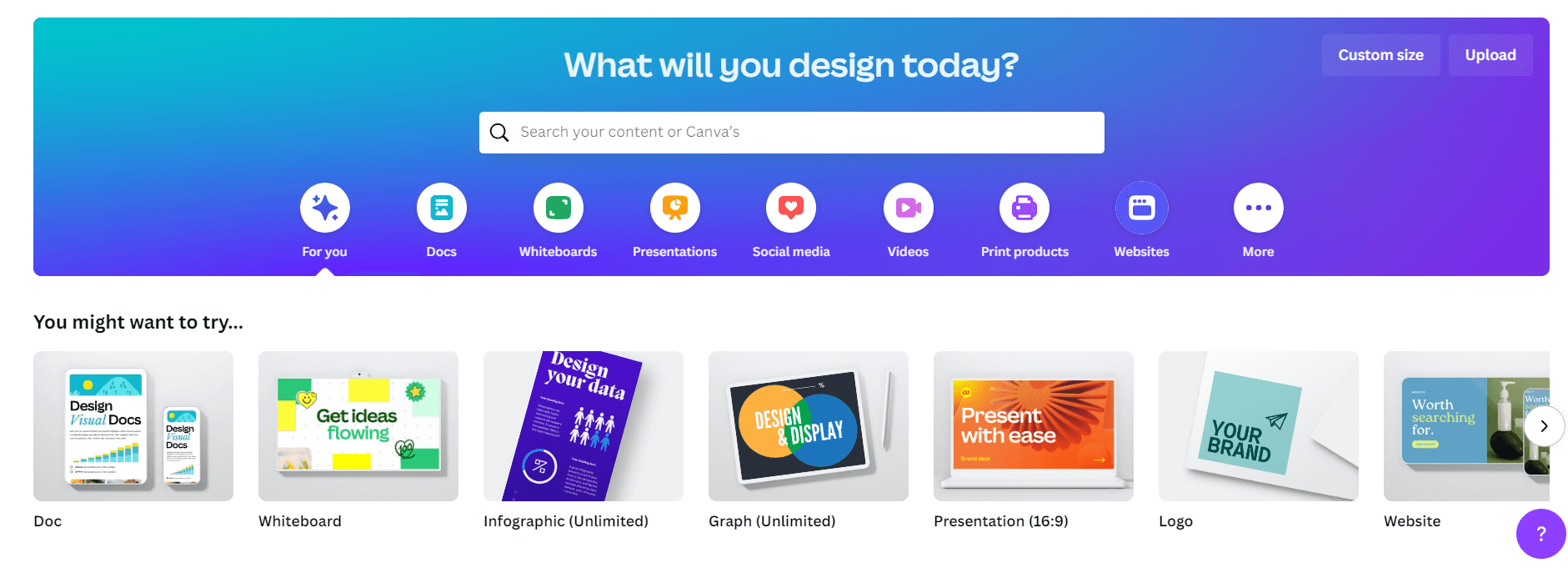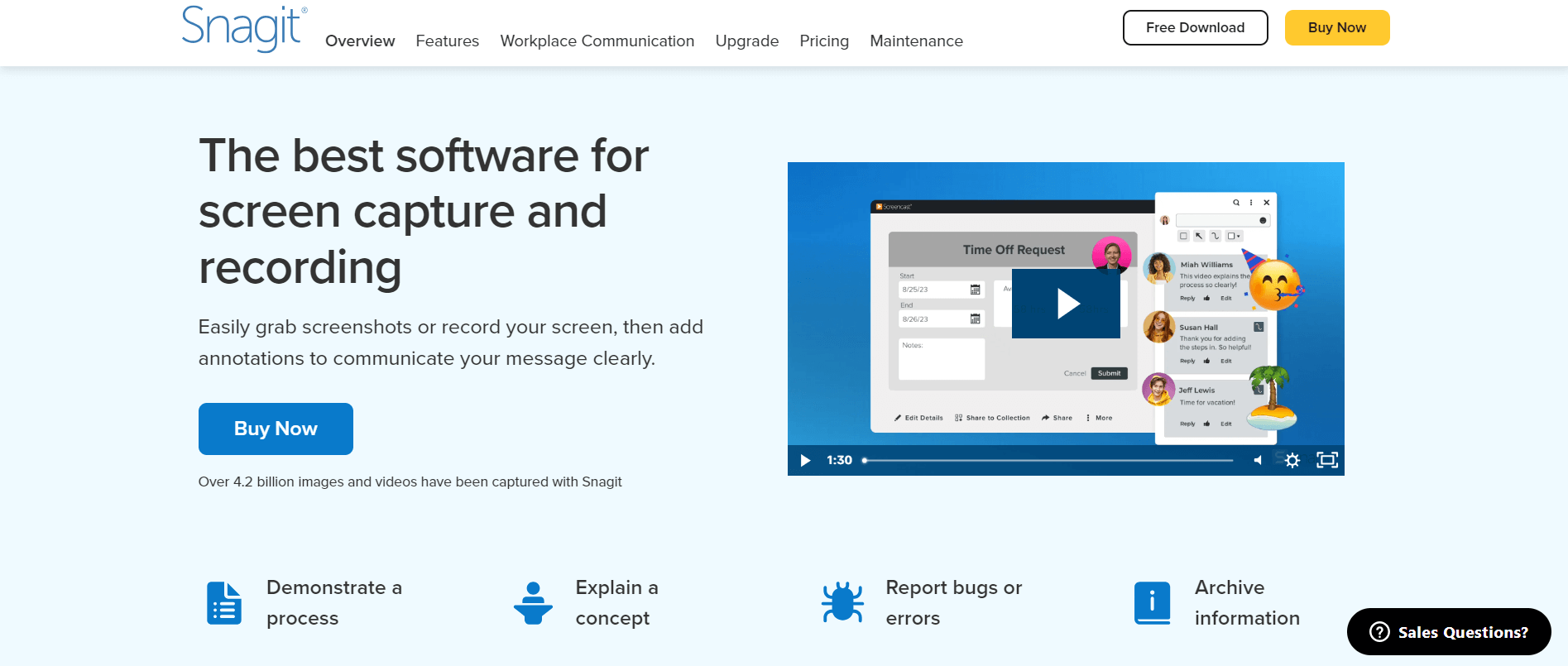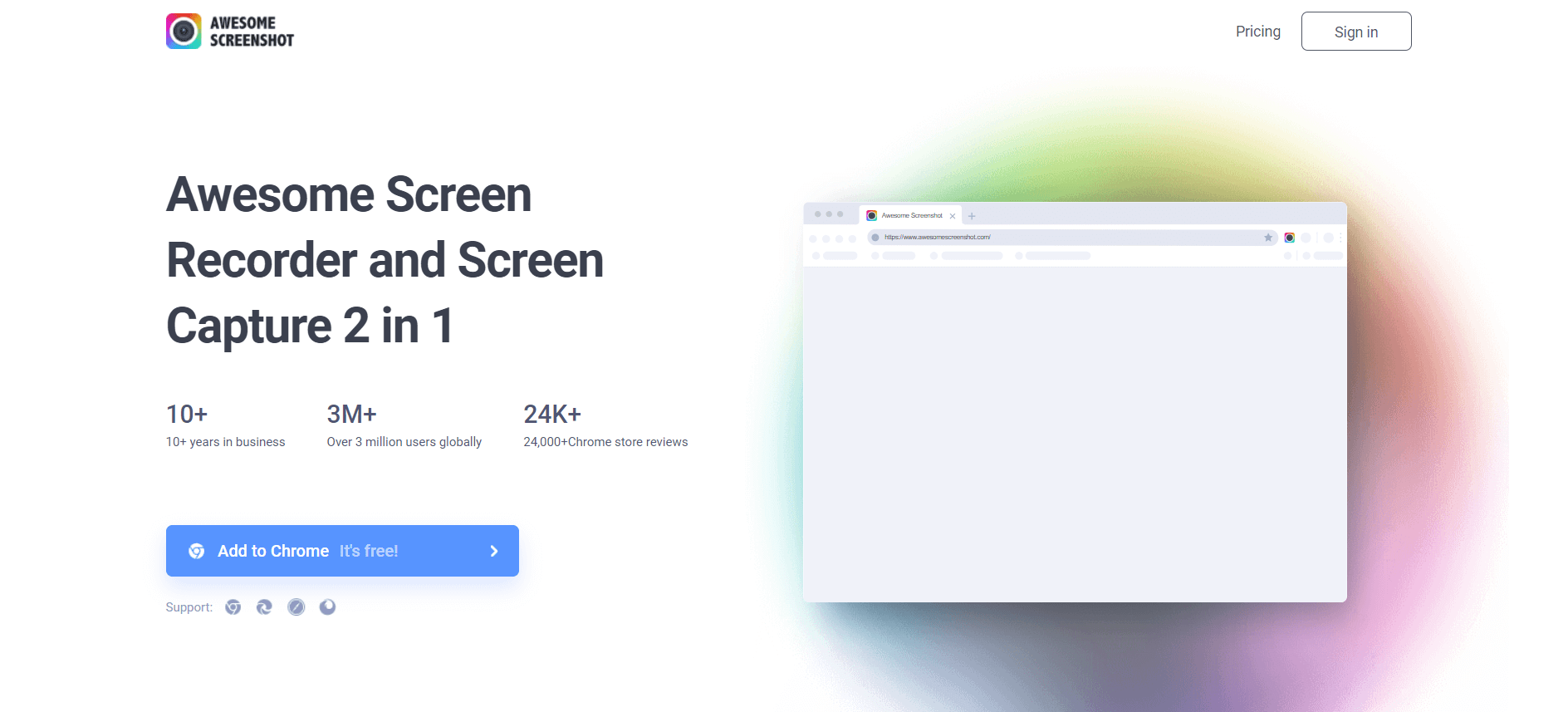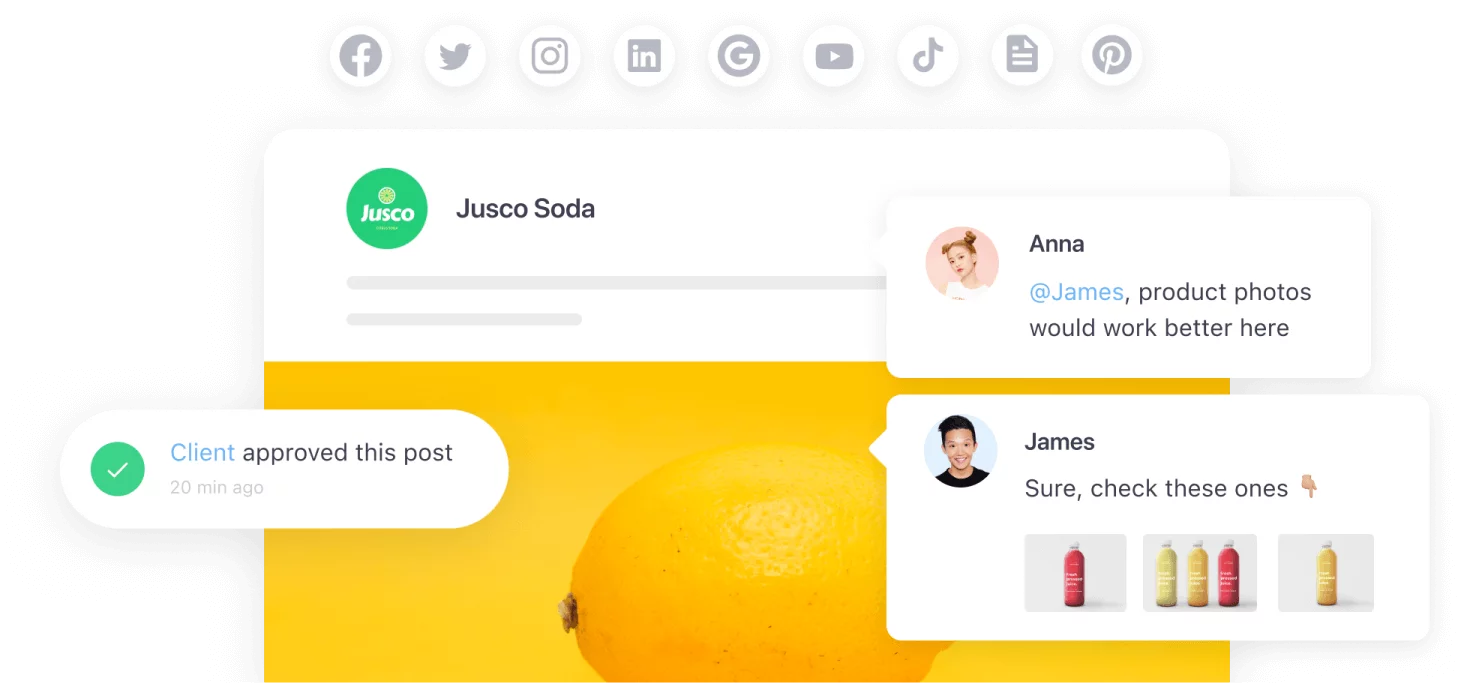Blogging is a tricky job, especially if you do it all by yourself. You have to come up with relevant content ideas, do keyword research, create visuals, and find the time to plan all those articles in your blog content calendar. Plus, I didn’t even mention what it takes to write the blog post itself. But with the right blogging tools, all this becomes a little easier.
That’s exactly why I’ll walk you through some of the best tools to create content more productively, tools that both readers and search engines will love. To make things easier, I’ve split this list into multiple categories covering tools for search engine optimization, graphic design, and so on. So feel free to skim ahead.
What to look for in blogging tools
First, let’s go through a brief rundown of what you need to look for when picking a blogging tool.
- Collaboration: This one’s a must. The content creation process involves a lot of back-and-forths between writers, editors, and content or SEO managers — you need to tie your communication and content creation efforts together as closely as possible. Approval options are also very nice to have.
- SEO tools: Keyword research and SEO analysis tools help you create targeted content that appeals to both search engines and readers.
- Image editing tools: A blogging tool with built-in image editing features is handy to centralize creative processes and quickly repurpose visuals like infographics for social media, for instance.
Best blogging tools to improve your content workflow
1. Planable – best blogging tool for content planning, collaboration, and approvals
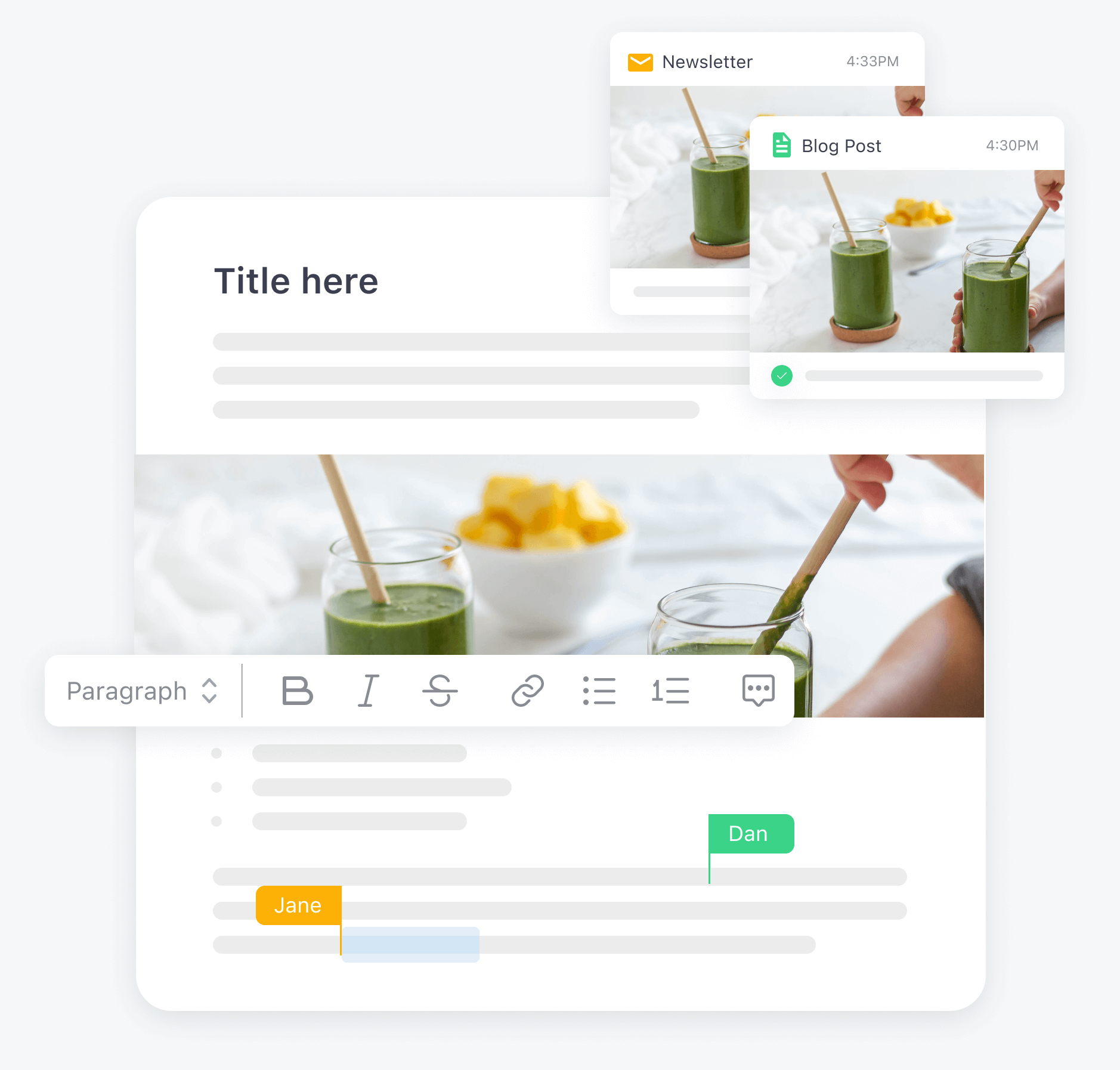
Collaboration in Universal Content section in Planable
Planable is a content collaboration platform that makes planning, reviewing, and working on content a breeze. Planable’s intuitive calendar view gives you a complete bird’s-eye view of your blog posts and lets you easily plan upcoming blogs in the drag-and-drop interface.
As for collaboration, you can work with team members on blog articles through direct comments and mentions, and leave feedback via text annotations or suggestions — just like Google Docs. Planable also includes version control to help you see whether feedback was implemented correctly.
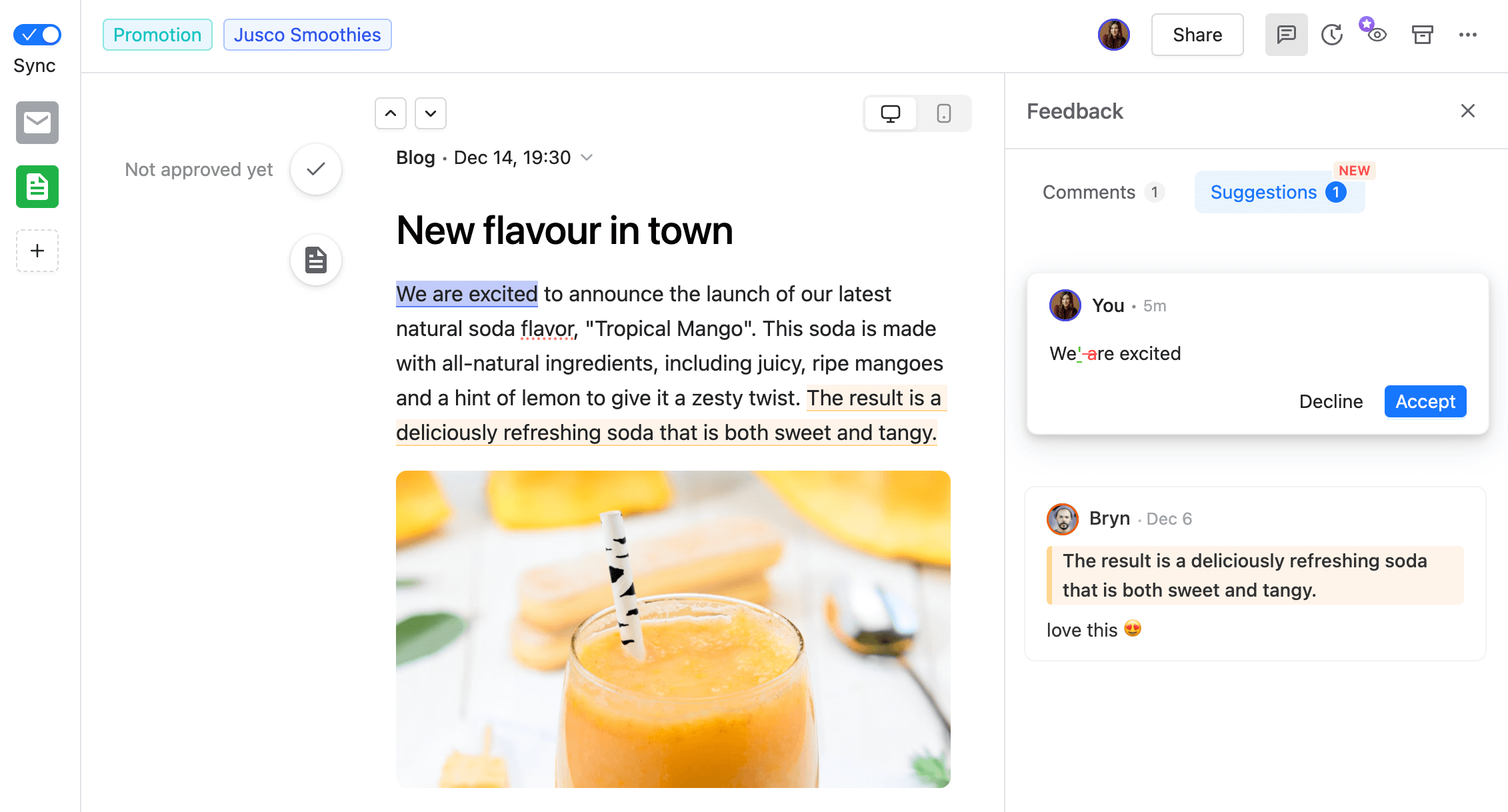
Collaboration on a blog post in Planable
Above all, the platform stands out through its approval functionalities. Planable includes four approval workflow types: none, optional, required, and multi-level.
Multi-level approvals ensure a thorough review process involving all members responsible for content creation. For instance, a blog would first need approval from the editor before being passed down to the content SEO specialist for optimization, then the content manager decides whether to give the final green light.
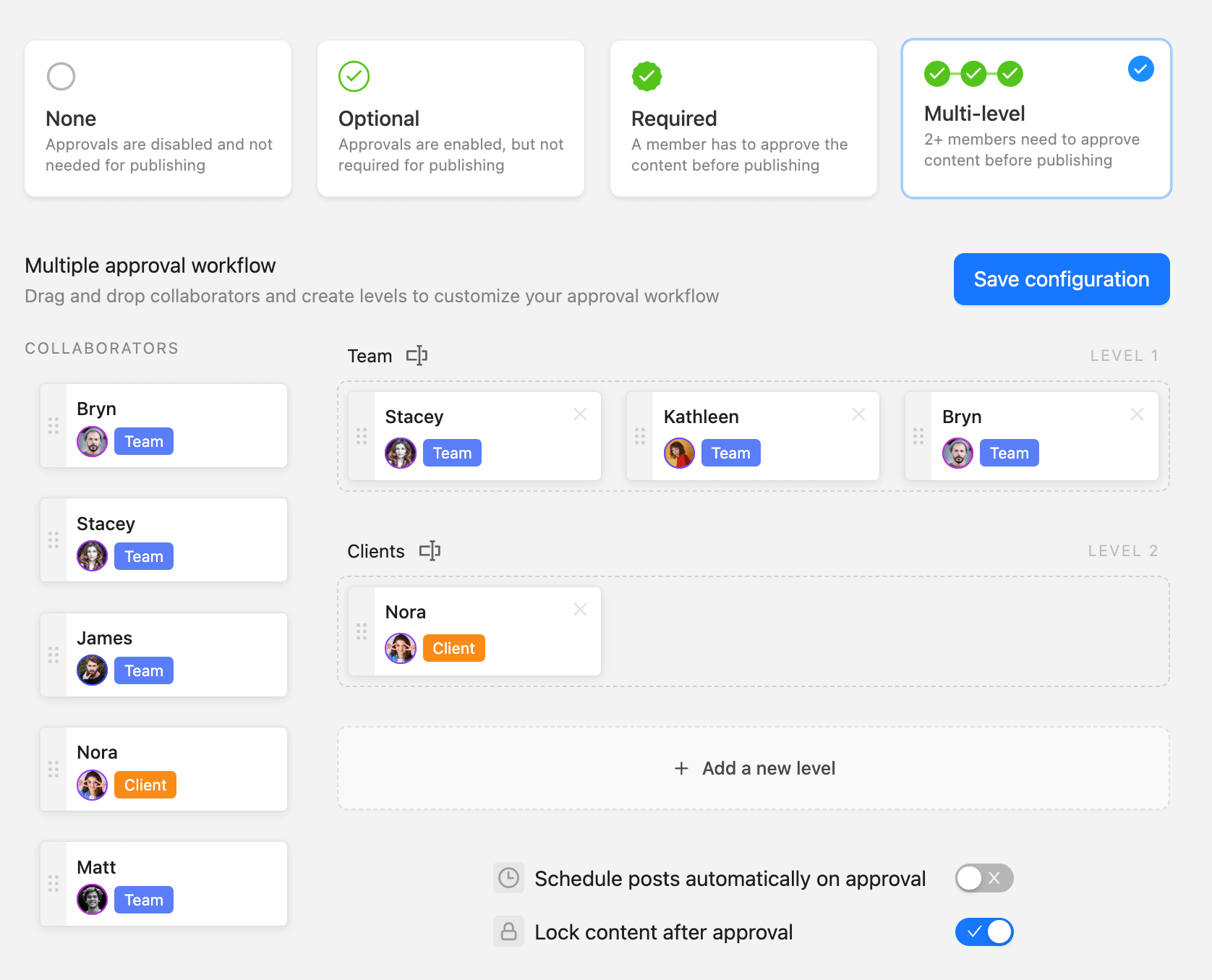
Multi-level approval workflow in Planable
Planable’s functionalities are not limited to blogging though. You can use it to schedule and monitor content across the most popular social media networks, while its Universal Content tool lets you work on any type of written content you wish — be it video scripts, content briefs, newsletters, and so on.
Key features
- Content planning: Plan and oversee all sorts of content formats via calendar, list, grid (for Instagram), and feed views. Keep your posts organized with color-coded labels. Publish and schedule social media posts directly from Planable and approve content within each view with just a single click.
- Media library: Eliminate back-and-forths between writers and designers. Let team members store and access digital assets in Planable’s media library. Tweak and collaborate on visuals with the platform’s built-in image editing tools.
- Content editor: Write, edit, and collaborate on blog posts, all from the same place — no need for separate document editors. Add headings, dividers, lists, and so on.
Drawbacks: Planable currently doesn’t integrate natively with any content management system (CMS). To publish blog posts, you’ll need to copy/paste content from Planable to your CMS.
Pricing: Pricing starts at $11 per user per month (billed annually), but you can also schedule up to 50 social media posts for free.
2. Trello – best for project management
Trello is a straightforward Kanban-based solution that allows you to plan and oversee the content creation process from a project management perspective.
You can create boards with multiple columns, each dedicated to specific stages of the content creation process, like work-in-progress, in-review, or published content — it makes tracking the overall project progress a walk in the park.
You can also set up assignees and due dates for upcoming blog posts to keep work more organized.
Key features
- Team collaboration: Leave comments, mentions, and attachments, as well as add multiple reviewers under each task.
- Automation: Leverage the platform’s no-code automation builder to add task assignees and due dates, or move tasks from one stage to the other without your intervention.
- Templates: Streamline workflows through a large library of use case-specific templates covering anything from content ideation to content reviews.
Drawbacks: Trello lacks built-in text editing tools.
Pricing: There’s a free version available, while paid plans start at $5 per user per month (billed annually).
3. BuzzSumo – best for new blog post ideas
BuzzSumo is a content research and discovery platform that streamlines the ideation process. You can uncover trending topics, popular subject-related questions, existing blog post examples, and more — all you have to do is type in a few keywords.
As for content research, BuzzSumo can pinpoint your competitors’ top-performing content, conduct keyword research, and gauge topic interest across each social network, for instance.
Key features
- Content Ideas Generator: Leverage the platform’s Content Ideas Generator to uncover relevant topics based on engagement data, organic search results, keywords, and more — or take it a step further and let BuzzSumo generate complete content briefs so you can jump straight to the writing process.
- Trend monitoring: Select a topic and get a curated feed showing top-performing content across numerous channels to identify up-and-coming trends. Sort feeds by location, industry, marketing channel, and more.
- Audience listening: Let BuzzSumo search through forums and social media platforms to uncover popular audience questions regarding a specific topic. Use these questions to create relevant blog posts that target your audience’s pain points.
Drawbacks: BuzzSumo lacks built-in content editing and collaboration tools.
Pricing: Plans start at $159 per month (billed annually). There’s also a free 30-day trial available.
Blogging tools to optimize each blog post
4. Grammarly – best for quick grammar checks
Grammarly is a free writing tool perfect for proofreading. The platform checks your content for any spelling, punctuation, or grammar mistakes.
It also includes an AI-powered assistant that can generate outlines, expand on existing content, shorten it, and more.
The platform’s paid plans include additional features like the option to adjust your content’s tone, rewrite full sentences for improved readability, and a built-in plagiarism checker.
Key features
- Tone suggestions: Grammarly lets you know what your content may sound like to readers and gives suggestions to appear more confident, friendly, formal, and so on.
- Brand style guides: Set up style guides directly within the platform to ensure your brand’s messaging and tone are always consistent across your texts.
- Plagiarism checker: Quickly check for any accidental plagiarism to maintain your content’s originality and avoid any SEO repercussions.
Drawbacks: Most of Grammarly’s features are hidden behind paid plans. The free tool only includes the grammar checker and AI assistant (with up to 100 uses).
Pricing: Paid packages cost from $12 per month (billed annually). You can also use the platform’s free version.
5. Hemingway Editor – best for content clarity
In contrast, Hemingway Editor strictly focuses on text readability. It’s a free platform that scores your content on a scale based on how easy it is to read.
Hemingway Editor then highlights any complicated phrases, excessive use of passive voice, and where you could cut down on adverbs. It also lets you know if any sentences that have a simpler alternative.
Key features
- Browser-based: Get suggestions and edit directly in the browser — no downloads or accounts needed.
- AI-powered editor: Upgrade to the platform’s Plus plans and get access to an AI writing assistant that fixes all the highlighted issues for you.
- Direct CMS publishing: Publish content directly from Hemingway Editor to your WordPress site or Medium account (a feature available in the platform’s desktop app).
Drawbacks: The platform doesn’t check for any grammar or spelling mistakes.
Pricing: You can use the browser-based editor for free or as a desktop app (for Mac and Windows) for $19.99. Hemingway Editor’s AI assistant is available in the platform’s Plus plans. Pricing starts at $8.33 per month (billed annually).
6. Yoast SEO Plugin – best for easy WordPress search engine optimization
Yoast SEO is a WordPress plugin that lets you easily hit the top spots in search engine results. The platform can automatically generate page meta titles and descriptions, as well as give keyword and internal link optimization suggestions.
Yoast SEO is also available for Shopify (for $19 per month) — perfect for driving more organic traffic to your website and boosting sales.
Key features
- Automatic redirects: Automatically redirect visitors who landed on 404 pages to avoid user frustration and Google penalties.
- Schema markups: Set up schema markups to describe how search engines should navigate your site directly within the platform and optimize page indexing.
- Content optimization: Let the platform perform readability, duplicate, and keyword density checks to ensure your blog content is as polished and optimized as possible.
Drawbacks: Yoast SEO is only available for WordPress websites. SEO tools for Shopify, WooCommerce, video, local, and Google News optimization are also sold separately.
Pricing: You can use Yoast SEO for free, while paid plans start at $99 per year.
Blogging tools for SEO
7. Google Search Console – best for website traffic and performance analytics
Google Search Console is an analytics platform that gives all the insights necessary to set up a successful blog.
Google Search Console’s reports offer a quick overview of your website’s performance and usability and help uncover key details about your site’s visitors, like the devices they use, the countries they come from, and so on.
Google Search Console also runs performance tests in the background and notifies you whenever it finds any issues that may impact your rankings.
Key features
- Website usability reports: Quickly uncover 404 error pages and other elements that may impact user experience. For instance, you can see whether clickable website elements are too close to one another or if web copy is too small to read on mobile devices.
- SEO analytics: See exactly what queries visitors use to find your pages, track your website’s position in search results, and monitor other metrics like page clicks, impressions, and more.
- Sitemaps: Submit sitemaps to ensure Google crawls through your website’s every nook and cranny. Receive sitemap reports to see how many page URLs were indexed.
Drawbacks: Google Search Console lacks any additional audience analytics tools, like demographics and interest reports. For that, you’ll need to use Google Analytics.
Pricing: You can use Google Search Console for free.
8. Keyword Planner – best for keyword research
Google Keyword Planner is a keyword research tool that’s perfect for making sure your blog posts start off on the right foot. The platform lets you identify dozens of popular search terms related to your main topics or business — all you have to do is type in your seed keyword.
The same idea applies to PPC ads. The platform helps you identify keywords with low competition but high search volumes so your ads bring in the best value for money possible.
Key features
- Keyword analysis: Find valuable keywords by tracking each search term’s ranking difficulty, and monthly search volume. See how search volumes change over time to identify trending topics.
- Keyword research: Sift between numerous filters to find brand or location-specific search terms. For PPC advertising, see the average bidding amount to figure out whether targeting a specific keyword is worth it.
- Forecasts: Get estimates on the number of clicks, impressions, or conversions your advertisements would get based on your bidding amount and target keyword.
Drawbacks: Although also useful for bloggers, Keyword Planner mainly caters to advertisers — PPC keywords may not always behave the same in organic search results.
Pricing: Google Keyword Planner is free to use.
9. Google Trends – best for topic ideation
Google Trends lets you uncover the most popular search trends at any given time. This is ideal for identifying relevant topics that will bring in traffic as soon as you publish your blog.
Simply type in your main keywords and Google will display numerous related topics, along with charts that display their popularity over time or in specific locations, as well as the search queries that accompany these topics.
Key features
- Build topic clusters: Leverage the platform’s topic and keyword suggestions to set up topic clusters for your own blog. This helps build website authority and attract more traffic across the board.
- Local SEO optimization: Use Google Trends to identify location-specific search terms and interests. Use these details to cover local topics in your blogs and website pages to rank high in local search results.
- Uncover seasonal trends: Use the platform’s graphs to track topic interest at specific times of the year — particularly handy for eCommerce blog topic ideation.
Drawbacks: The platform doesn’t provide any particular context as to why specific trends rise in popularity. You’ll have to do your own research to understand how these trends work.
Pricing: Google Trends is available for free.
Blogging tools for graphic creation and screenshots
10. Canva – best for graphs and infographics
Canva is an all-in-one graphic design tool that lets you create visuals for social media content, presentations, and posters, and even includes a website builder — all through a drag-and-drop interface.
As for blogging, Canva is particularly handy to enhance the reading experience via engaging graphs and infographics. The platform includes numerous templates for this content format, so you don’t have to bother setting up visuals from scratch.
Key features
- Ample template library: Get free access to 8,000+ templates for various cases — be it social newsletters, social media, or websites. Easily customize your selected template through a drag-and-drop interface.
- AI-powered video/text editing: Streamline the editing process by automatically removing backgrounds and swapping elements within your visuals — or let Canva create all the visuals for you through its Magic Media feature.
- Collaboration tools: Handle team collaboration via real-time comments and approvals.
Drawbacks: Canva’s automatic resizing tool is not available in the free plan.
Pricing: There’s a free version available. Paid packages start at $100 per year per user (for a minimum of three users), or $120 per year per user (for up to three users).
11. Snagit – best screenshotting tool for how-to guides
Snagit takes screenshotting to a whole other level. The platform can recognize objects within your screenshot and let you adjust their placement, edit texts, or remove them.
You can also use it to handle scrolling screenshots and GIFs and record your screen, then add annotations via shapes or arrows — perfect for how-to-type blog content.
Key features
- Media library: Store all of your screenshots directly within the platform. Sync visuals with Google Drive, OneDrive, and so on. Add tags to your visuals to keep things organized.
- Screenshot editing: Add visuals, texts, and more through a drag-and-drop interface. Automatically simplify busy screenshots by removing unnecessary elements to improve the reading experience.
- Video recording: Record your screen within the platform so you don’t have to bother writing paragraphs upon paragraphs for an otherwise simple idea. Draw on your screen while recording, or automatically turn a series of screenshots into a video or GIF.
Drawbacks: Some features, like webcam background blurs and image dimming, are only available to Mac users.
Pricing: Plans start at $43.90 per year, with a 15-day free trial available.
12. Awesome Screenshot – best budget screenshotting tool
Although not as advanced as Snagit, Awesome Screenshot is an excellent free alternative. It provides all the essentials, including simultaneous screen and webcam recording, built-in annotations, and even animations.
Key features
- Video recording and editing: Create videos in 4k quality and annotate your screen while recording with texts and shapes. Cut longer videos within the platform.
- Screenshotting: Screenshot entire webpages with just one click, annotate and edit them, then share them through Gmail (or Facebook and Twitter), all directly in Awesome Screenshot.
- Integrations: Streamline the feedback process via Awesome Screenshot’s integrations with Trello, Asana, Slack, and Google Drive.
Drawbacks: The free plan only allows for up to 100 screenshots. But there’s a free-forever plugin extension available.
Pricing: Paid plans start at $5 per month.
Explore some popular blog content ideas to help you keep your readers coming back for more.
Time to get your blog on with the right tools
And there you have it, all the best blogging tools to create content that both search engines and your readers will love. You can use the tools I listed interchangeably so you can handle all aspects of the content creation process — from topic and keyword research to content planning and polishing.
Planable does a particularly good job at the planning and polishing part. Its straightforward calendar, coupled with the platform’s ample collaboration and approval functionality helps ensure your blogs roll out in tip-top shape — and always on time. If you’d like to try it out, you can get started for free!