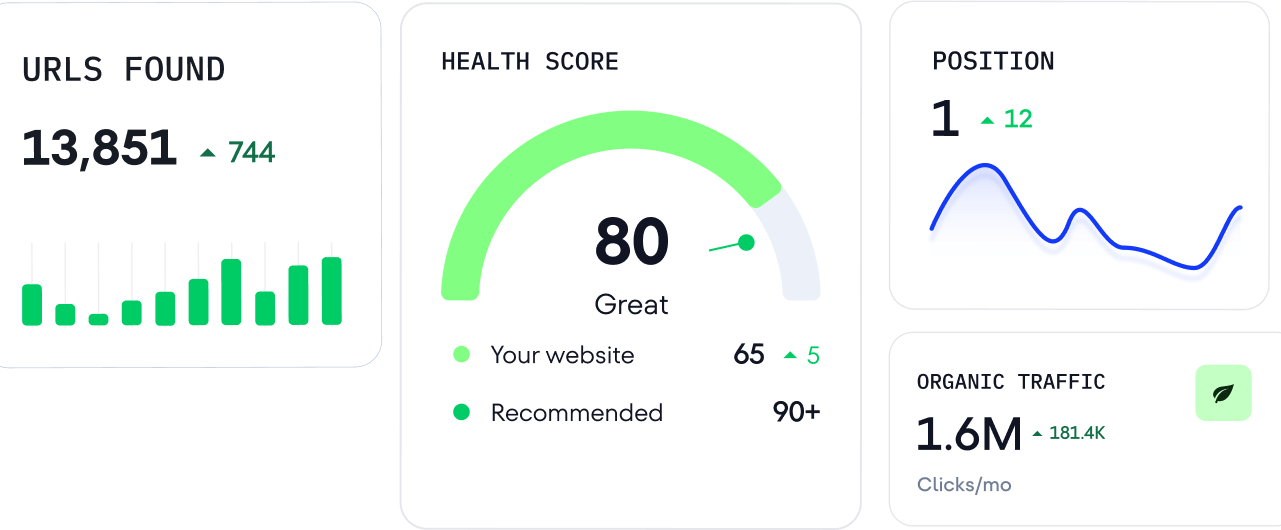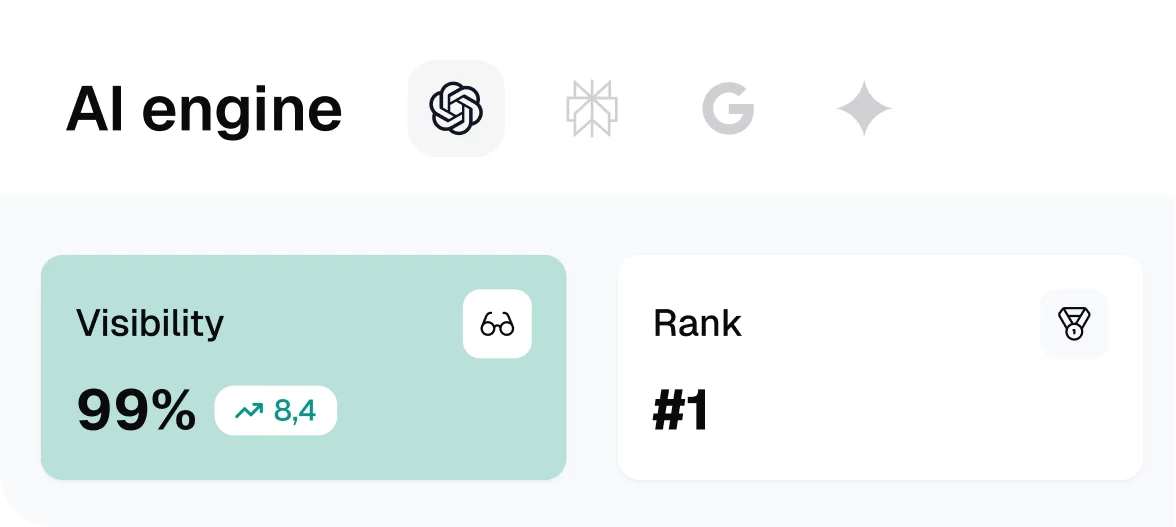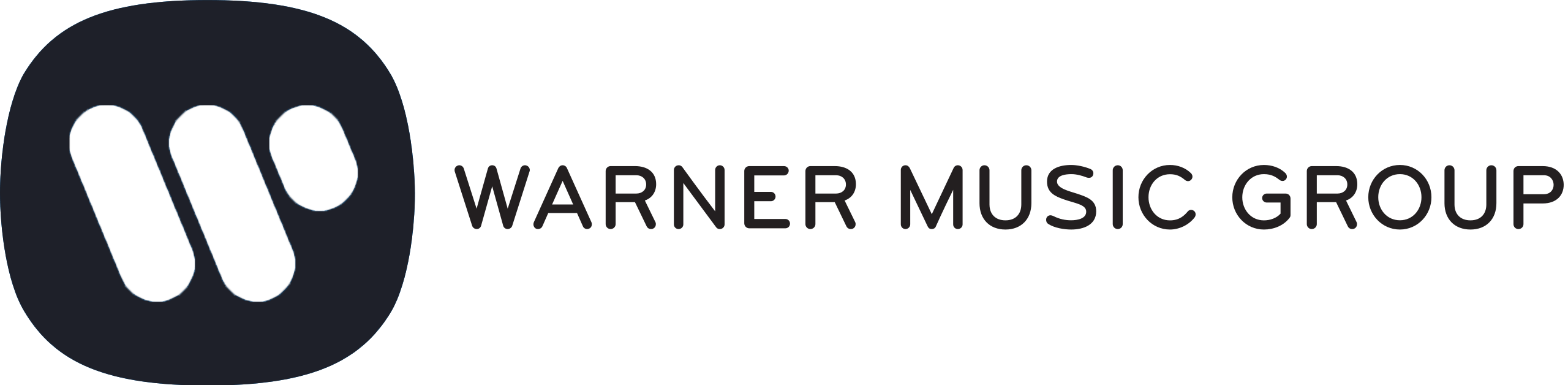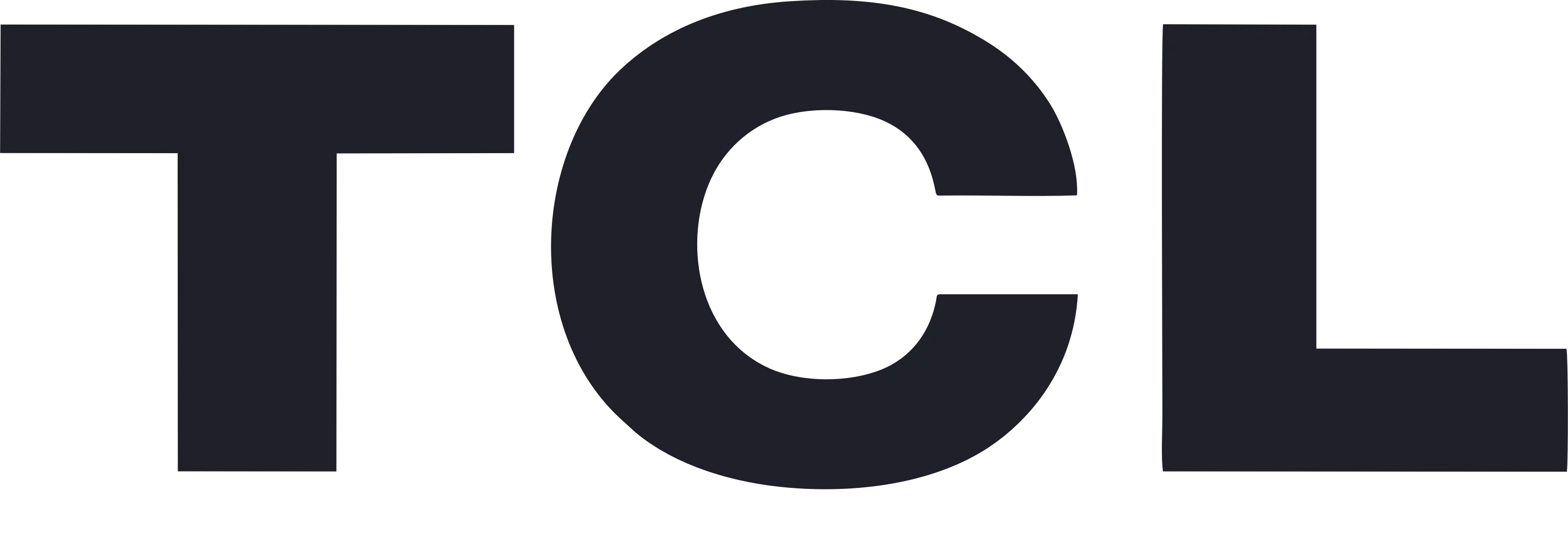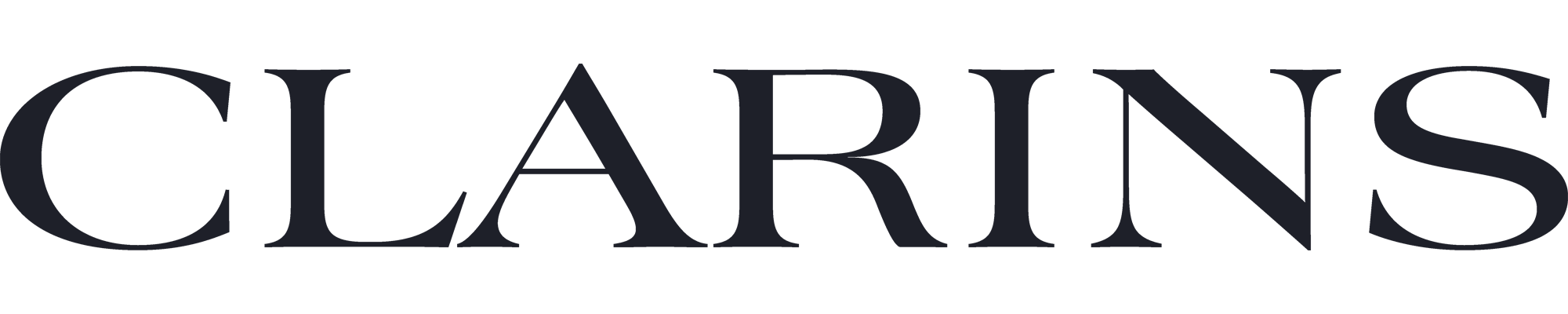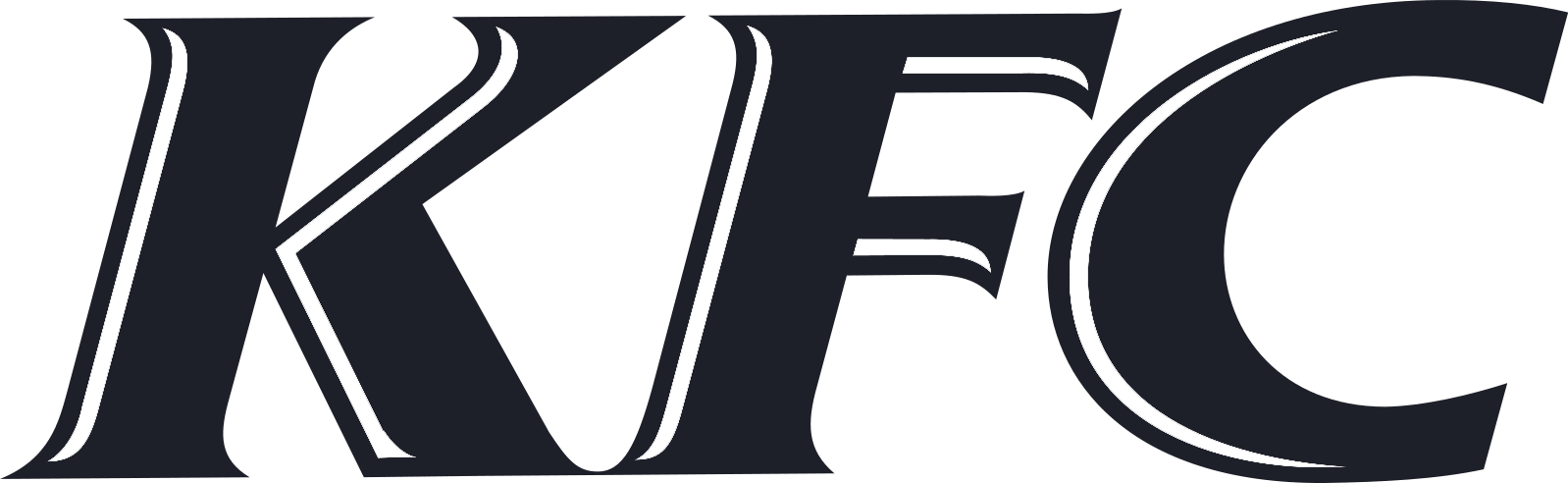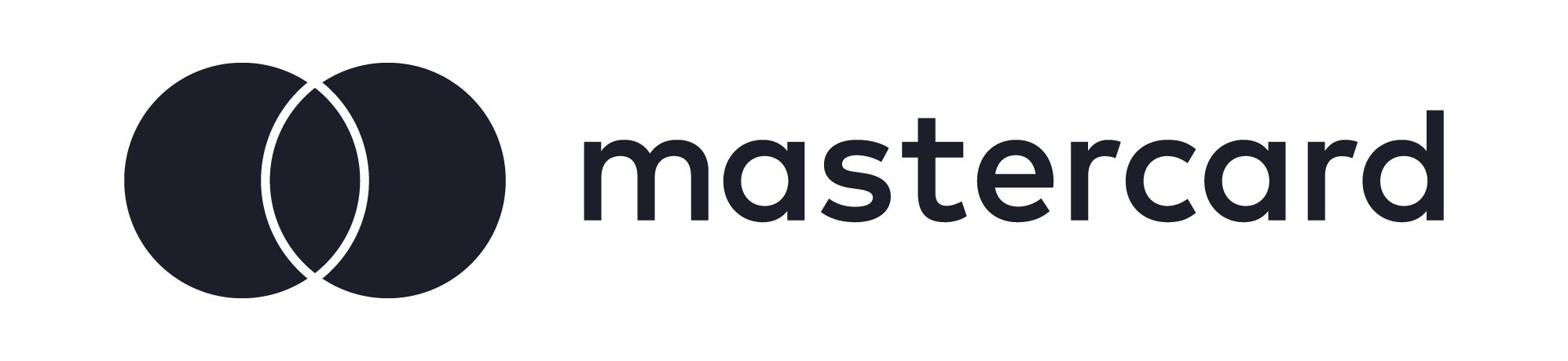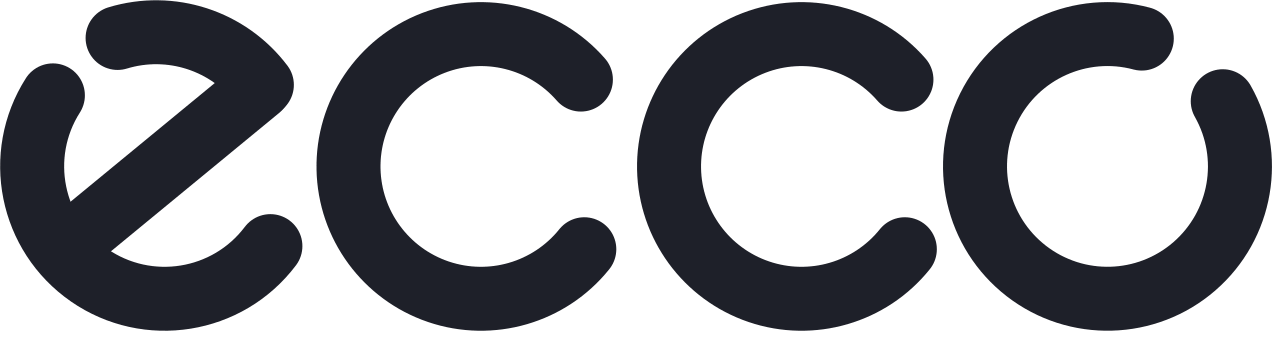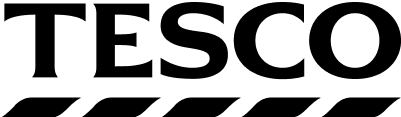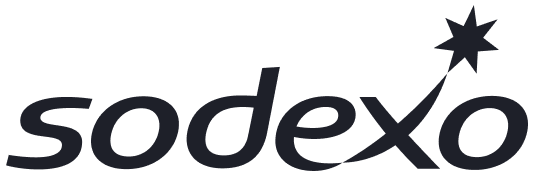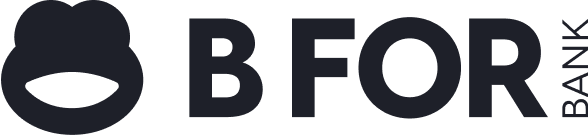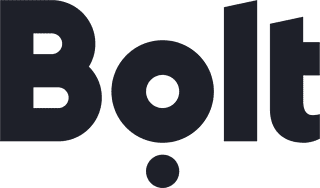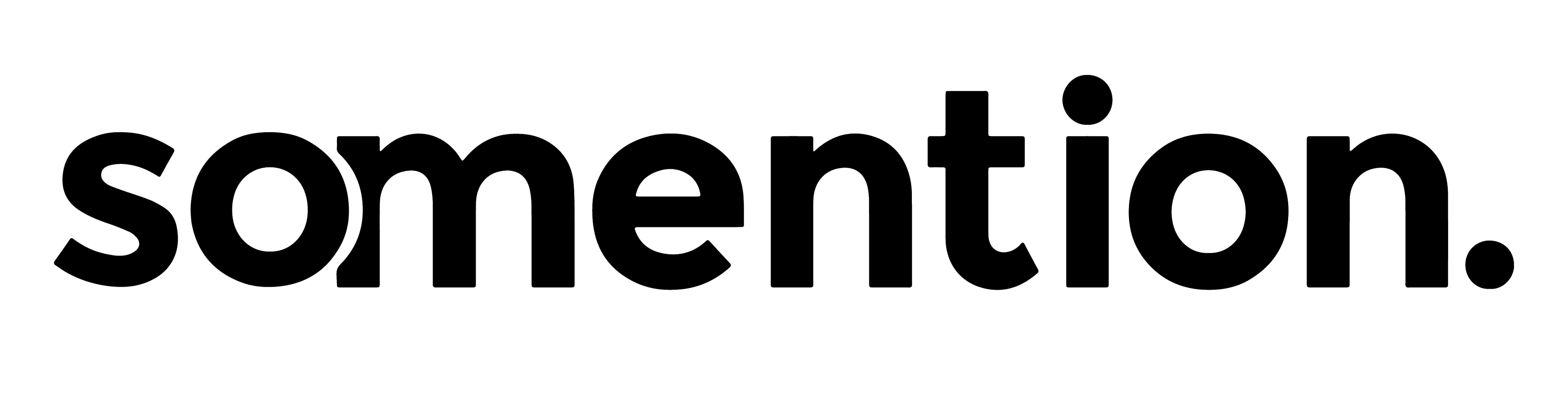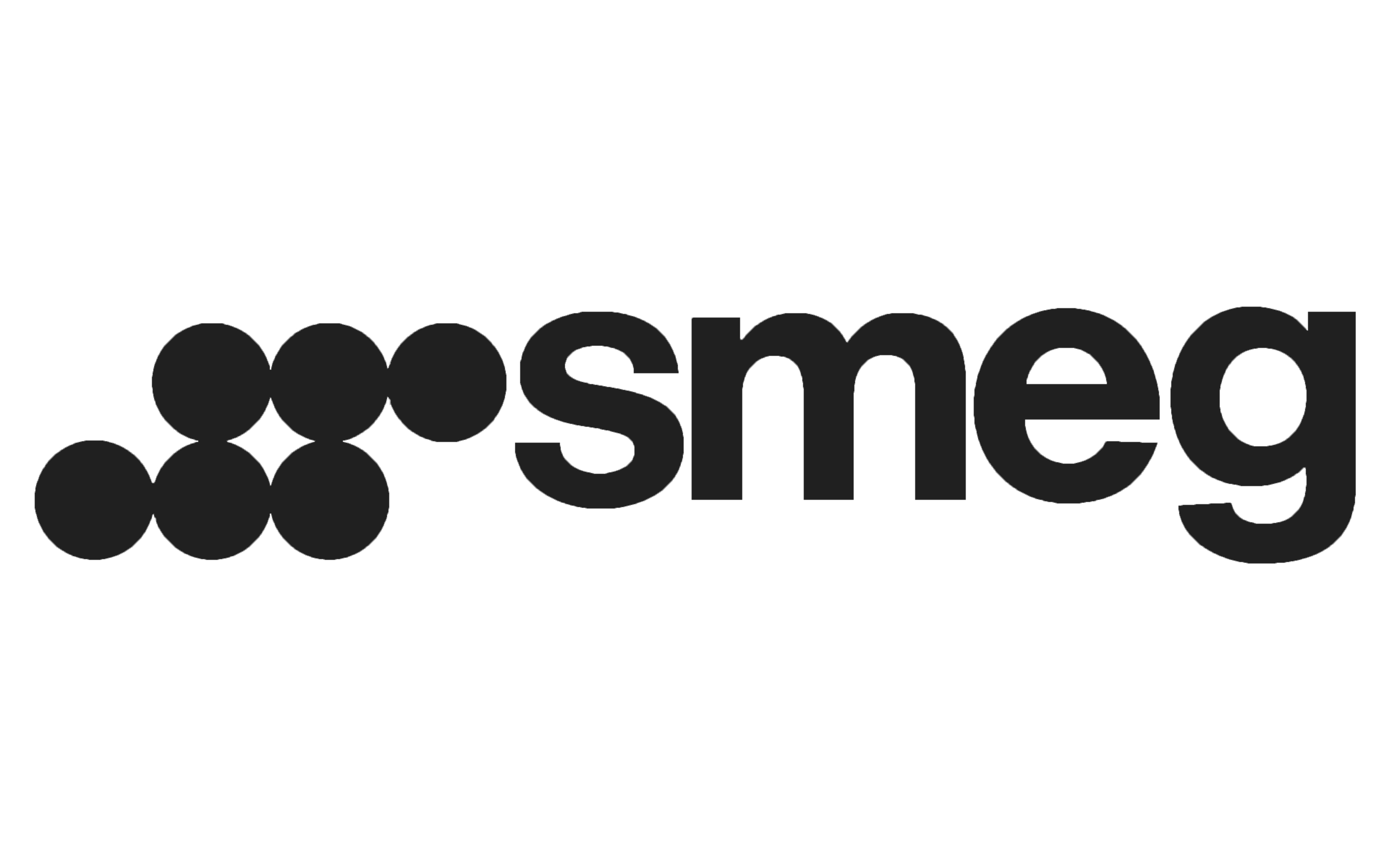Think back to the last email you sent. You probably spent hours crafting the perfect subject line, fine-tuning your copy, and choosing great graphics. But did you pause to consider where your email might end up? Unfortunately, sometimes email deliverability is treated...
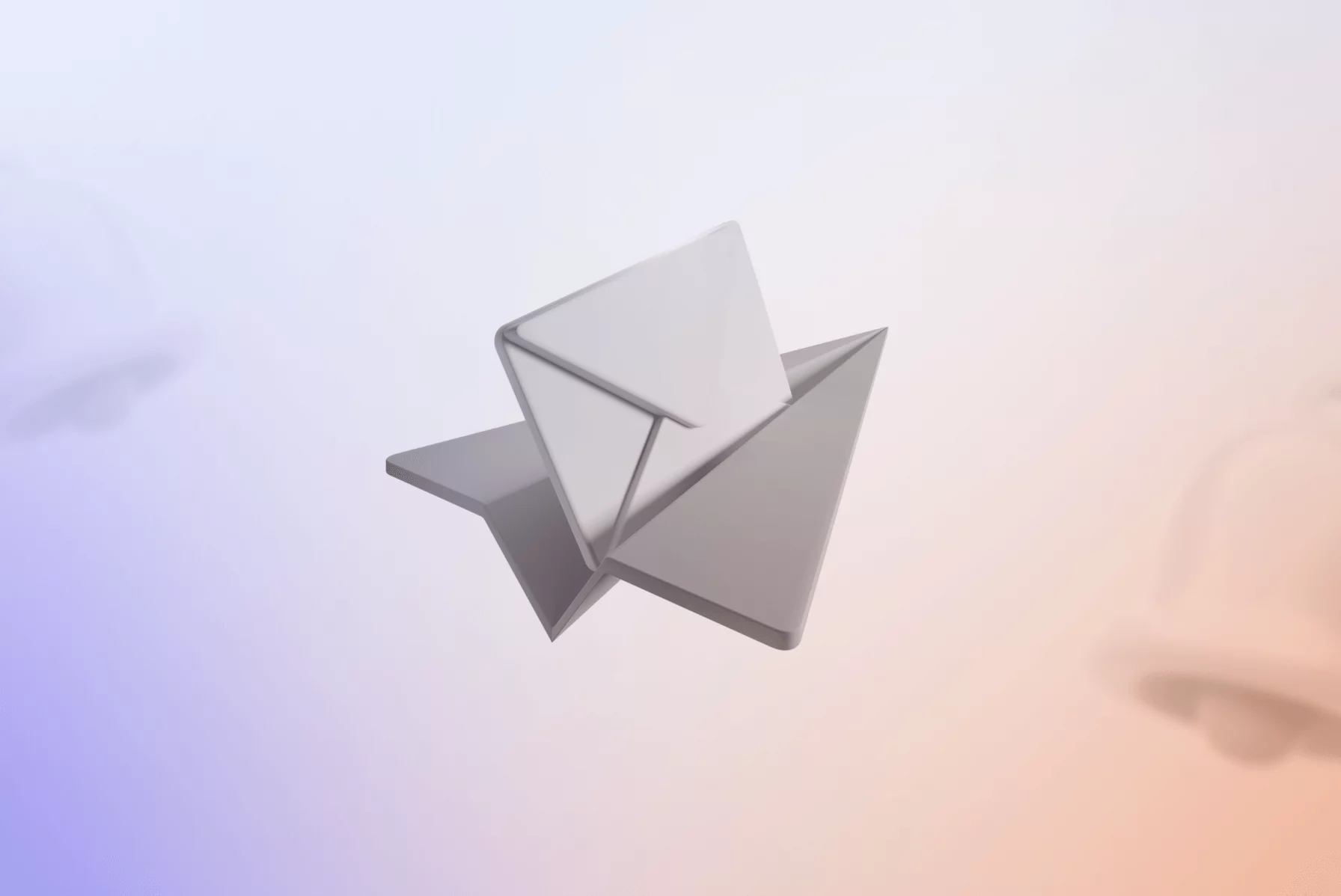
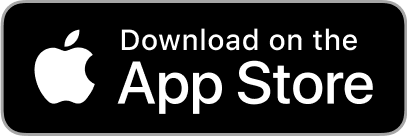
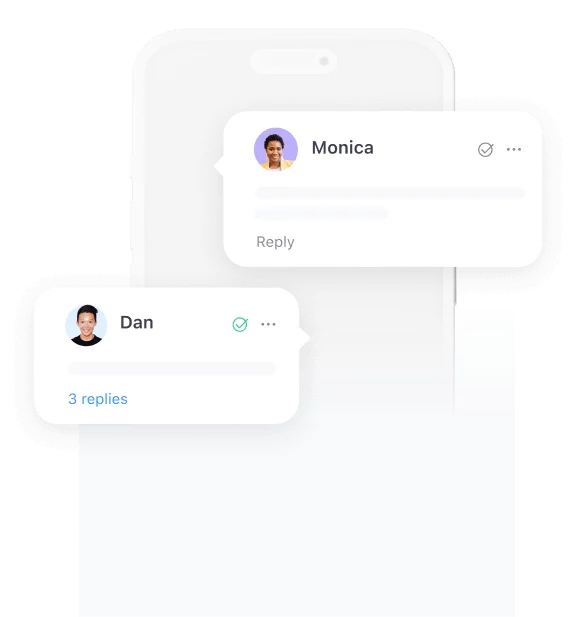
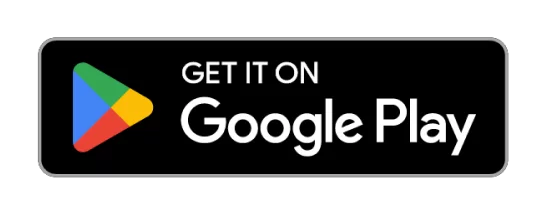
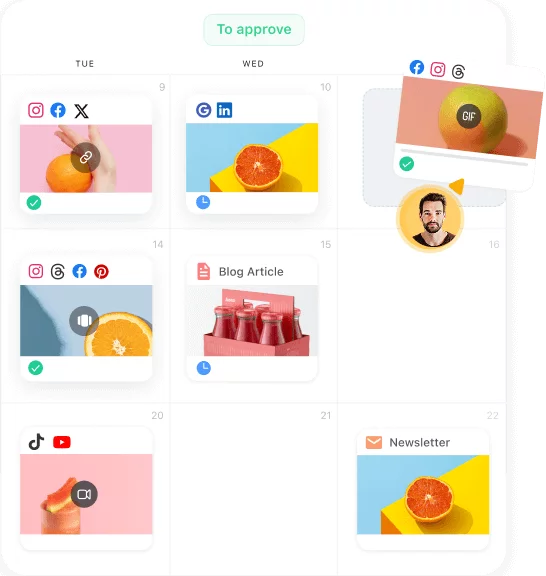

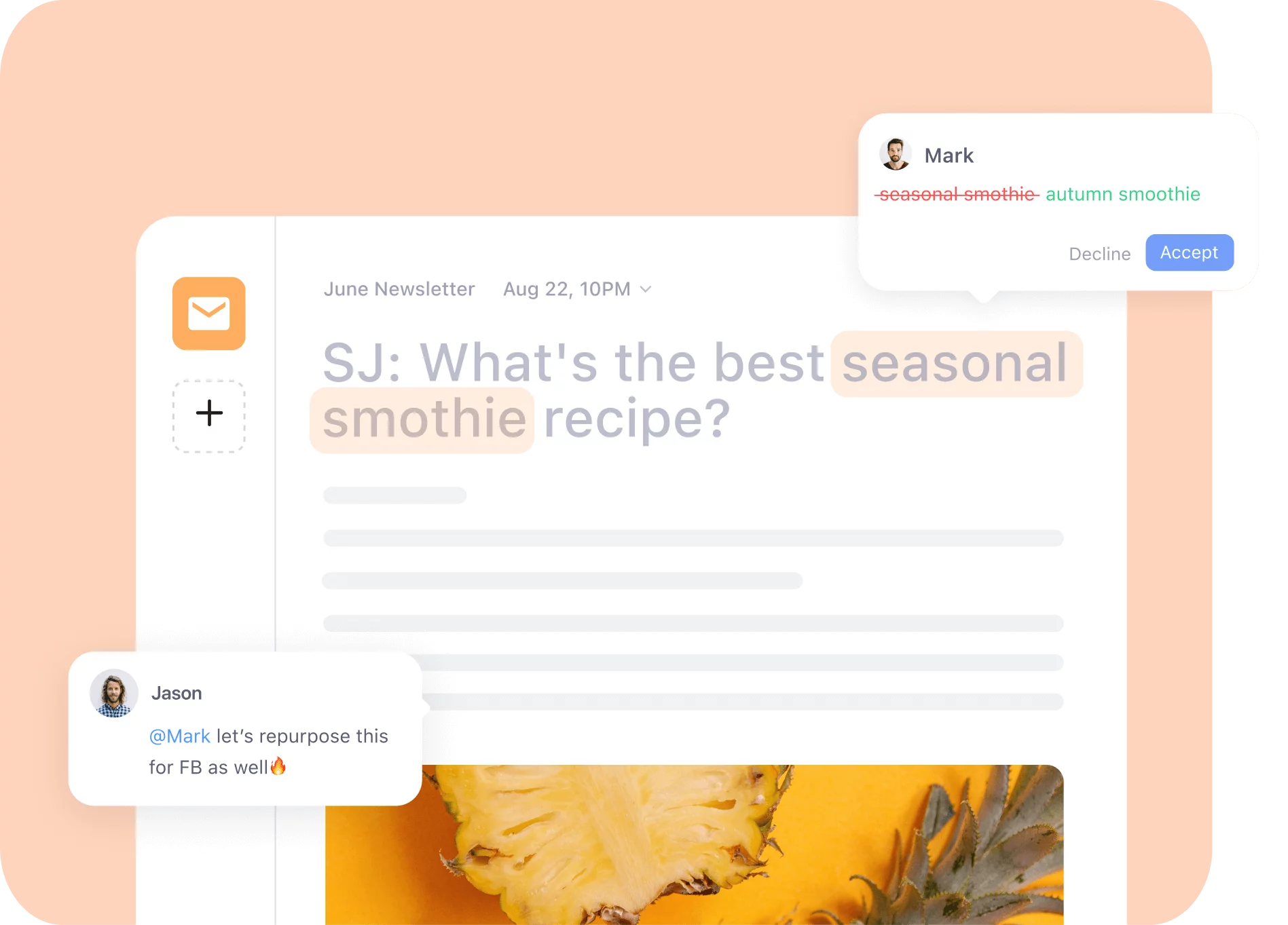
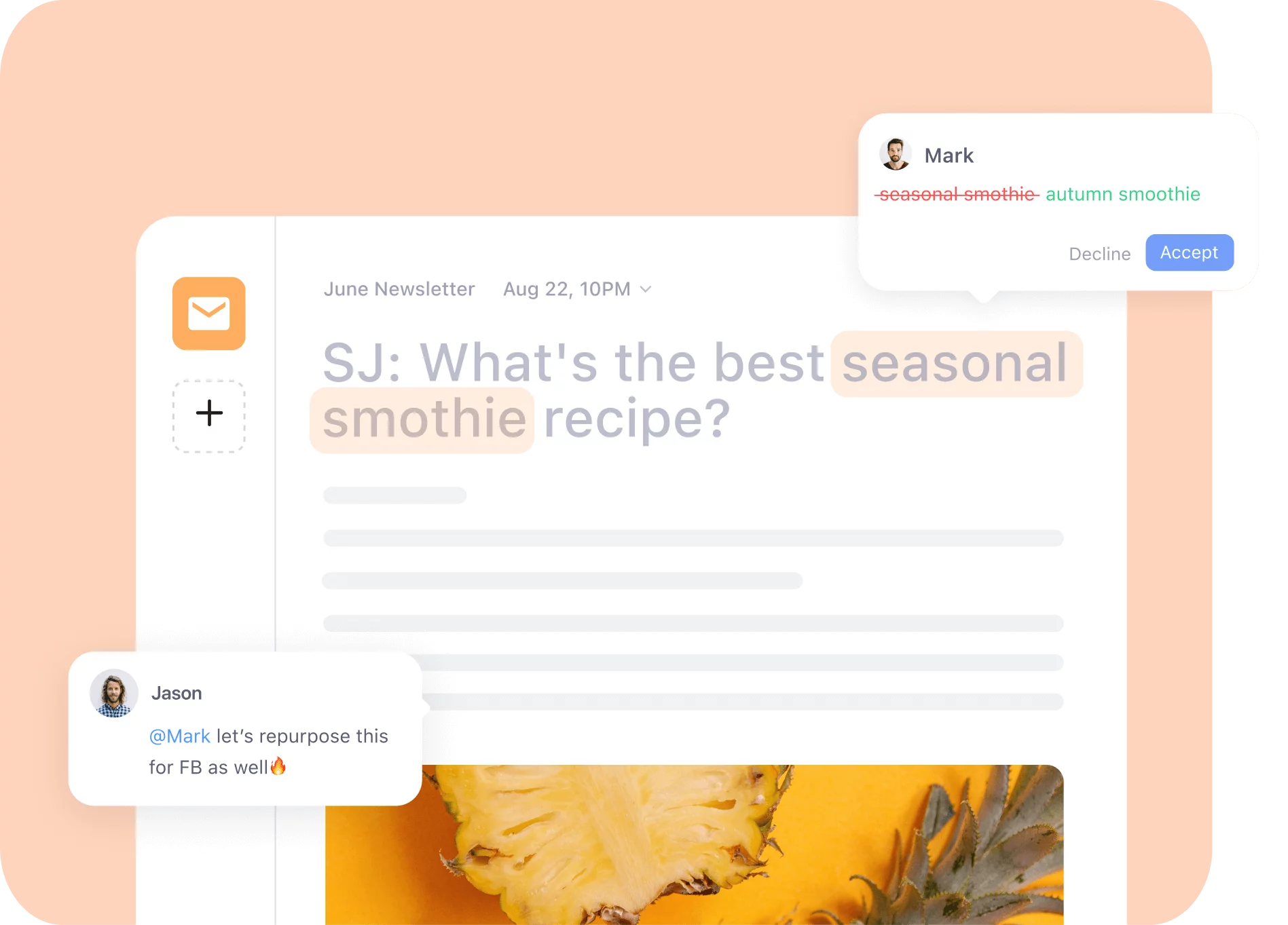
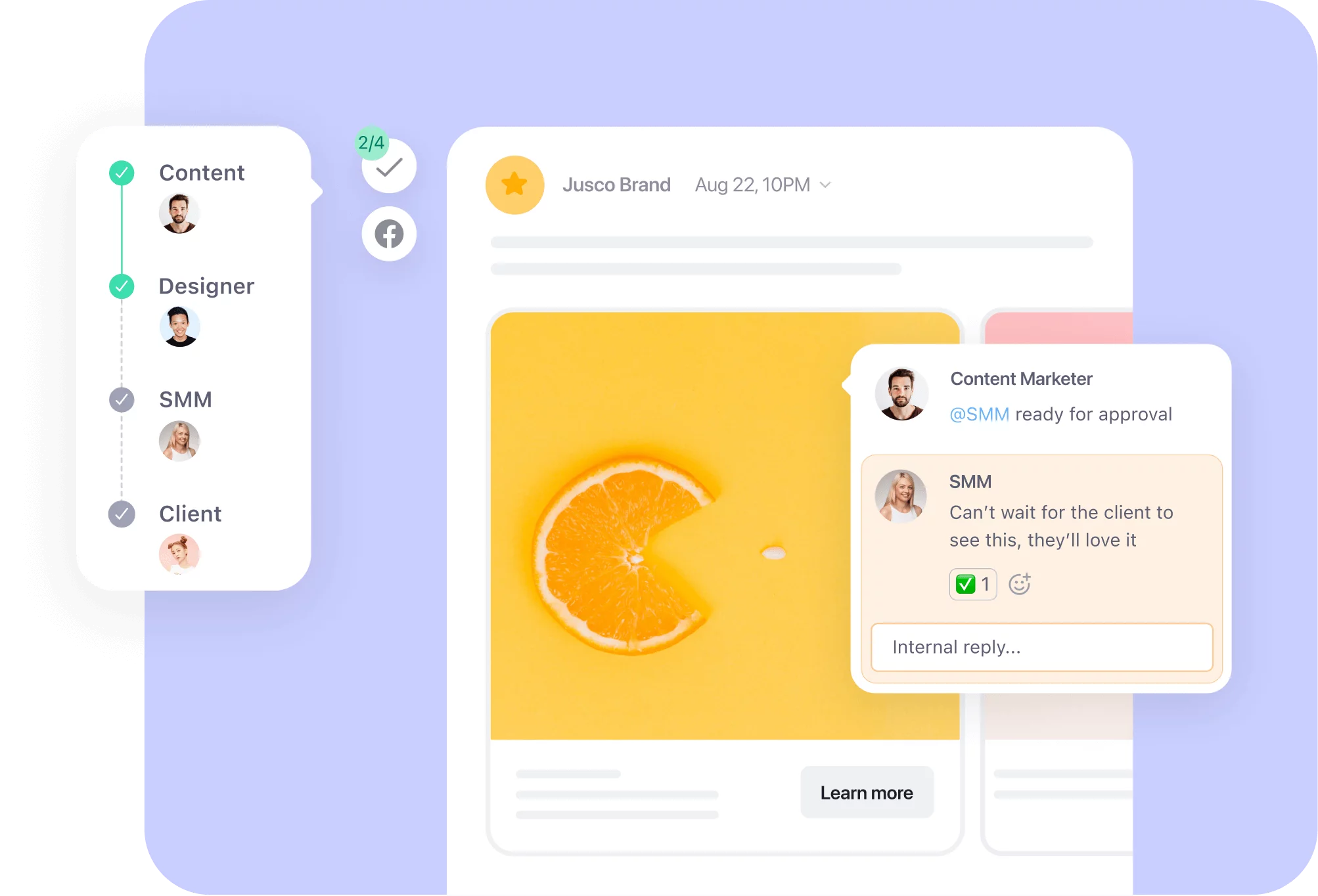
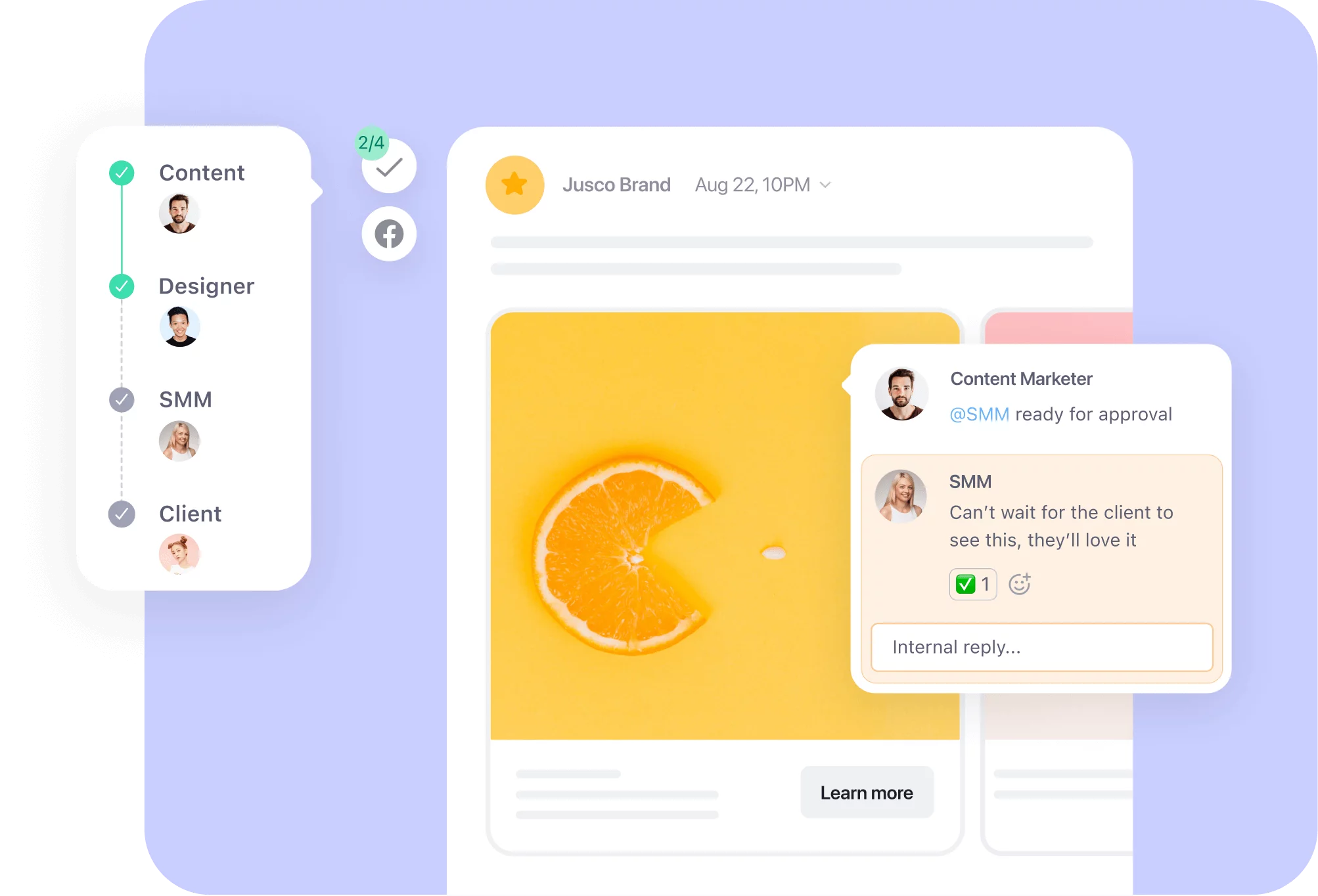
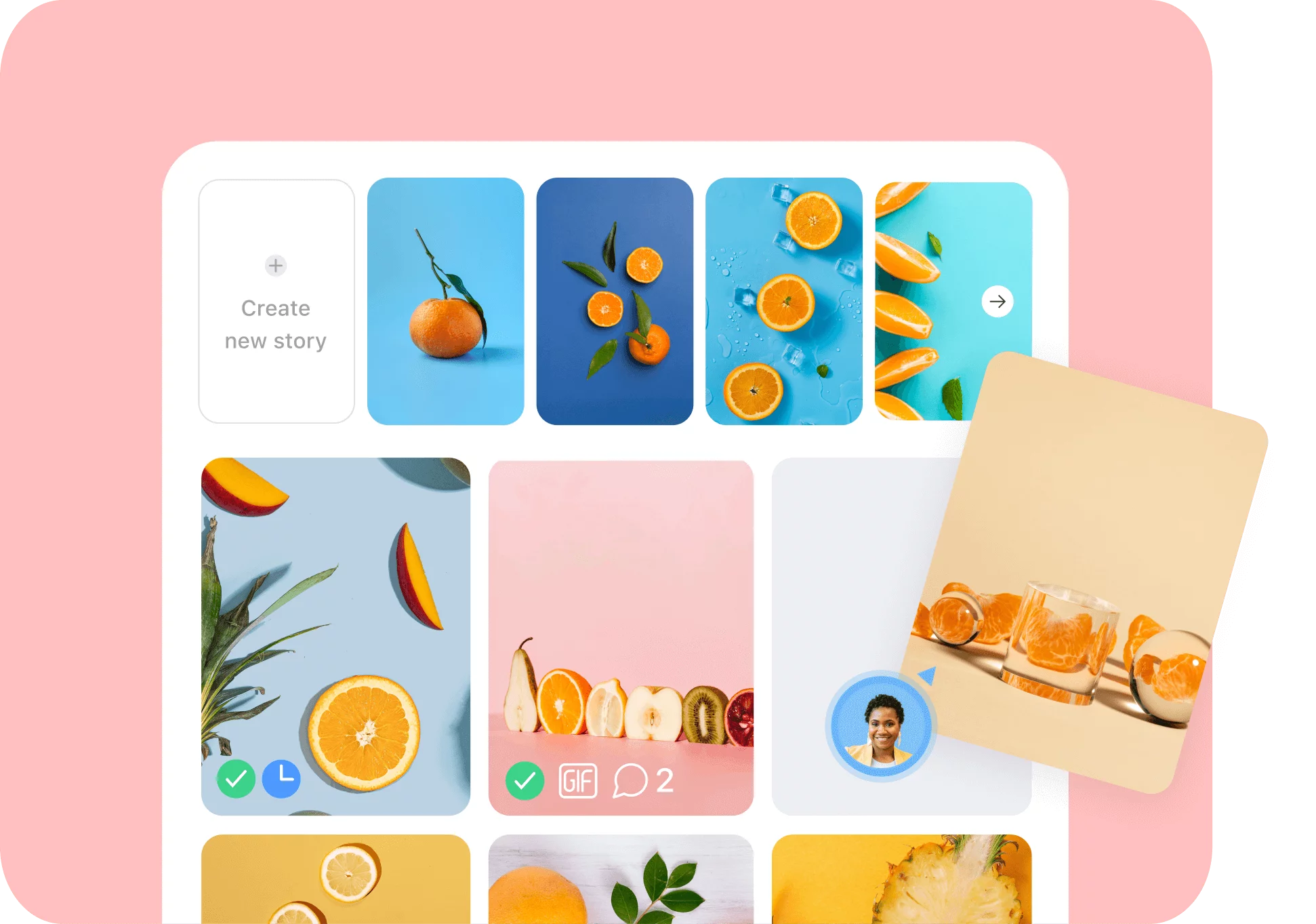
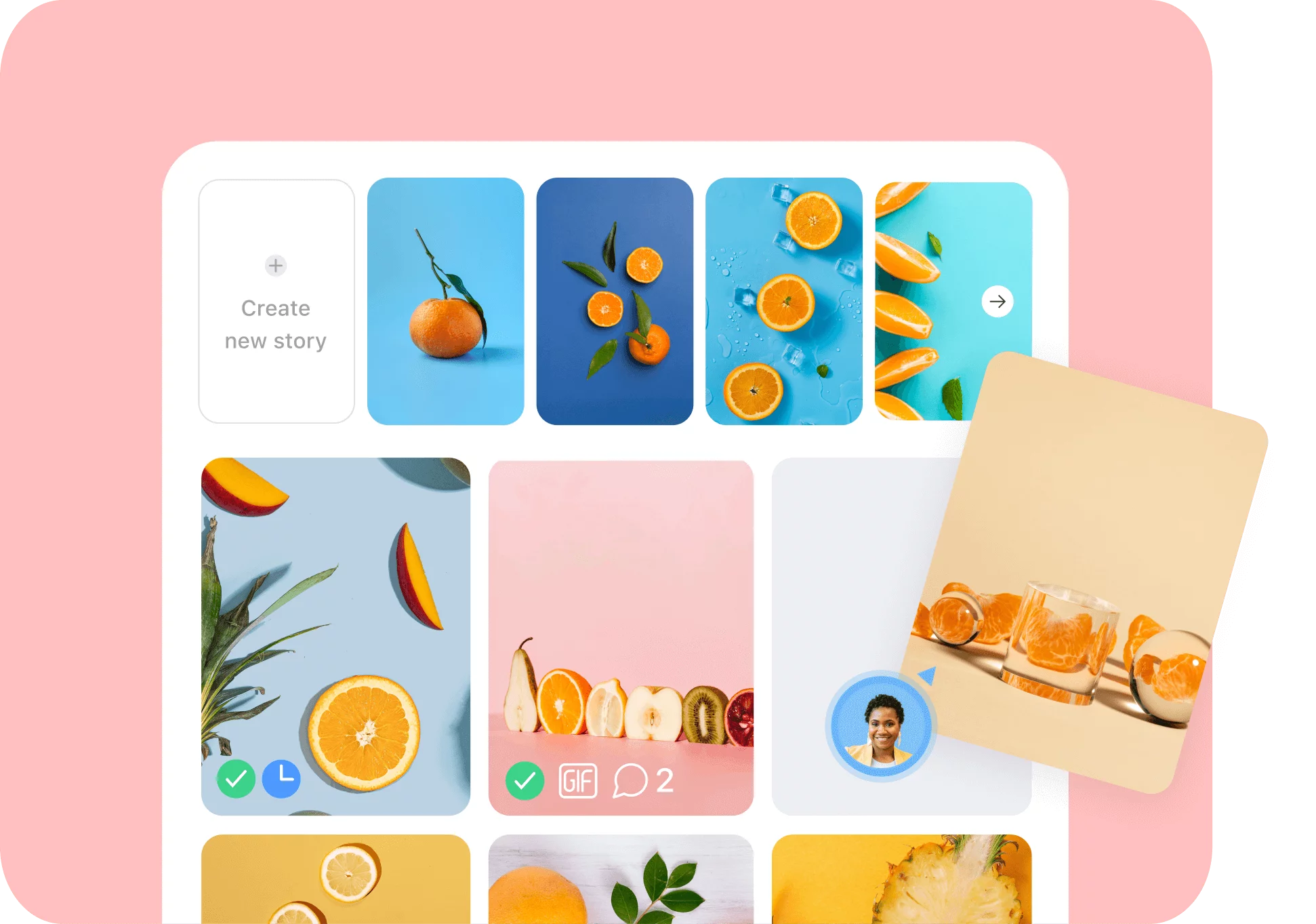


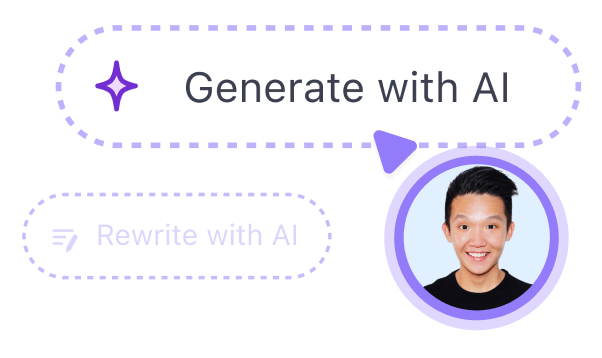
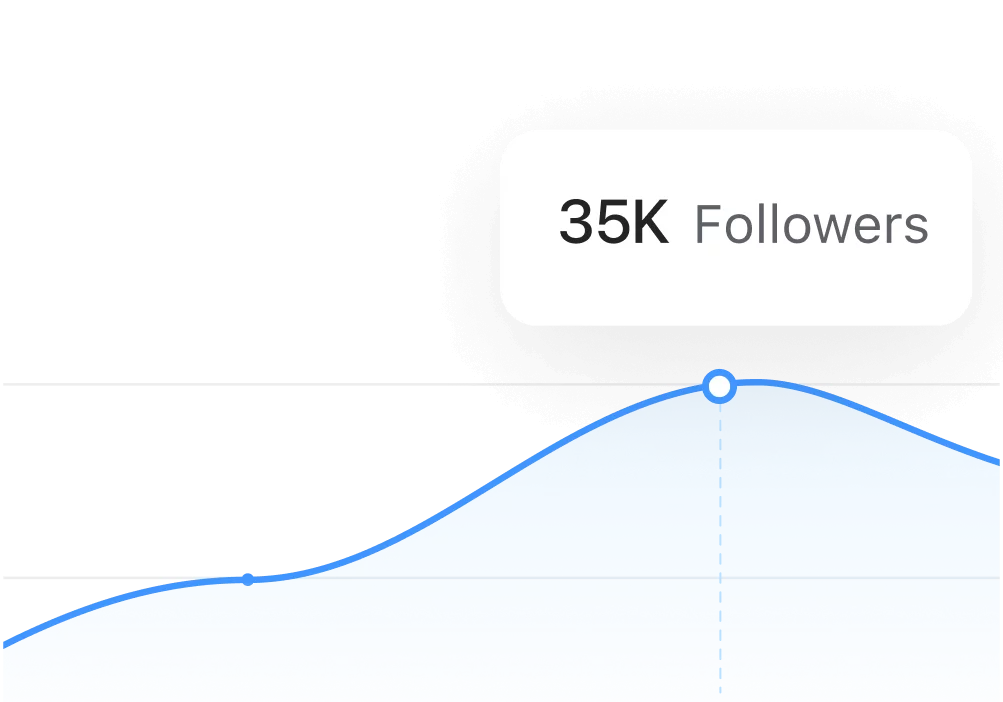
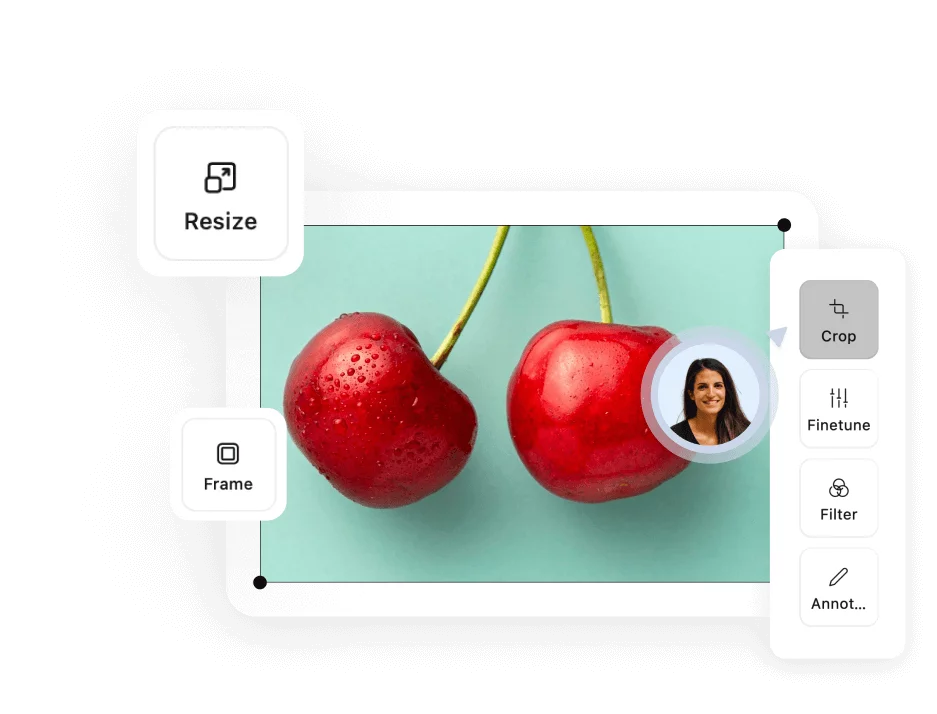
 So easy it
So easy it