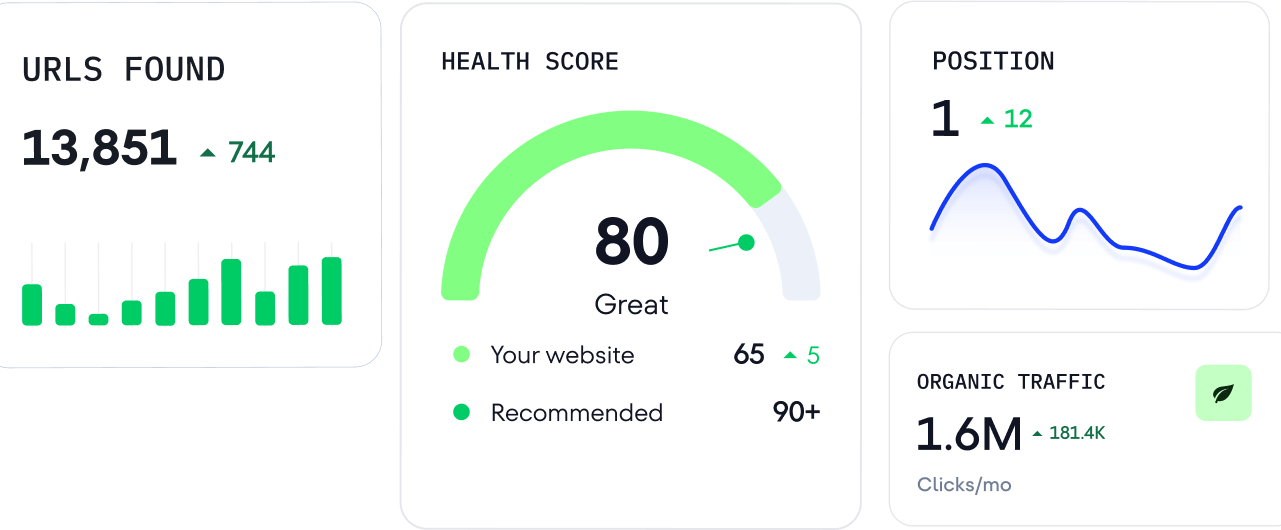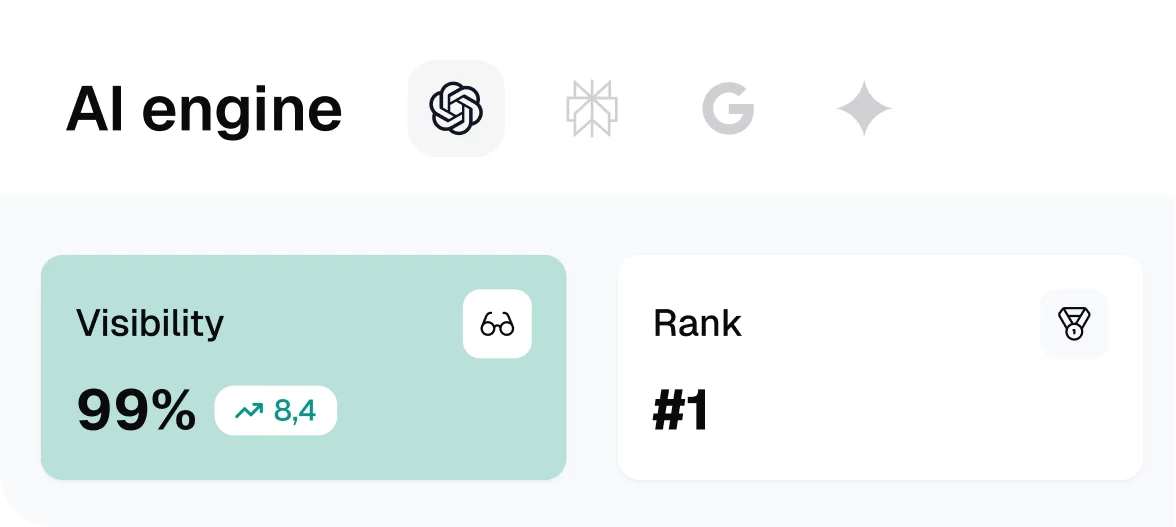Haven’t you heard the latest rumor yet? Nearly all social media marketers chatter these days that commenting will outshine posting as a growth strategy. But actually, this is not someone’s fantasy or baseless gossip spread across the digital space. As we approach a...
Plan social like a team
Social media scheduling, collaboration, and organization in one place.

It’s the best client-facing social media tool we’ve ever used and we’ve used a lot.
1%
Time saved on meetings and emails
<9h
From creation to approving your posts
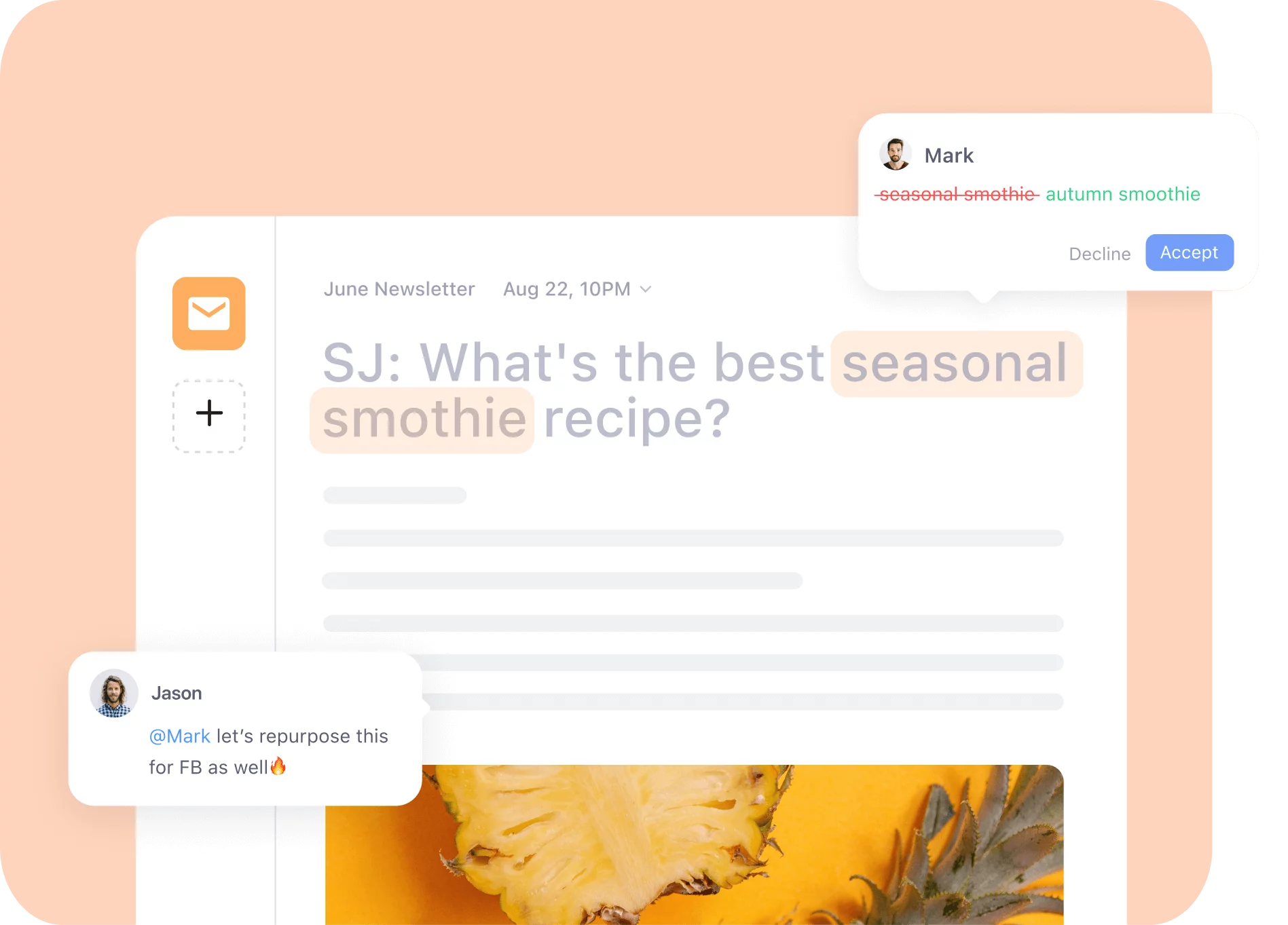
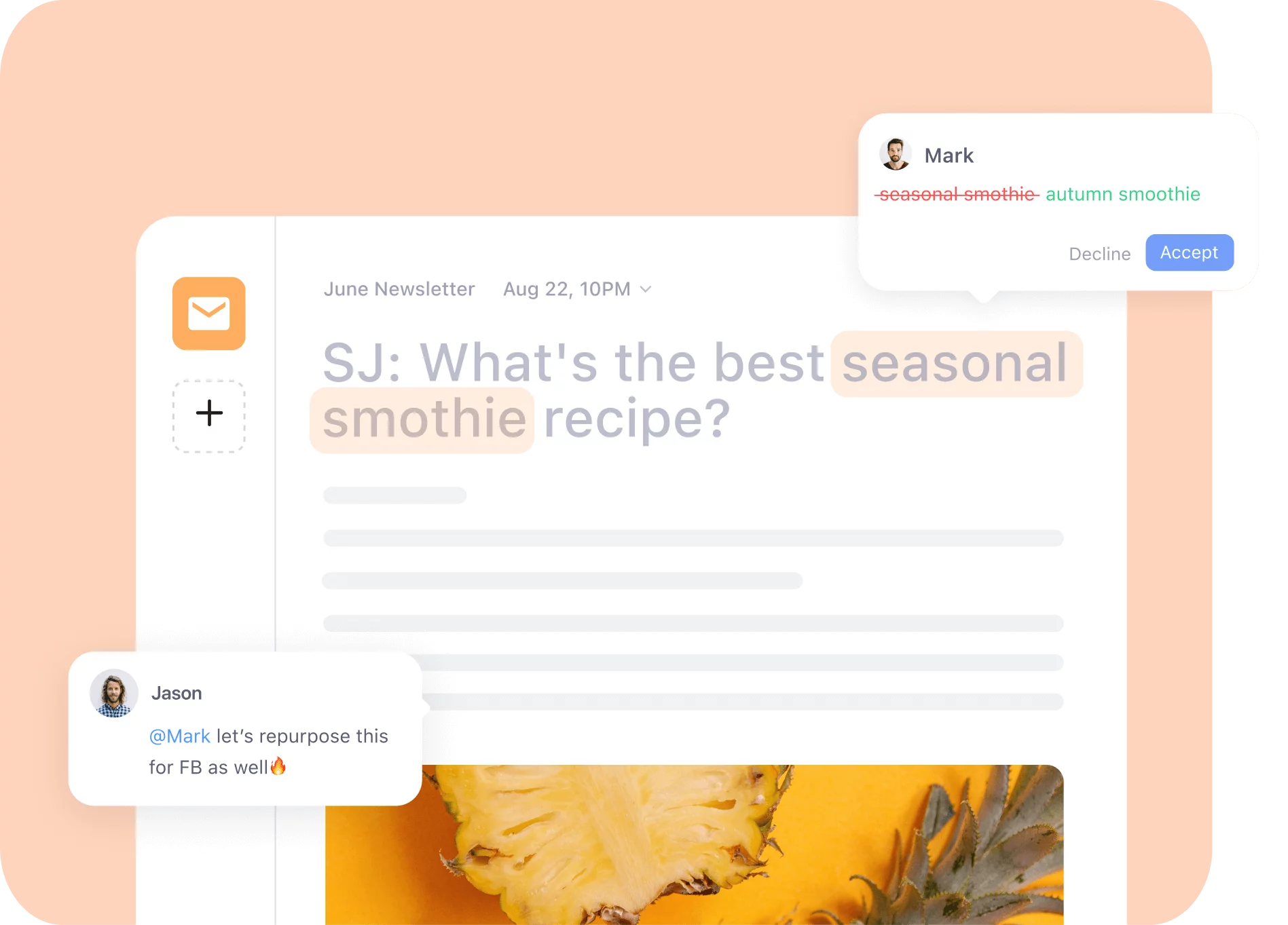
Comments, suggestions,
annotations
Approvals you
can customize
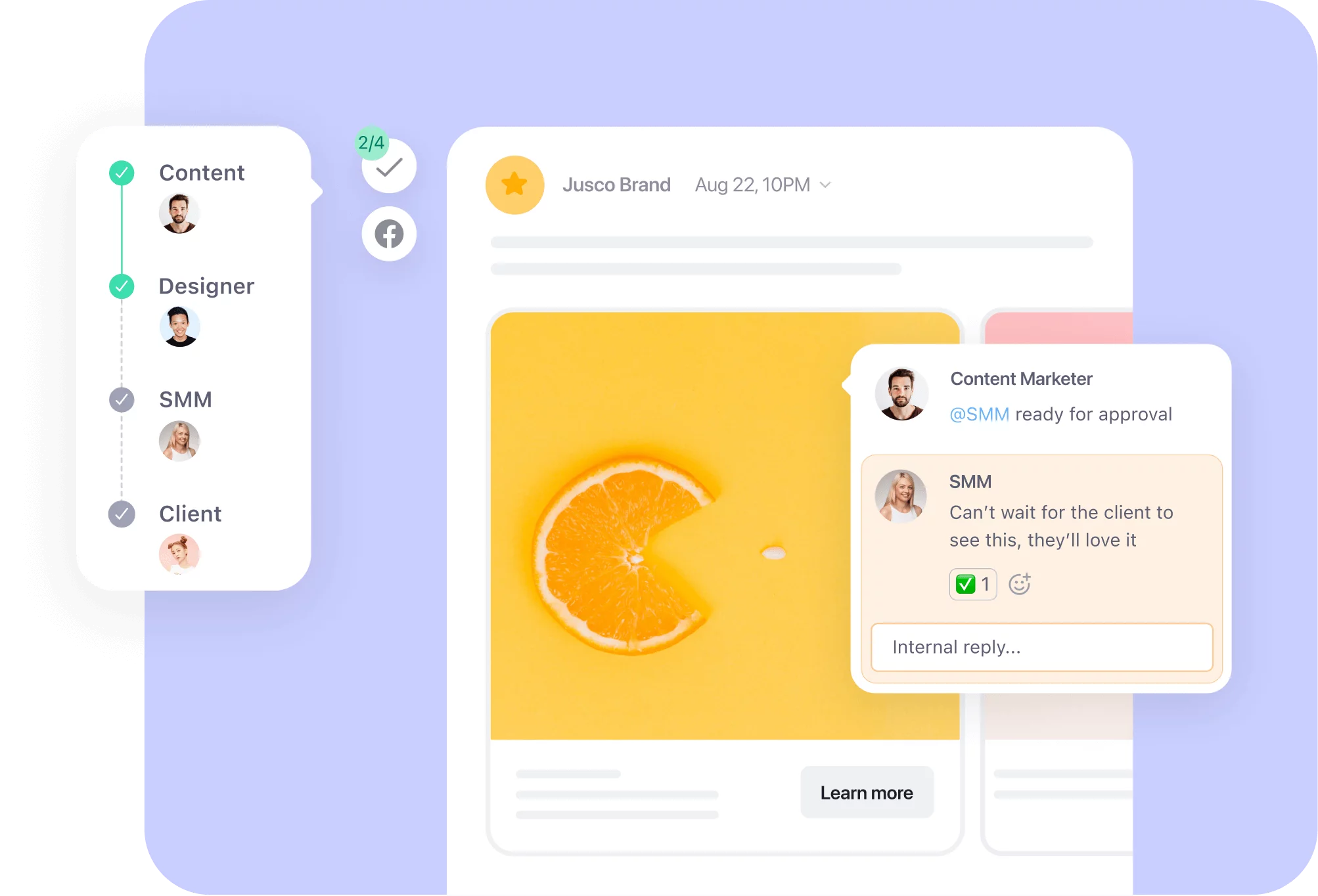
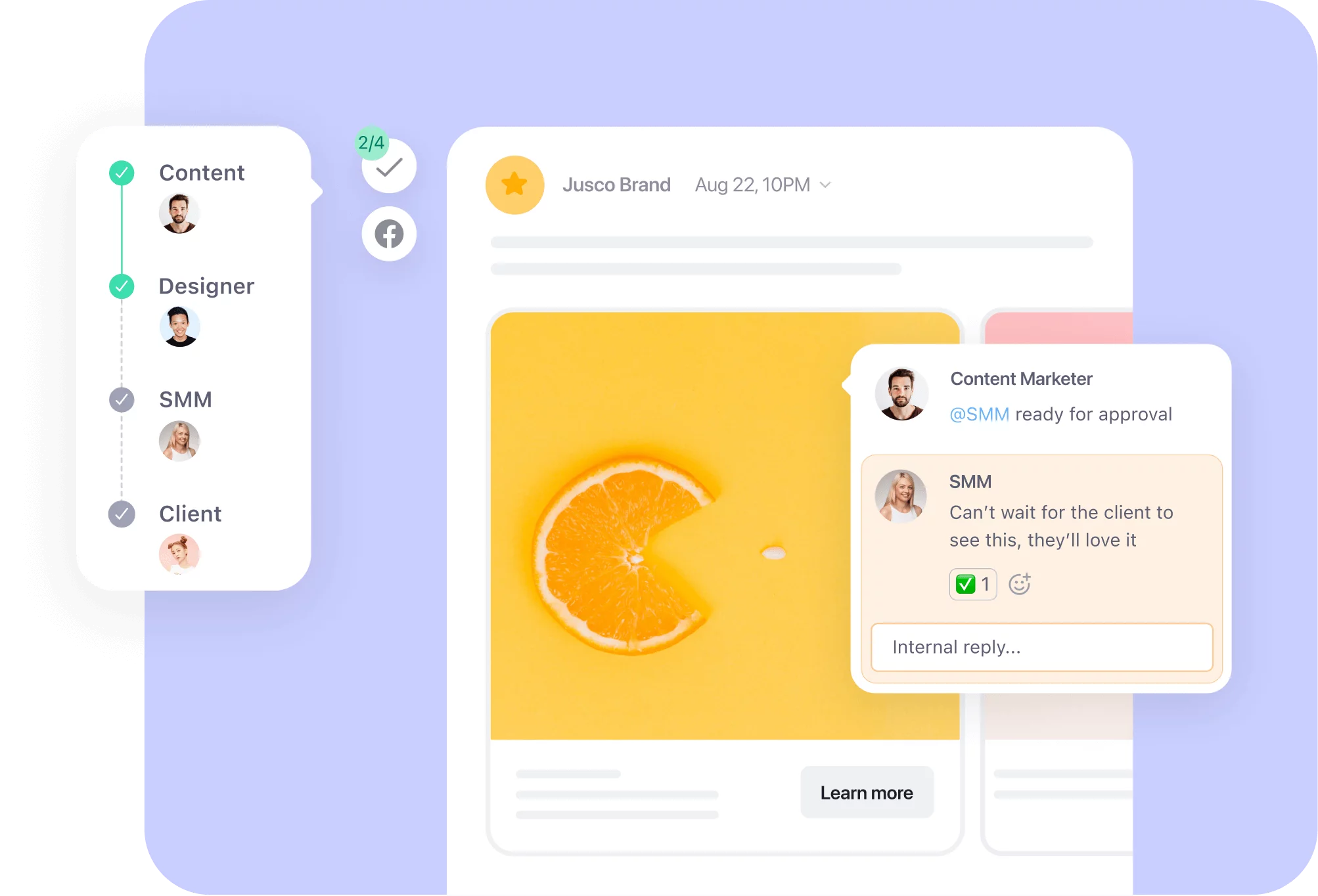
Need a human
to show you around?
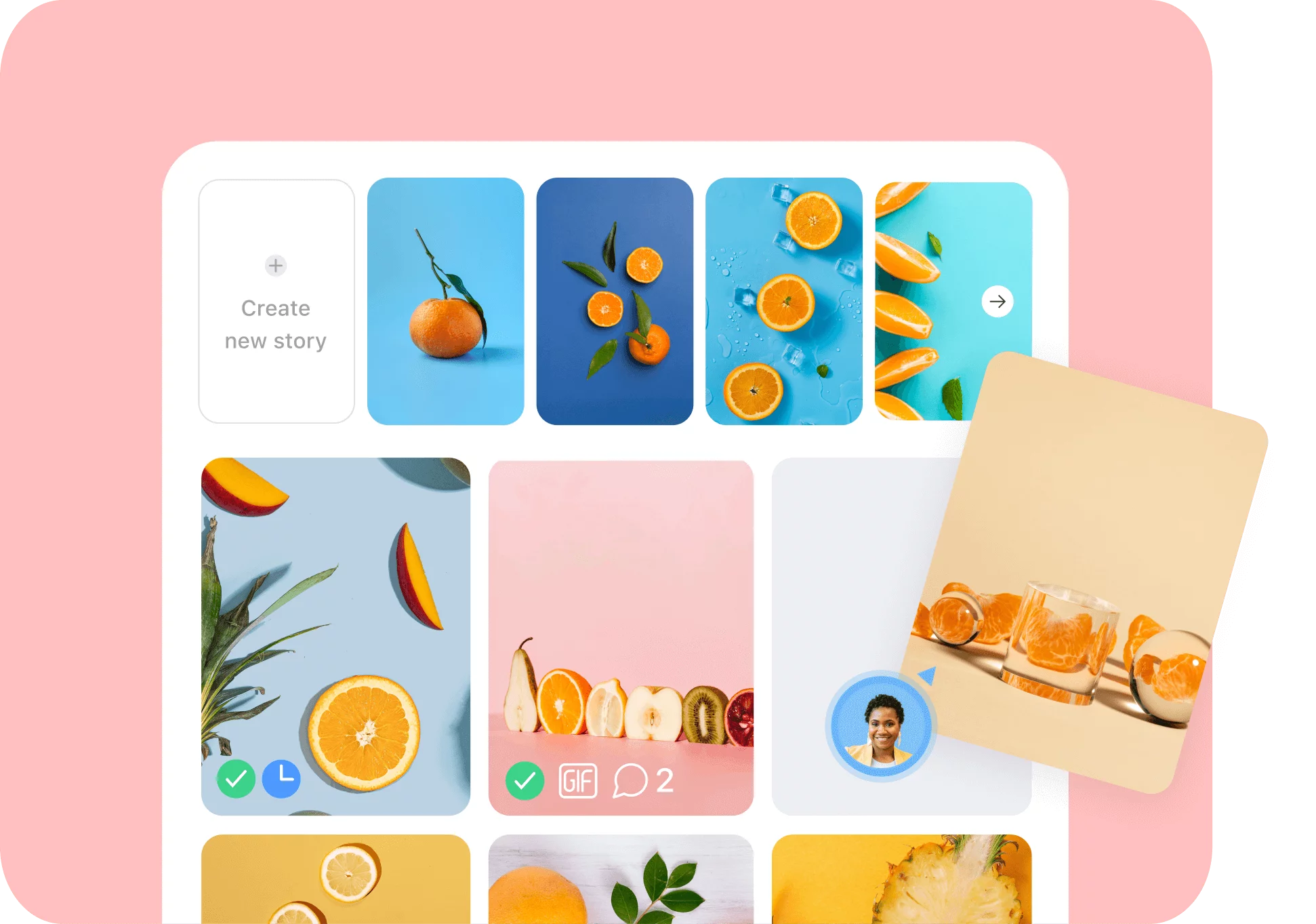
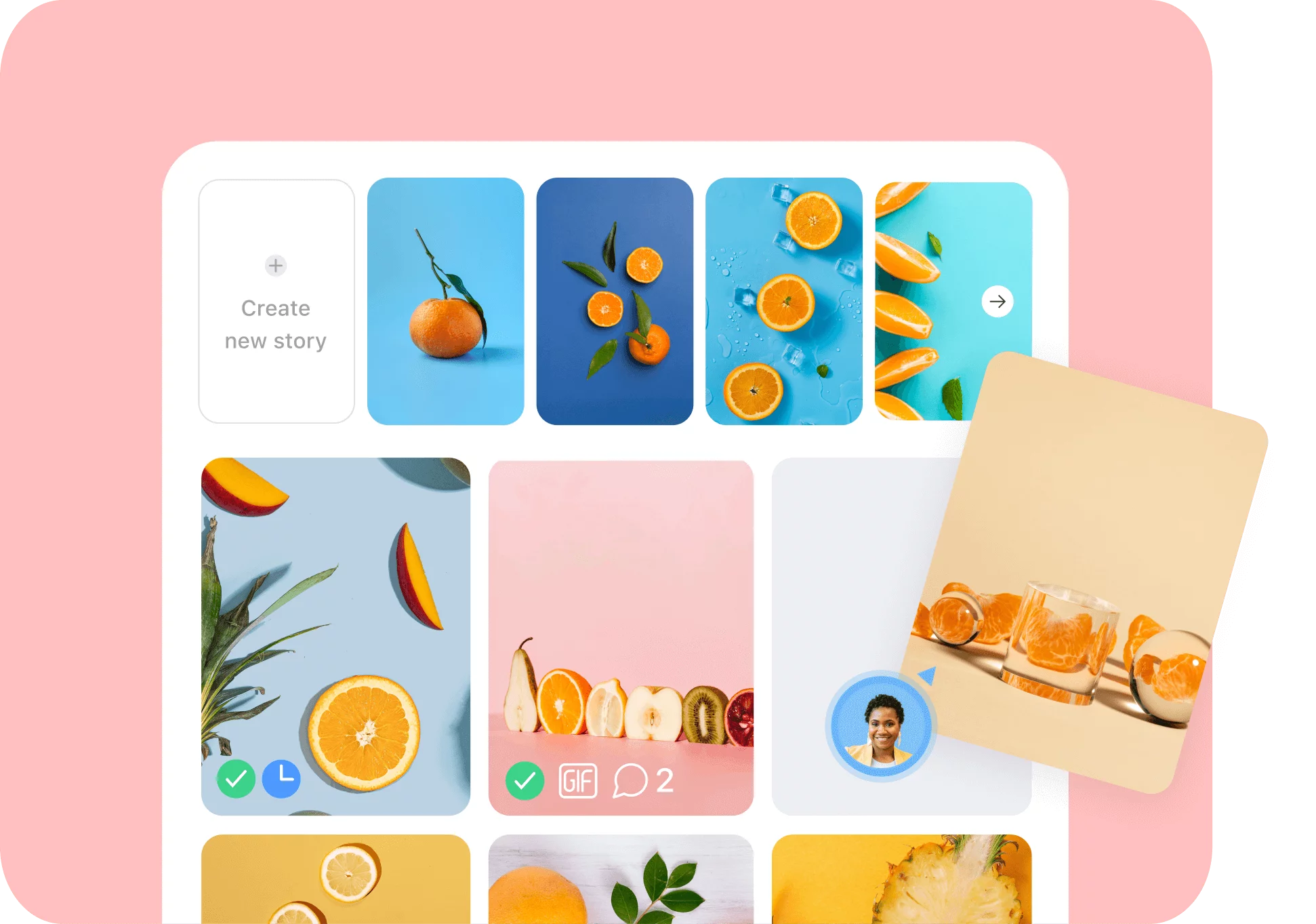
An interface
you like
to work in
Keep your content
neat and organized


All the features
to make your life easier
AI-empowered creation, customizable workflows, easy approvals, insightful analytics, and more. What’s not to love?
AI-powered
Need inspiration? Generate, rewrite, and get copy from images or videos directly in the post composer.
Analytics & Reporting
Show your results in style with fast reports, instantly spot winning content, and gain audience insights for each platform.
Mobile App: SMM on the go
Create, edit, review, and approve content. Stay on top of your social tasks anywhere with notifications.
Image & Video editor
Trim, resize, crop — adjust your assets
for each channel in one place.
Work on any type of content
Blogs? Newsletters? Emails? Social media posts? Seriously, bring it all in Planable. Manage one unified marketing calendar.
 So easy it
So easy it
barely needs
support,
but when it
does, it’s great
Other products in our growth kit
Pair Planable with our other products to grow smarter and faster across all channels
SEO and AI search software that scales with you: reliable tools & accurate data for agencies, brands, and SEO pros.
Strategic insights into your AI brand visibility for confident marketing and business decisions.
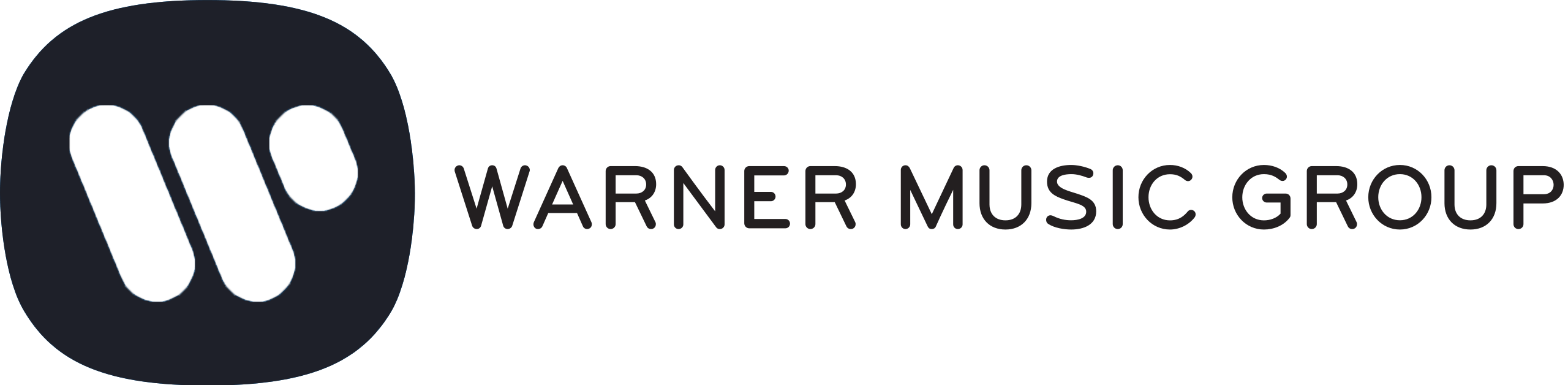
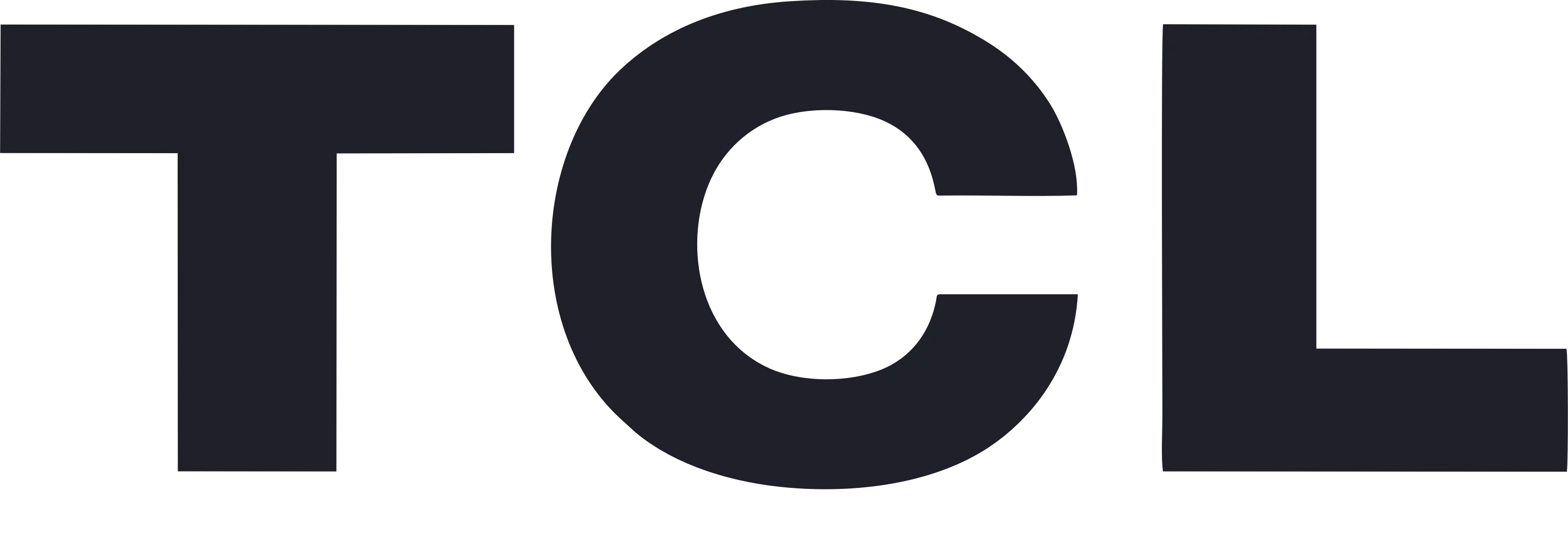
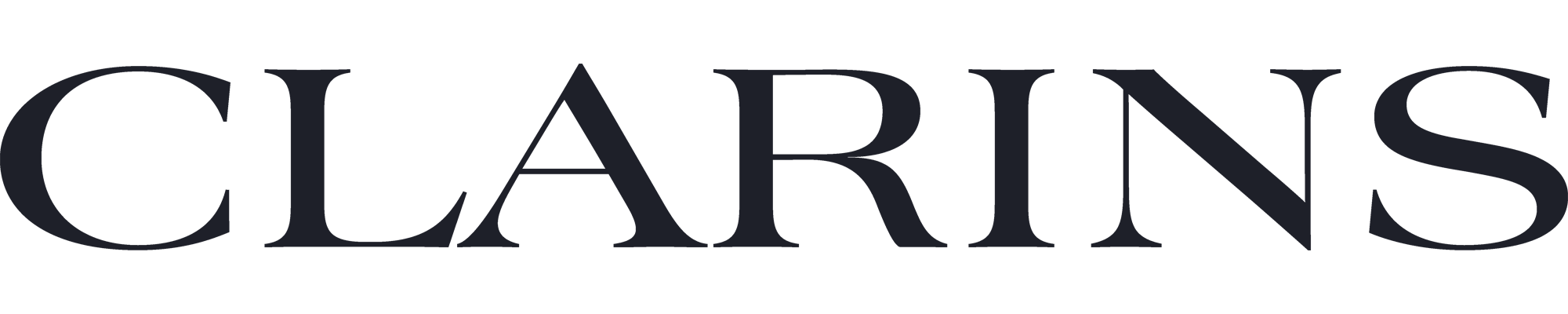
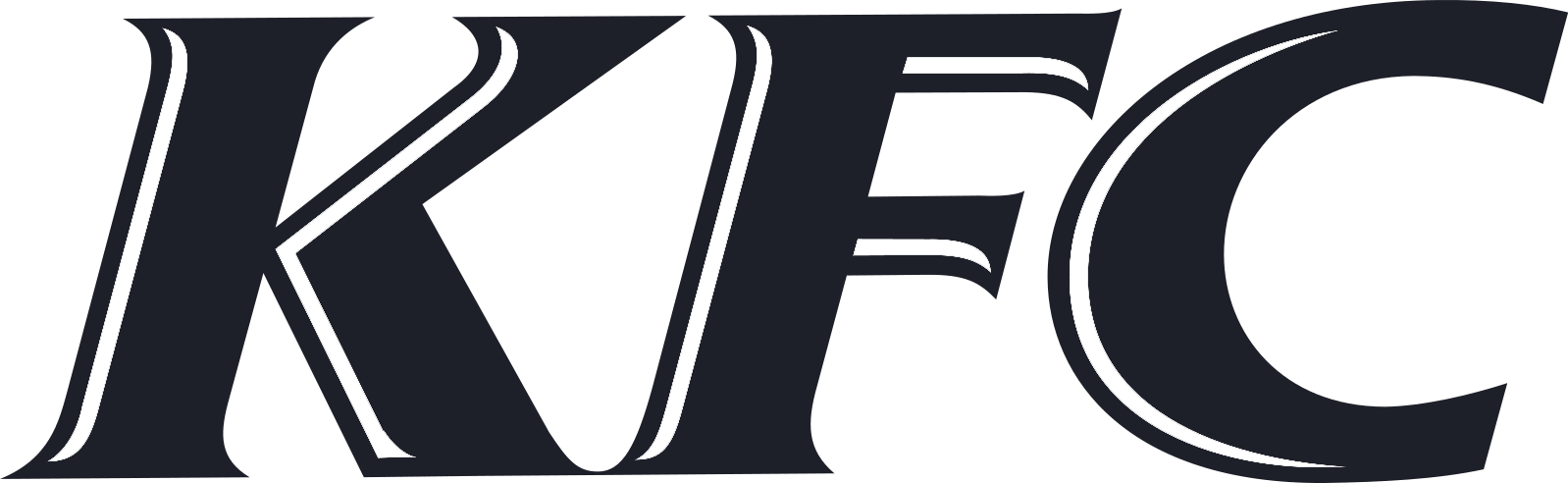
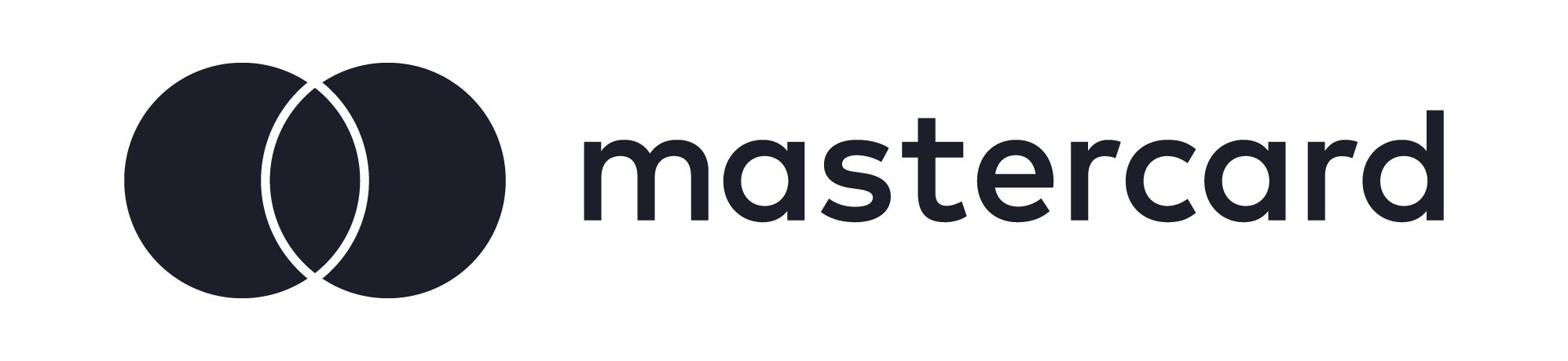
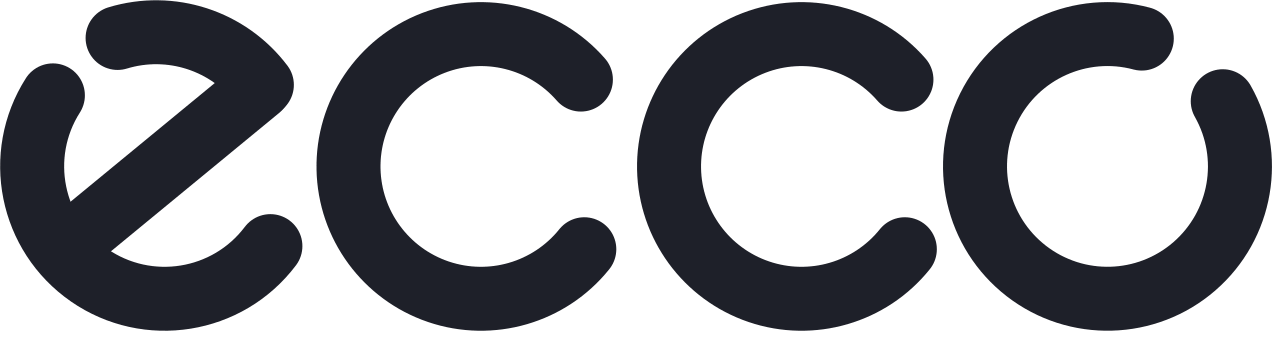

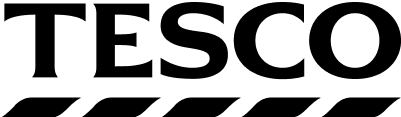
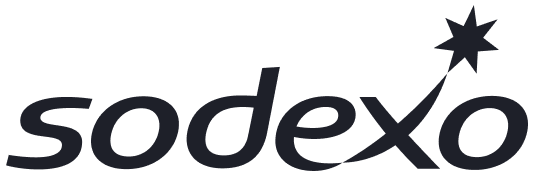


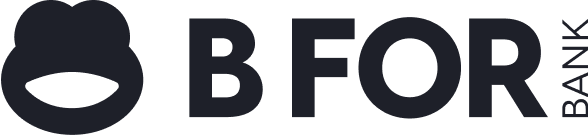


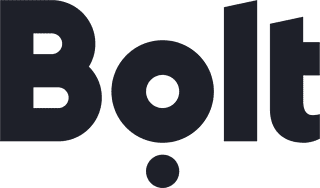


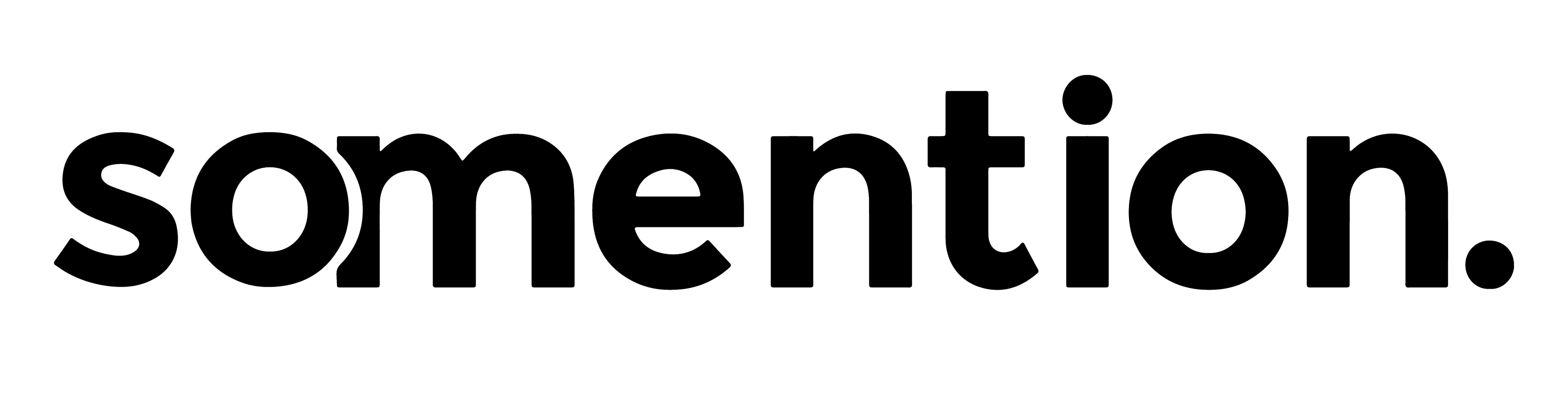
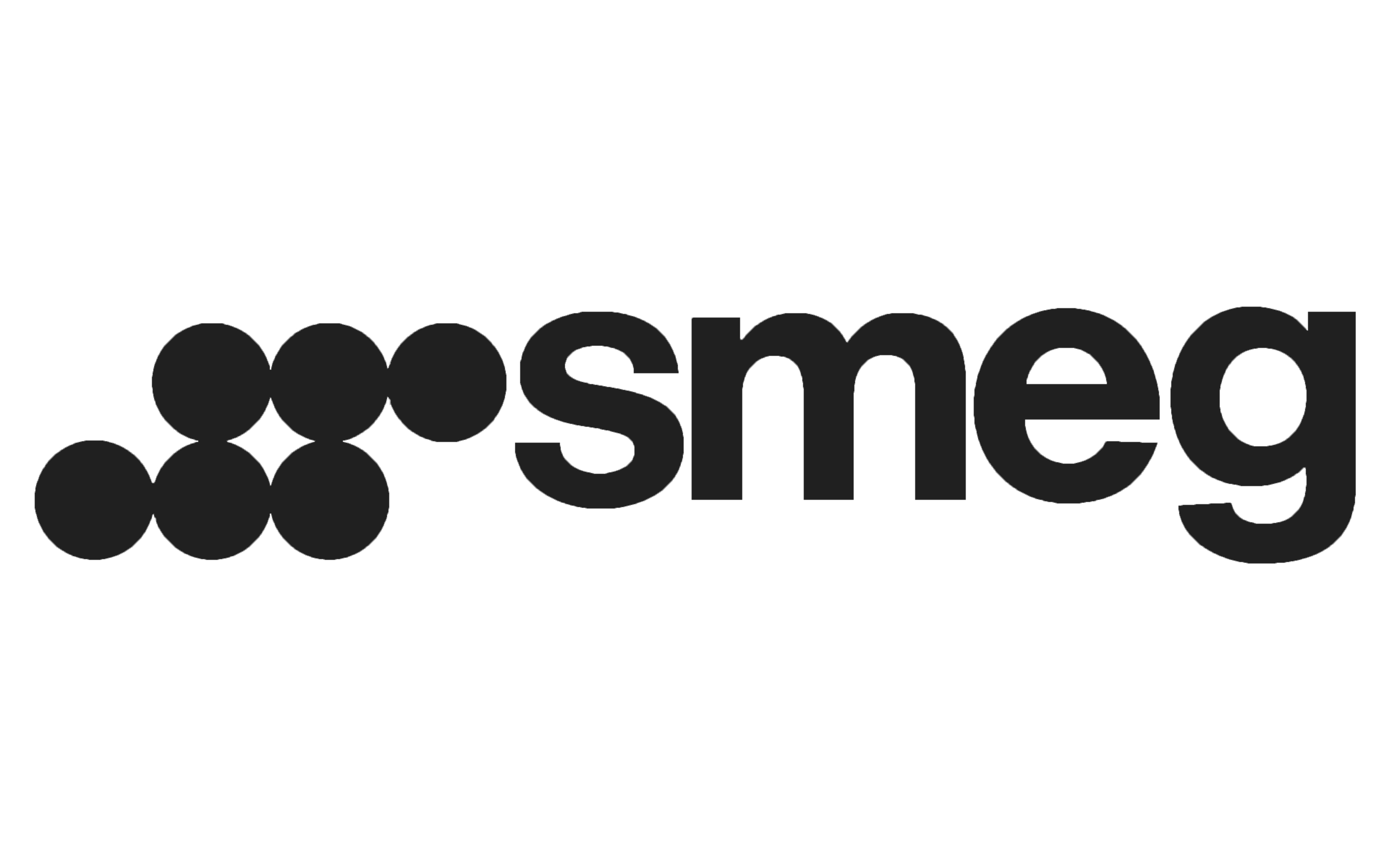
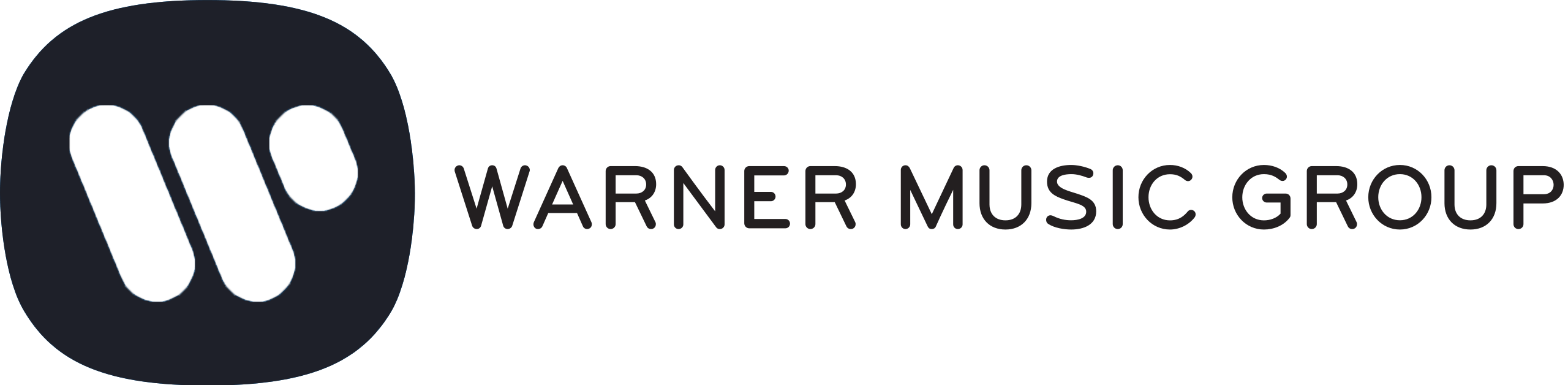
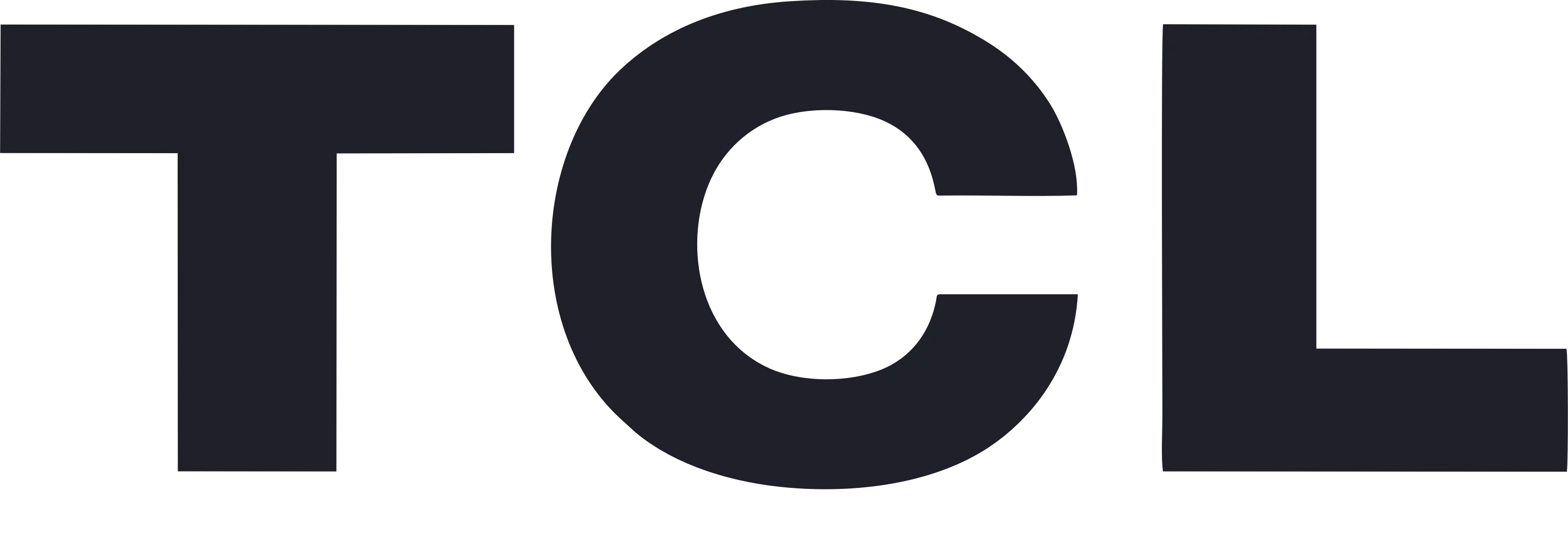
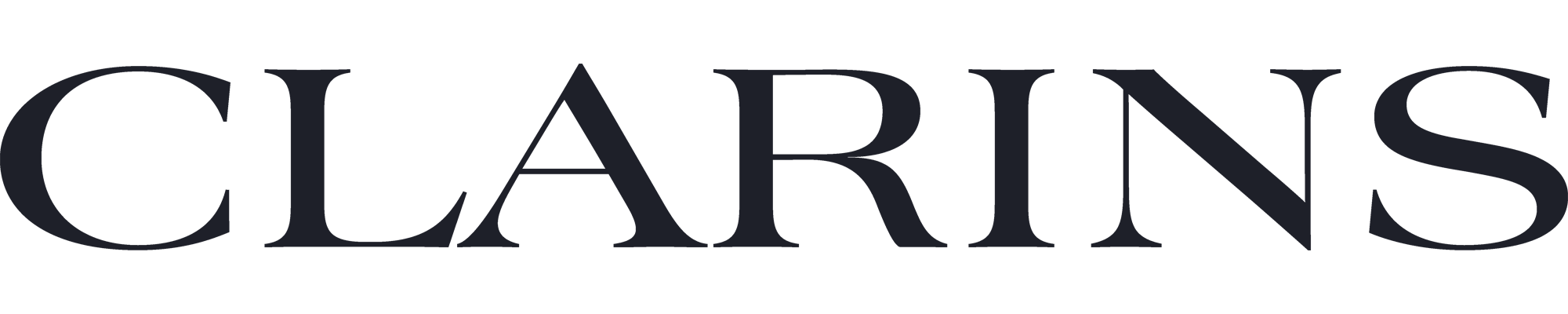
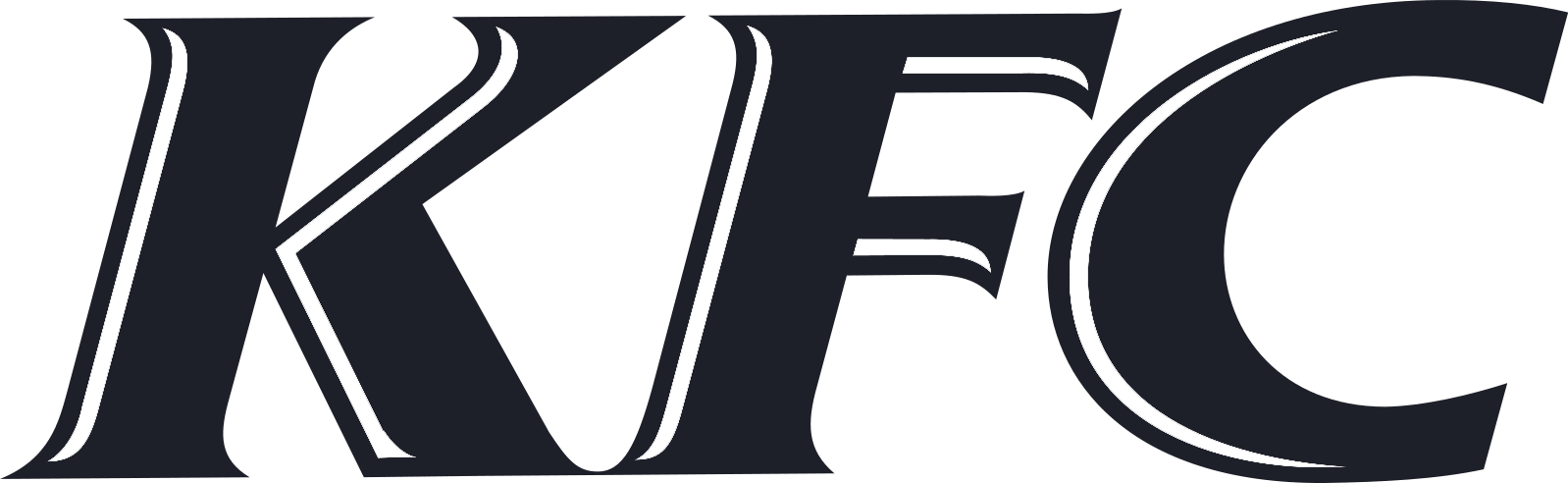
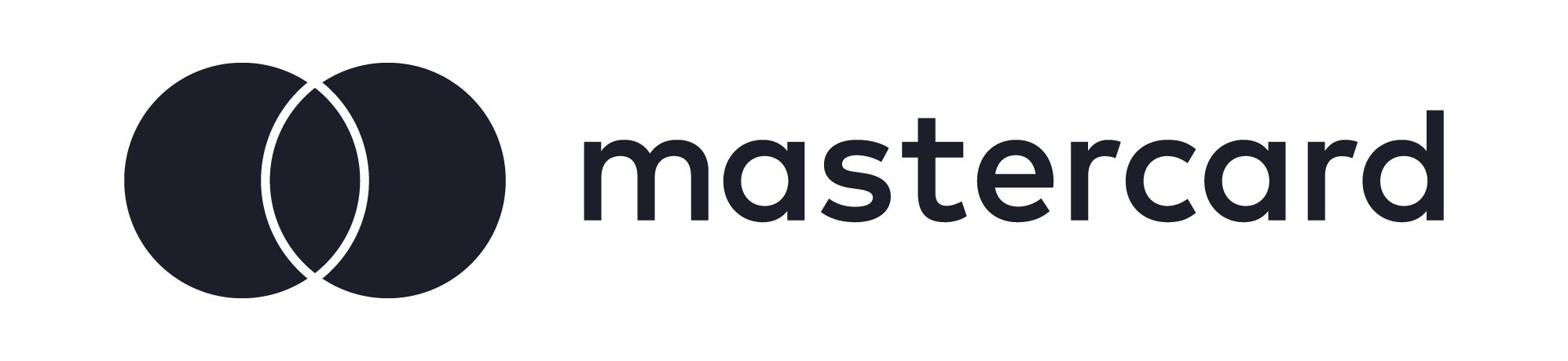
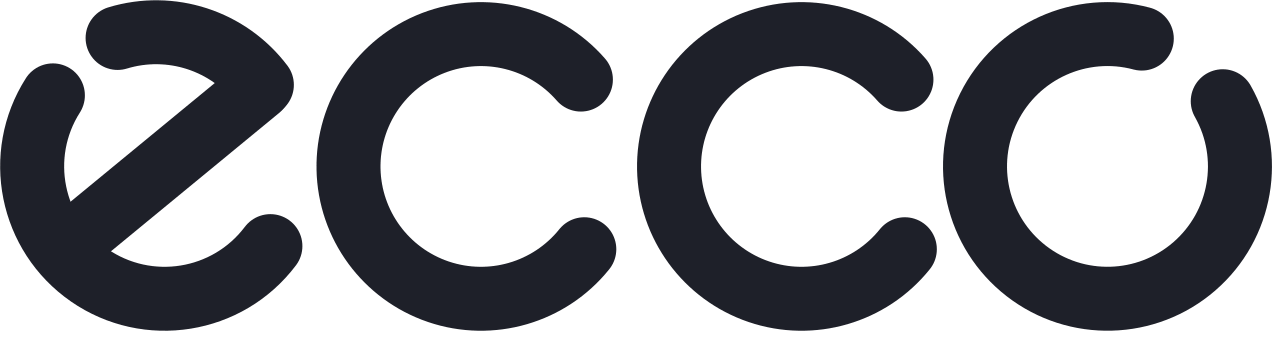

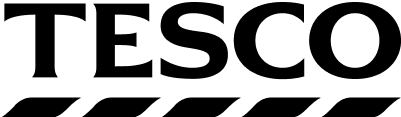
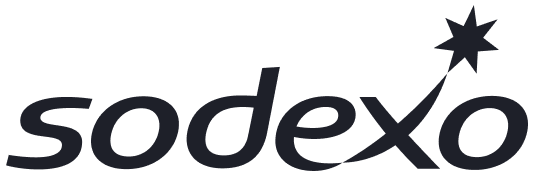


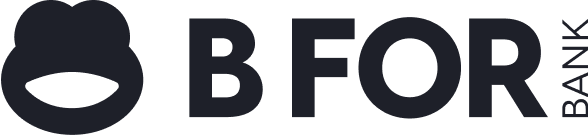


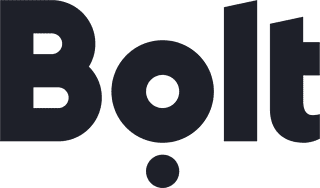


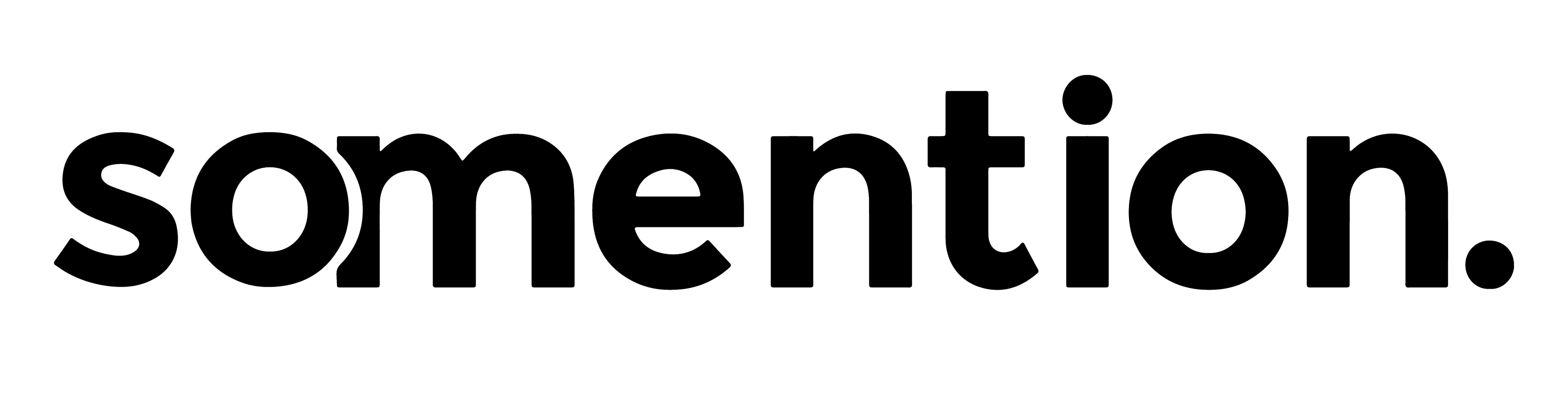
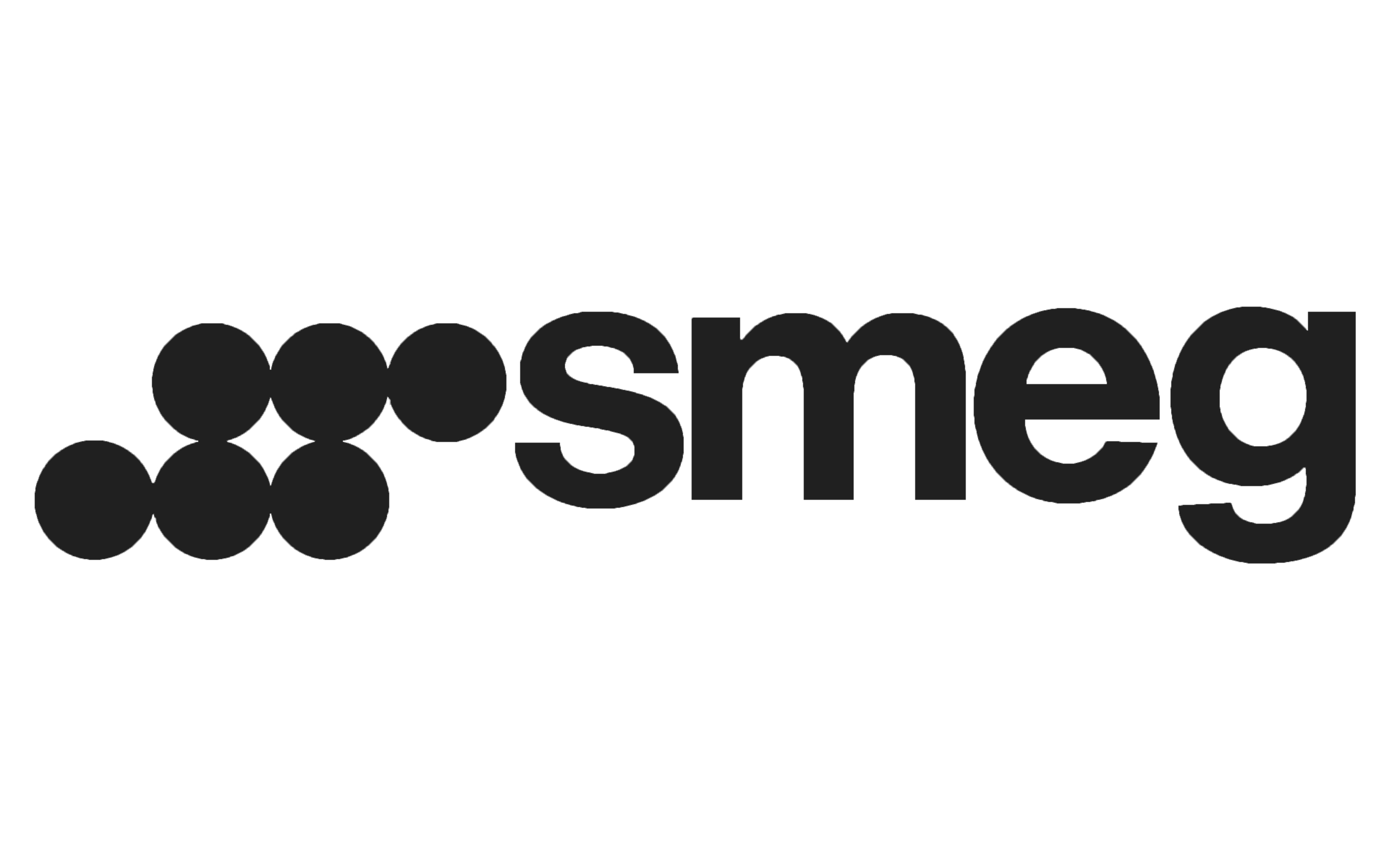
Planable was acquired by SE Ranking
We’ve teamed up with SE Ranking, the SEO platform trusted by 1M+ marketers.
Planable stays Planable as you know it. We’re joining a mission to build a multi-product platform that helps brands stay visible in the AI era.
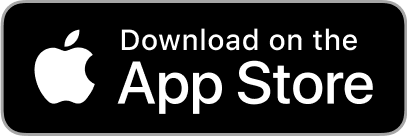
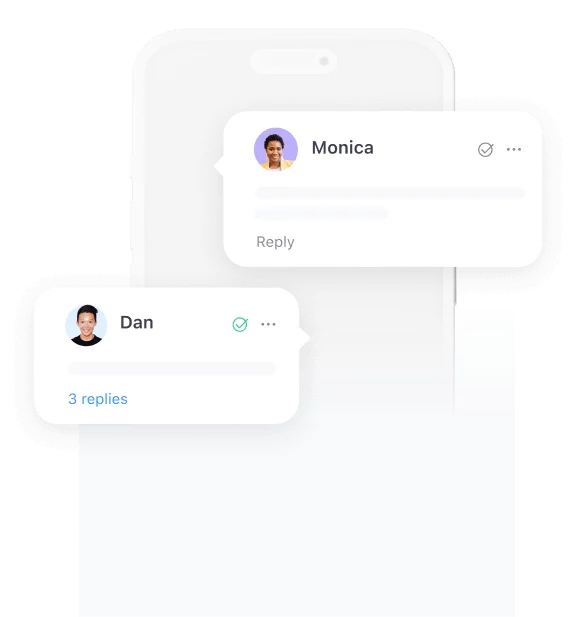
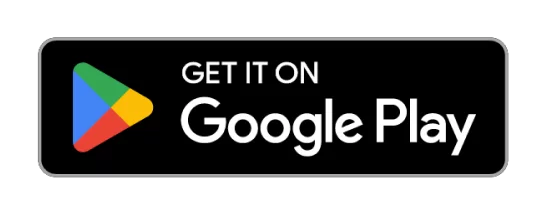
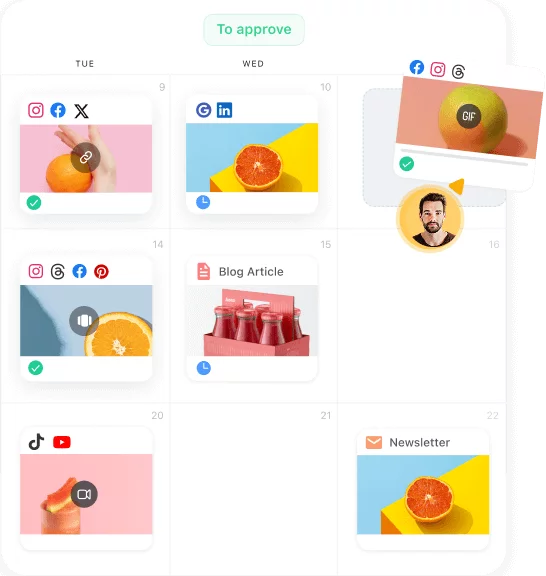
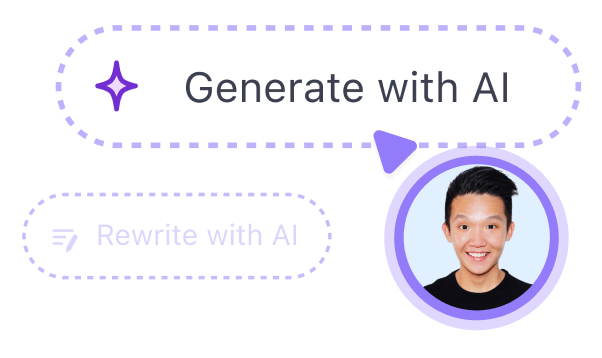
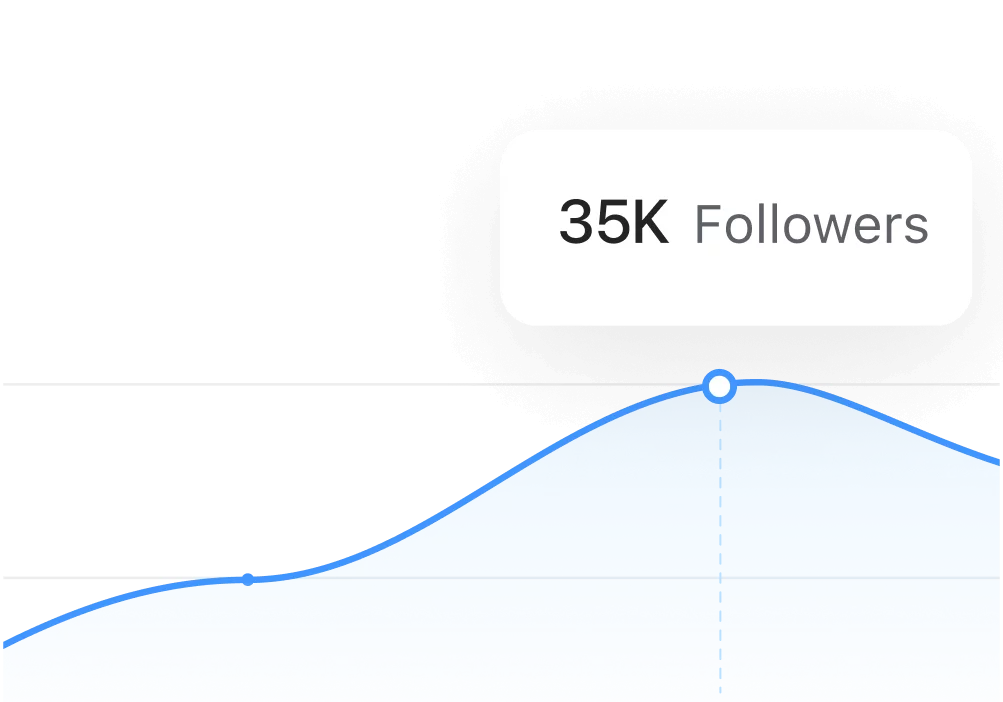
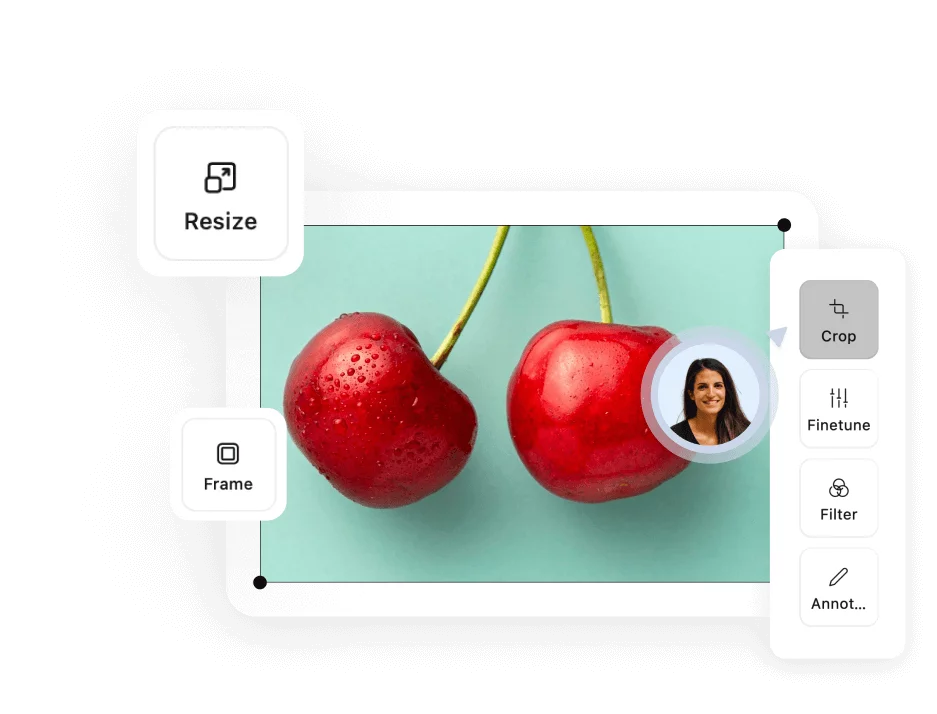
 So easy it
So easy it