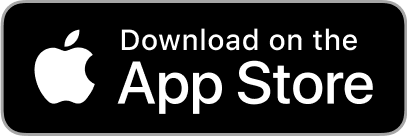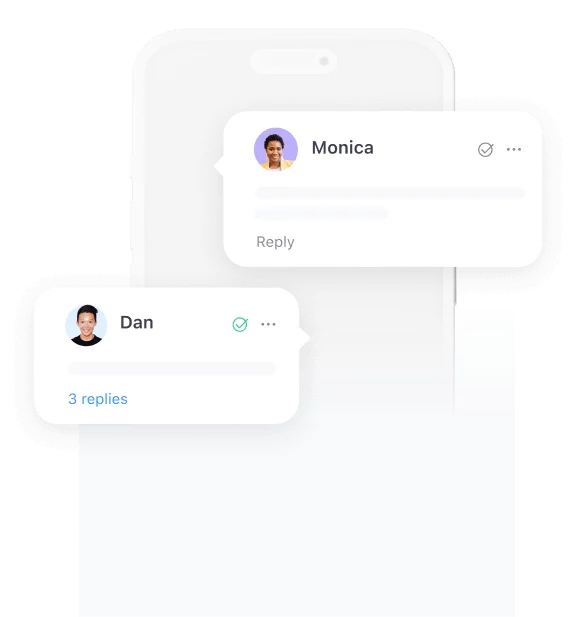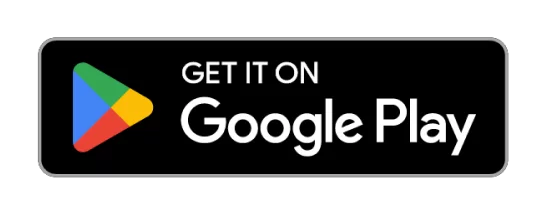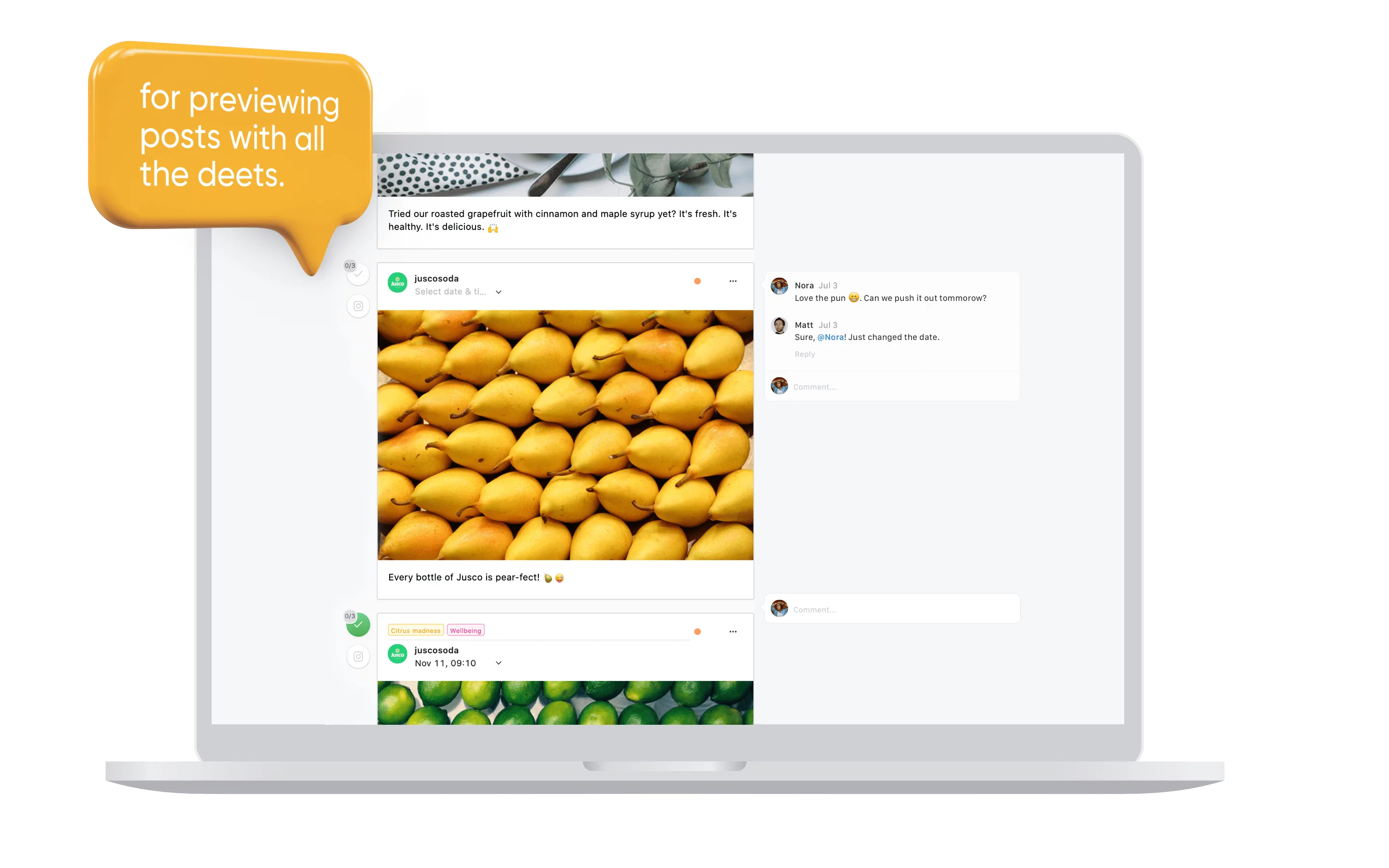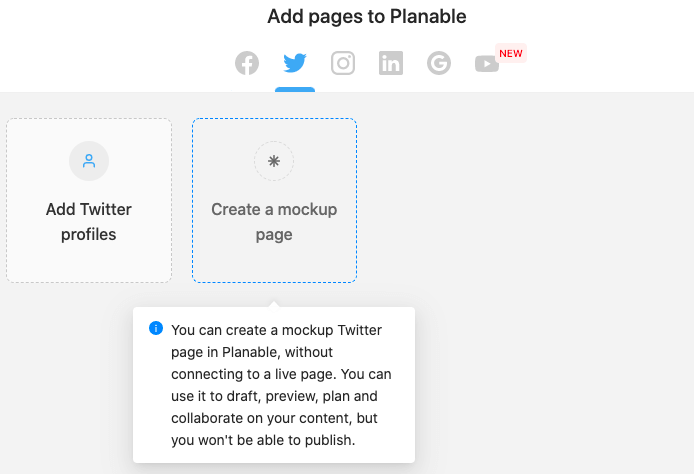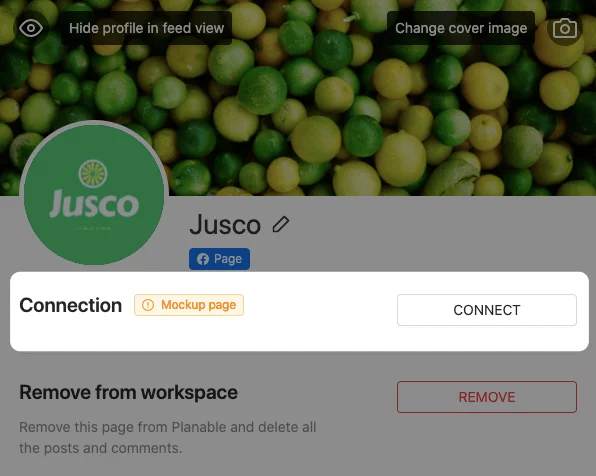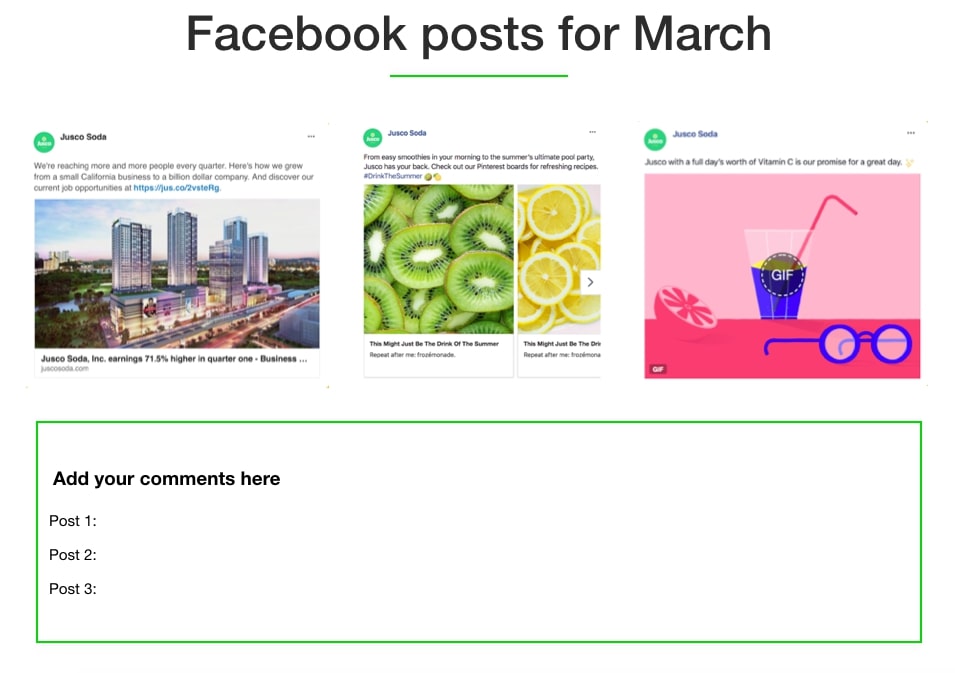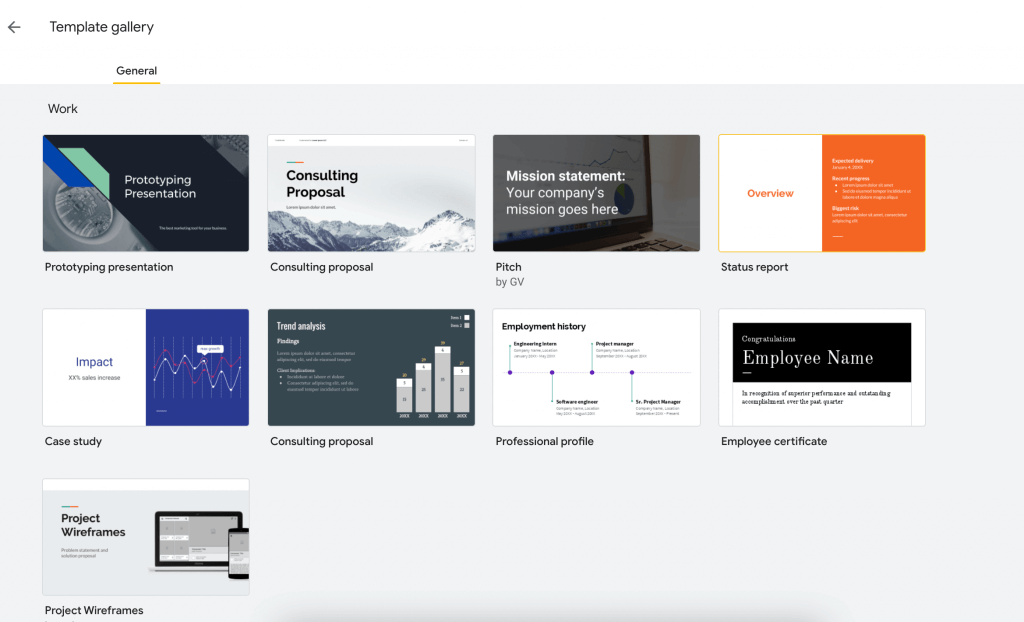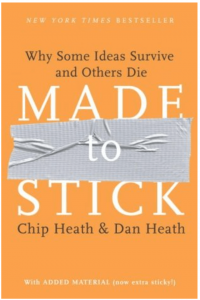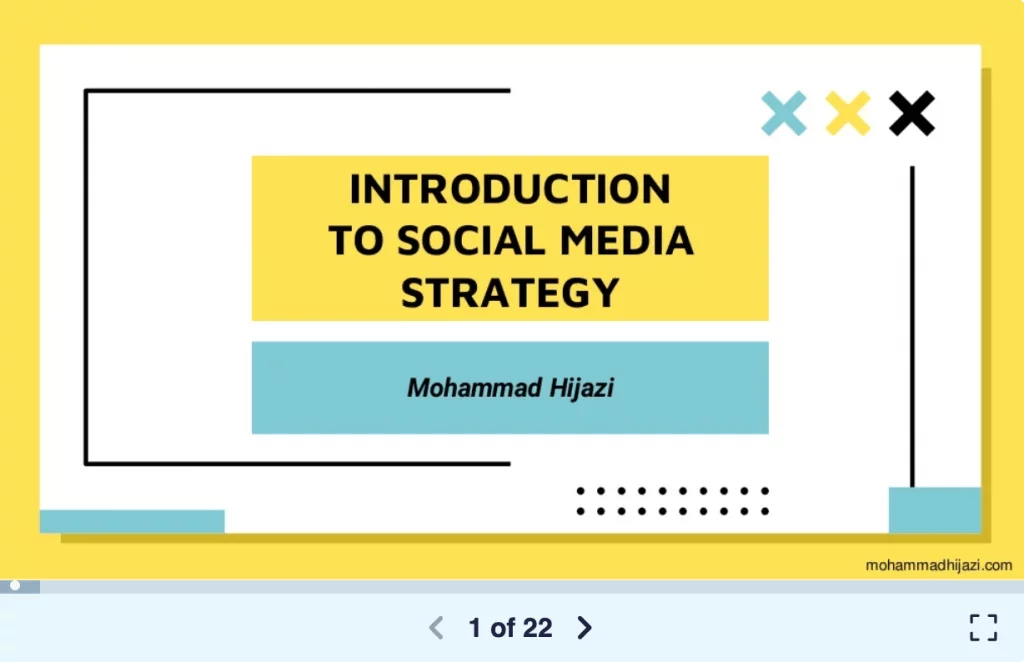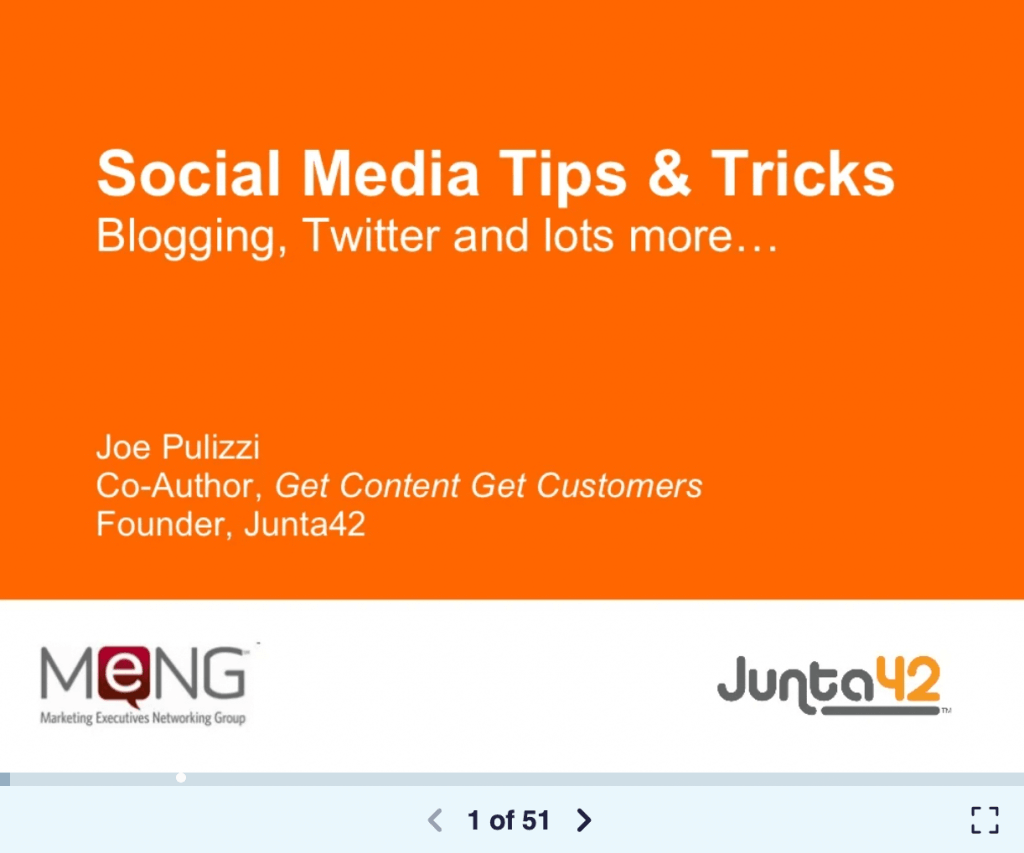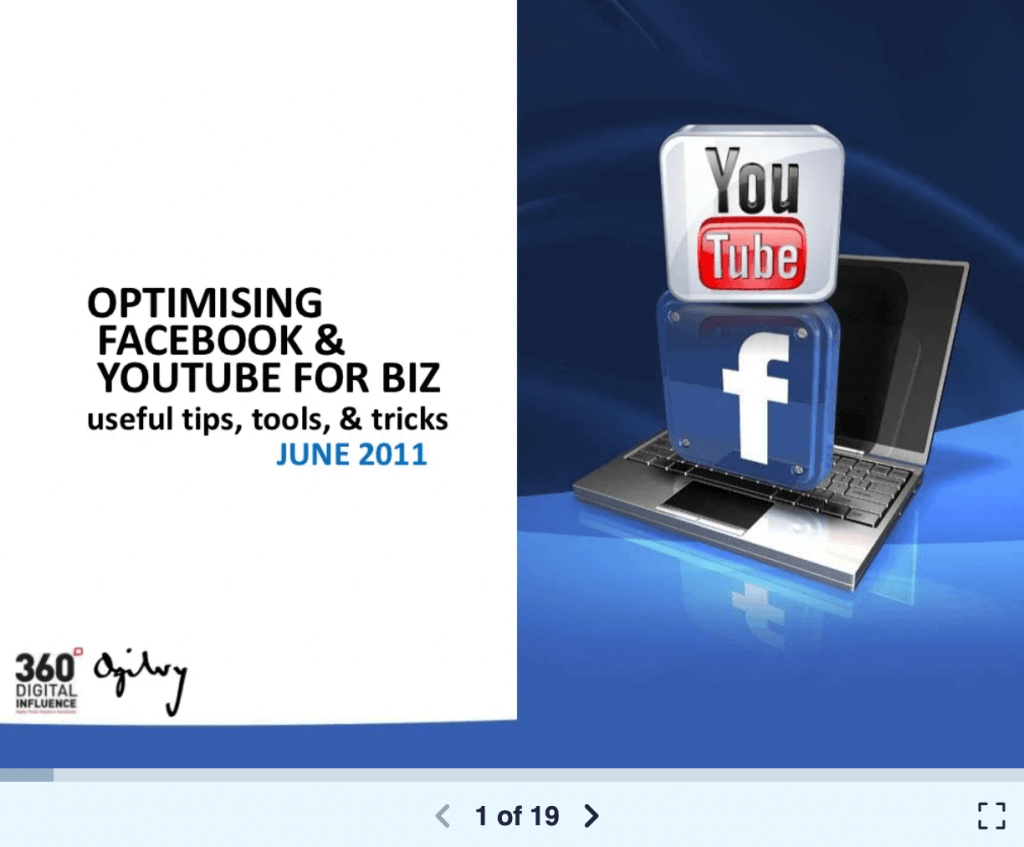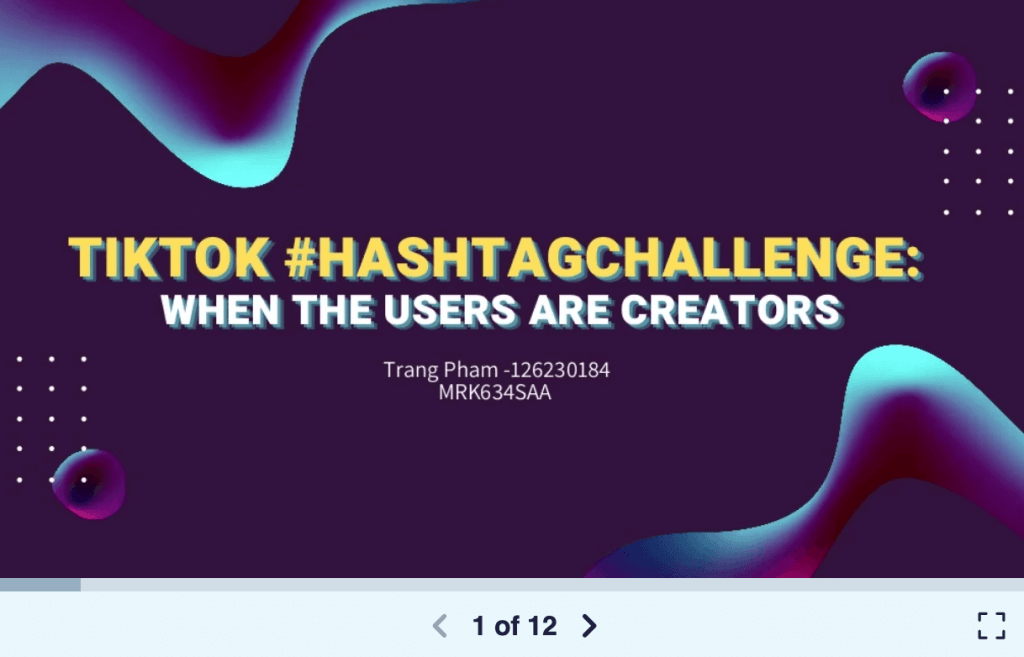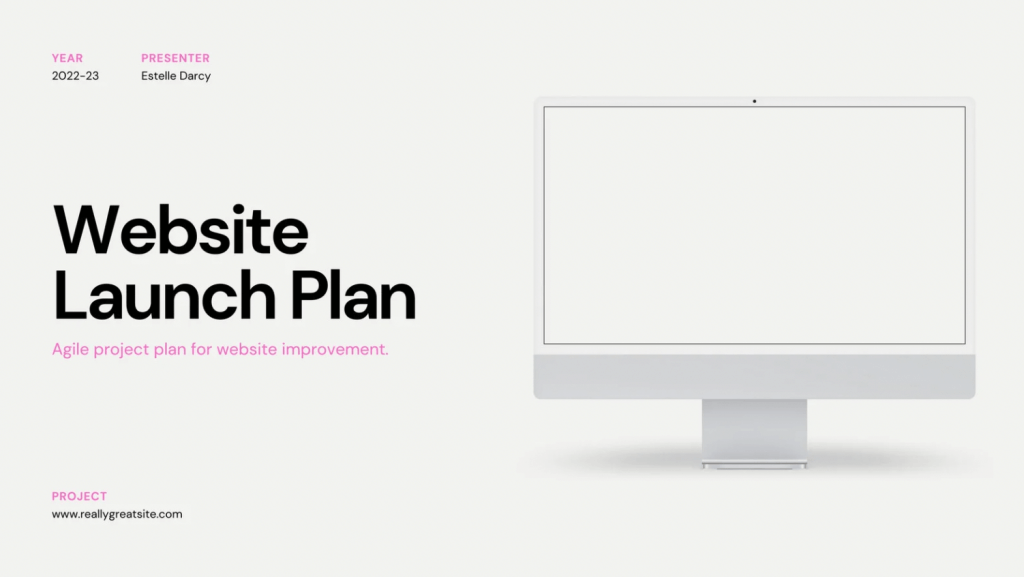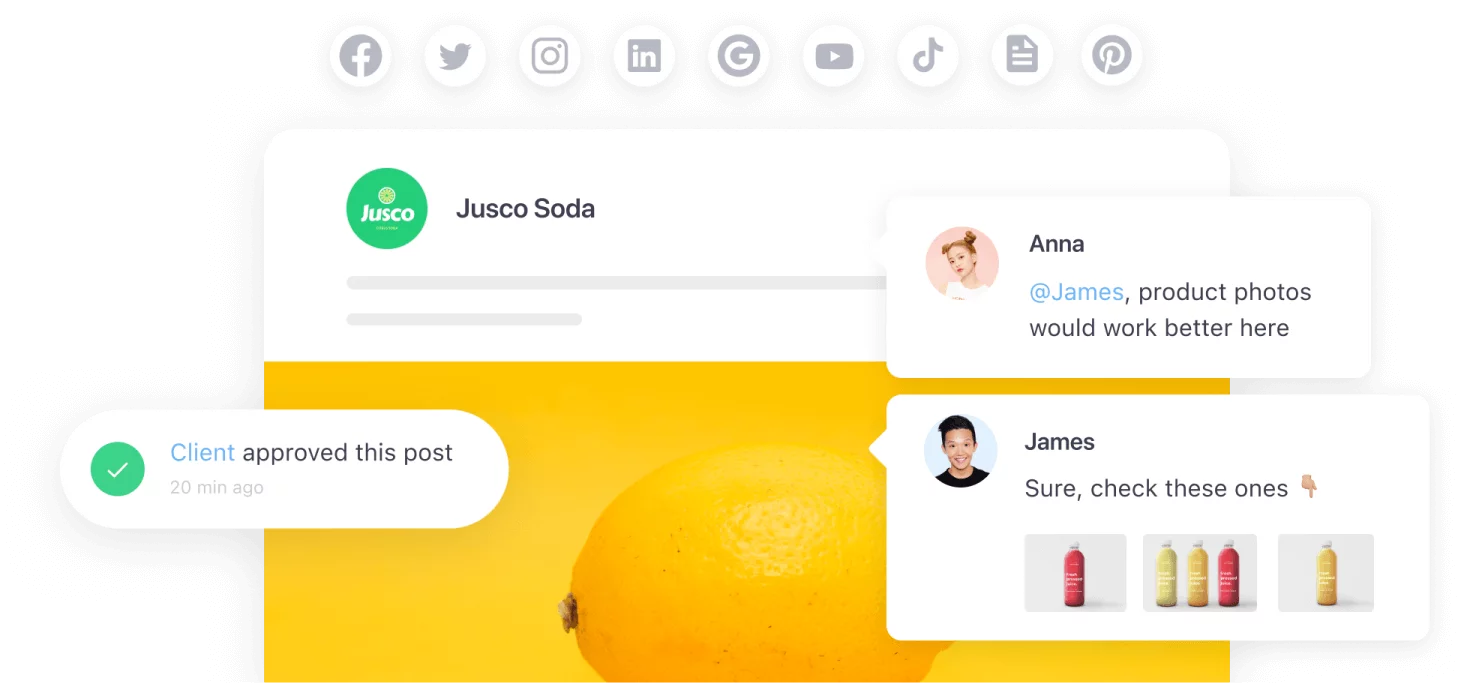Creating an engaging presentation for social media is essential when you want to show your team the ROI of your latest social campaign or impress a client you’re trying to land. With an engaging presentation you’ll captivate your audience and effectively convey your message.
This article will help you learn how to showcase your work and deliver the key message while keeping your audience hooked. Pair this new knowledge with our free social media presentation template, and you’re ready to conquer the world.
- What is a social media presentation?
- How to create a social media presentation
- How to present your social media work
- Social media marketing presentations to inspire you
What is a social media presentation?
A social media presentation is a visual document that shows how social media can be used to achieve specific goals or objectives. It can be used to pitch an idea to a potential client, to show how social media can be used in a marketing campaign, or simply to educate others about the benefits of using social media.
When creating a social media presentation, consider the following:
- Who is your audience? Pick examples that will address your listeners’ specific pain points and make them nod in agreement.
- What are you trying to achieve? Have a clear goal in mind: are you pitching to land a new client or showcasing your quarterly results and ROI to non-social-media-savvy execs?
- What story do you want to tell? Use your storytelling skills by including the problem, the actions to solve it, the resolution, and the results; always end with a call to action.
- What is the hook? Hooking your audience early ensures you have their attention throughout. A good hook and withholding just enough information draws people in and intrigues them immediately. Think shocking statistics, rhetorical questions, growth stats, engagement metrics or mind-blowing KPIs.
How to create a social media presentation
Where do you even start creating your presentation? Different environments and audiences require a different presentation and tone of voice. Your social media marketing presentation should point out the advantages of personalized social media content and drive your main message home.
Properly showcasing your work can help you make a good first impression on potential clients and build a stronger relationship with existing ones. With this in mind, let’s tackle the topic of presenting your social media work to clients. The smart way: with the right social media marketing presentation. Ready, get set, read!
Using eye-popping videos, pixel-perfect images, and engaging storytelling, social media platforms help brands increase awareness, connect with their potential customers, and boost sales.
Step 1: Gather data & insights for your presentation about social media
Don’t skip your research and project discovery phase. Prepare an audit of the client’s existing social media presence, do a competitive analysis, understand the brand’s audience, and come up with content that is tailored to their needs. You can’t skip these steps if you’re looking to build a long-term professional relationship with your client and get the desired results.
- Identify your audience
- Pinpoint the tone of voice
- Introduce solutions to common pain points
After doing your research, think about the extra things that can help you make a great first impression. It’s not enough to know the client’s past social media activity.
Look into the company’s values and overall website performance. Show them you’re really interested in their business by making content suggestions that support and emphasize their core values. It might help if you have similar clients in your social media portfolio to prove your experience in that industry, but it’s not mandatory.
A social media portfolio is a set of pieces of creative work that you can use to demonstrate your social media skills. Building an engaging and creative portfolio is essential for showcasing your expertise as a social media expert. It can be anything from past posts to analytic reports.
Don’t be afraid to address both the brand’s strengths and weaknesses. If you are going to work with this client, their problems become your problems as well. Collaboration is one of the most common challenges in any business. The marketing department makes no exception.
Step 2: Decide where to host the social media presentation
So you found out what your client needs in terms of social media presence, you understand the target audience, and you’ve come up with some brilliant content ideas. Hooray!
Now it’s time to start thinking about the way you are going to showcase those social media slides to your client.
Are you planning on sending a social media Powerpoint presentation with slides for each platform? Have you already asked your designer friend to create some mockups in Photoshop? Or maybe you still have those secret test pages where you preview what your posts are going to look like. Are you maybe trying to save a ton of time and going with a premade template from Pitch’s proposal template collection or that lucky template you’ve used a few times before (and gotten amazing results with).
All of these solutions can work just fine up until the point when the client needs you to do a couple of changes. Then, a couple more.
Let’s analyze 4 environments you could use to present your work and explore what each of them allows you to do:
1. Planable — social media collaboration tool with great UI/UX
A dedicated social media management tool is the right choice. Yes, it’s obvious we think that. It’s also true.
Planable offers one place to create, collaborate, showcase, and approve social media content. We help you preview Facebook, Twitter, LinkedIn, Instagram, TikTok, Google My Business, and YouTube posts — I’m outta breath with so many platforms we support — exactly as they appear when published.
We really offer one of the best marketing presentation formats you can think of.
With Planable, you can visualize content by week or month and see everything at a glance across all your pages. You can strategically plan and schedule your content by dragging and dropping posts in your predefined time slots. One calendar, one integrated social media marketing strategy presentation across multiple channels.
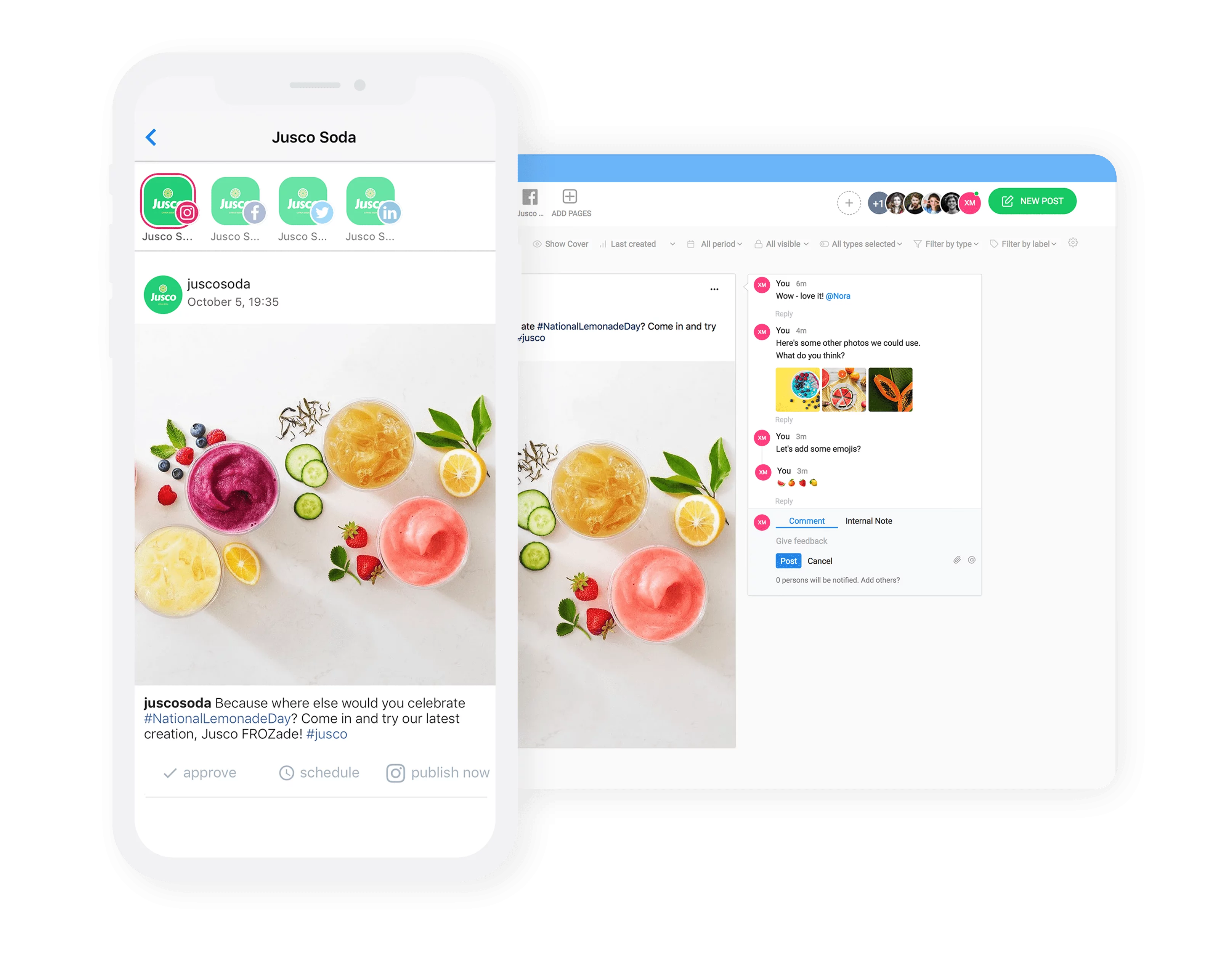
With Planable, teams can plan and create content for pretty much all the major channels out there. We’re talking about:
- Scheduling recurring Facebook posts.
- Planning and layout out beautiful Instagram grids.
- Scheduling TikTok videos.
- Writing and scheduling thought-provoking LinkedIn content.
- Spreading the word about your chic local brewery with Google My Business.
- Writing tags and descriptions for multiple YouTube videos at once instead of doing it individually.
- Crafting the perfect, character-number-appropriate Twitter post.
Showcase all that hard work described above to clients in all its beauty without relying on spreadsheets and clunky mockups.
Make social media presentations with Planable’s mockup pages
Have you ever taken a look at your work and went “boy, I’m sure looking forward to setting up a test page to show all this stuff to my client!”? No? Thought so.
The format you present your work is just as important as the work itself. And let’s be real, test pages and screenshot-laden PowerPoint presentations are messy.
Enter mock-up pages. In Planable, you can create a custom page for any of the 7 supported platforms quickly and hassle-free. You don’t even have to connect the actual page. If you don’t have permission and don’t want to ask the client just yet, you can still show them your work in context.
Here’s how you do it:
- Go to “Add pages” in your workspace
- Select the relevant platform
- Click on “Create a mockup page”
While we’re at it, here are some of the details you can tweak to make your mockup pages as enticing and personalized to your client’s wishes as humanly possible:
- Profile image
- Cover photo
- Page description
- Location
- Username
- Page name
Your mock-up page is ready for feedback and collaboration!
If you want to elevate your mockup page to the status of “totally publishable content”, simply connect it to a real account. You can find this option in your page’s settings:
2. Powerpoint or Keynote — best for primary social media presentation templates
Social media PPT presentations or Keynote slides can be distributed easily to the team and clients. You can use text, photos, illustrations, drawings, tables, graphs, and movies to effectively walk your audience through the presentation. So far, so good. You can choose to structure your work by social media channels (Facebook/LinkedIn/Instagram/Twitter posts), time (month/week/day), or formats (single image/video/carousel/gif, etc.)
Unfortunately, even if you go the extra mile and manage to create previews of the social media posts and add them to your presentation, these are often incomplete. Take the carousel, for example. Showing the rest of the cards would imply extra mockups or a separate email with links to Google Drive, where you would have a folder with all the images.
3. Google slides — popular for standard templates designed for social media presentations
This is a useful tool for collaborative presentations. You can work on slides together with your team without any special software, and you can see what other people are doing at all times. Plus, every change made will be saved automatically, so there’s no need to worry about losing anything important.
Google Slides’ predecessor, PowerPoint, has always been a complicated tool that makes it hard to create simple presentations. Not everyone understands Powerpoint’s options and what they mean at first glance, which leads many beginners into confusion when starting out. By comparison, Google Slides is much more intuitive and user-friendly.
Since Google Slides is a web-based tool, you don’t need to download any software, and you can start creating your slides from the get-go. You can easily embed videos (and other media you can think of), which makes it super convenient for social media managers looking to showcase their work or mockup accounts.
As with any new software, there is a learning curve when you first start using Google Slides. Among the biggest drawbacks of this tool for presenting your social media work is the limited collection of themes and limited file types for exporting.
4. Social media test pages — best for creating a presentation on social media pages
Social media test pages are the closest you are going to get to the actual outcome of your work. These previews allow everyone to see what the posts are going to look like on the official pages. You can also invite your team and clients to post and leave feedback in the comment section of each post.
Even though it is time-consuming, a lot of agencies and social media managers still use this method to showcase their work. This proves that seeing social media posts as though they’re live before approving them is something that clients want and need.
But you’re the marketer here. You need to think about both the upsides and the downsides. Before embracing this solution, bear in mind that you would have to create one test page for every social media platform that the client is using. What happens when the person who is responsible for approving the content does not own a social media account on a particular platform? Another thing to take into consideration is the privacy issue. Your client trusts that no other people get to see that jolly Christmas campaign before it’s (at least) December.
Fortunately, you don’t need to look for solutions to these kinds of problems. It’s 2020. There are tools out there that solve both the challenge of presenting your work and receiving feedback. It’s not a secret. In fact, thousands of marketers have already chosen this type of solution. Fast collaboration. Easy planning. And support that will never, ever leave you hangin’.
Are you planning on sending a social media Powerpoint presentation with slides for each platform? Have you already asked your designer friend to create some mockups in Photoshop? Or maybe you still have those secret test pages where you preview what your posts are going to look like. All of these solutions can work just fine up until the point when the client needs you to do a couple of changes.
How to choose the right environment for your social media presentation:
- It has to allow the marketing team and client to see pixel-perfect content previews of the social media posts;
- Any format, whether it’s text, video, gif, link, photo, album, or carousel, should be easy to show;
- Your social media work should be rich in emojis, active hashtags, page tags, or gifs. Your client needs to be able to see them as they will appear live;
- It has to allow your posts to be adapted to the intended channel accordingly, whether there are image formats or character limits;
- Ideally, your client should be able to visualize content by week or month and see everything at a glance across all the pages;
- It needs to make collaboration easy for your team and clients. Changes to the original work are inevitable, so make sure to plan ahead. For instance, your solution should make it possible to give feedback right next to the posts, to add attachments to comments, resolve comments once feedback is implemented, and collaborate in real-time;
- Whatever solution you choose, make sure it improves your team’s efficiency. No extra clicks, no need for extra communication channels to give and receive feedback.
- Everything should be automated; Push notifications should be an exception. This is why Planable has the option to directly publish your posts (Instagram included) without manual work.
Step 3: Create your social media presentation outline
A presentation outline is a very important part of writing. It’s basically the skeleton of your essay, and if you’re going to have a good structure, then you need one. During the writing process, it’s key to make sure that your ideas are well organized. By writing an outline of what you’re planning on saying in a social media presentation beforehand, you can be sure that all of your points have a good transition and that you cover everything you set out to go over.
Step 4: Structure & organize the social media marketing presentation
Roll up your sleeves and get ready to shape your random ideas into a concrete social media presentation. Now that you have an idea of what the message should be, the design and organizing step implies molding your ideas into a digestible and appealing form for your audience. You want them to lap up your content, so don’t skimp out on the creativity.
The first step is to make a list of all the information that you want to include in your presentation. From there, decide on an organizational structure for this information.
Here’s an idea of how you can structure your presentation in three broad sections:
- Introduce yourself & your team
- Show your work
- Present the social media management pricing range
- Include a CTA
How to nail a social media marketing presentation
We all know there are many things to do before delivering a presentation. You must be confident, practice in front of the mirror, organize your slides and devices, and take care of any last-minute changes.
Before the social media presentation
Preparation goes beyond last-minute adjustments. Here are a couple of valuable assets that will help you with presentations in general.
“Made to Stick: Why Some Ideas Survive and Others Die” by Chip Heath and Dan Heath
The secret to making your message ‘stick’ is all in the details. Once you know what makes people remember things, it’s easy to formulate a coherent and compelling argument for them!
Chip & Dan Heath’s book does exactly that (and more). It helps you understand how to make your audience remember the core message of your presentation. How to formulate your vision so that it ‘sticks’ in their minds with a simple formula: Simple, Unexpected, Credible, Concrete, Emotional, Story (yep, it spells success).
“How to sound smart in your Tedx talk” by Will Stephen
Stephen’s viral and hilarious Tedx talk shows the power of confidence, inflection, and empathy. It’s the perfect example of presentation skills at work. Here’s the gist of the presentation:
- gesticulate and use inflection to appear confident
- ask the audience questions
- tell an anecdote to connect with your audience
- use images and other media
- dress accordingly
- build intensity, then change the tone near the end
- connect the end of the speech to the beginning
After social media marketing presentation
Your offline deck is just as important as your live presentation. It’s always great to follow up after your live presentation. Remind them what it was about, include some highlights, and thank them for their time. This will not only help you stay in contact, but it can seriously increase your chances of hearing back from customers or potential clients.
Done with your presentation? Engaging online or following up has several benefits.
If you’ve given a social media presentation, follow up by sending thank-you notes or surveys. This will make sure your message stays fresh in people’s minds. Your focus should still be on offering value, not taking up someone’s time.
Social media presentation examples to get inspiration
Need some inspo? Here are six hand-picked examples to get those creative juices flowin’!
1. Introduction to Social Media Strategy Presentation
Before jumping into the never-ending nebula of content ideas for social media, never underestimate the power of an efficient social media strategy. That’s what this presentation will cover: the main aspects of creating a social media strategy for your brand. As a true geek, my favorite slide of this presentation is the one that defines SMART Goals and gives a specific example.
2. 10+ Social Media Tips – Social Media Starts with a Content Strategy
If your social media strategy is fired-up and ready to meet the social networks, check out these slides with straight-up tried social media content tips & tricks. Skipping the fluffy theories, Joe Pulizzi takes us through the steps of creating a content plan that makes sense by giving explicit examples.
3. How to: Optimise Facebook & Youtube for your Business
Check out this presentation that takes you step by step through the use of Facebook pages and YouTube features. If you’re new to Facebook and YouTube as a business, Megalyn will help you build brand awareness using social media.
4. TikTok Hashtag challenge – for content ideas proposals
Planning on using a specific social media channel in your strategy? Here’s how to present it to the client. Pick a specific direction for your social media content and describe it: present the general concept and its potential, and showcase the most popular campaigns and their results (if possible). Take this TikTok Hashtag challenge as an example:
5. Launching something new? Here’s a Website Launch Plan Presentation
Here’s an alternative way to present a website without building it from scratch. Tip: always include a meeting agenda and a summary of your project in the presentation. This would prepare the audience for what the presentation will cover and will emphasize that you’re an organized person/team.
6. Weekly Progress Meetings Presentations
Once you’ve set up a social media workflow with your team and clients, it’s time to set up a weekly progress meeting. These meetings will help everyone exchange insights, get clarity and solve or anticipate possible issues. It’s also a good time to point out the main goals you’re seeking to achieve by implementing a social media strategy. Here’s an example of what your presentation could look like.
Before wrapping up, I’ll leave you with an awesome piece of news. Planable offers a free plan. You can now explore all functionalities at no cost with a limit of 50 total created social media posts. When you reach that magical number, hopefully, we won you over, and you’ll upgrade to a paid plan. Give it a spin.