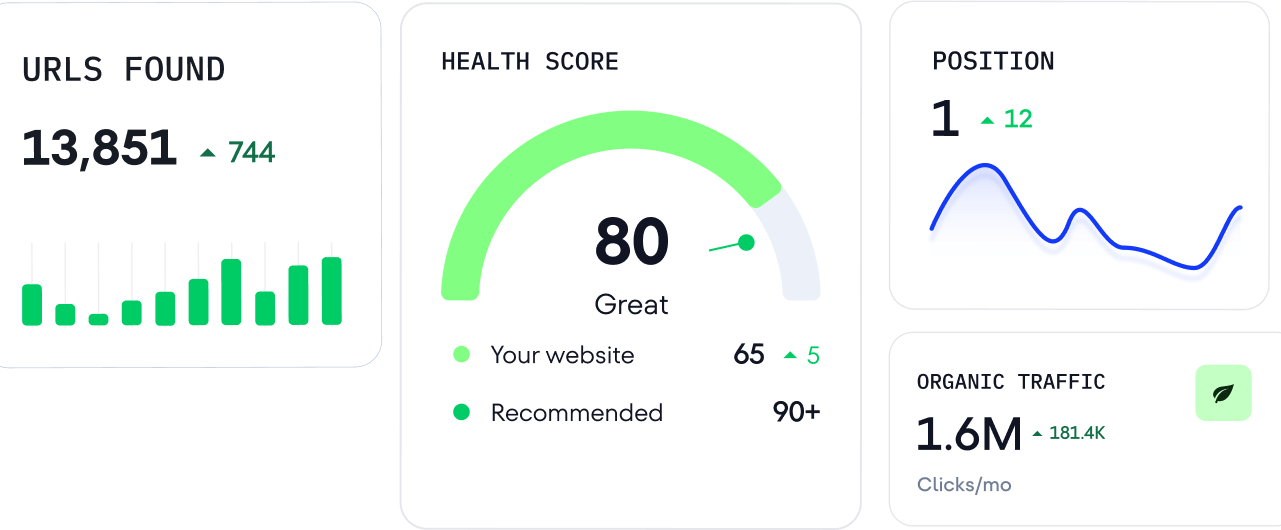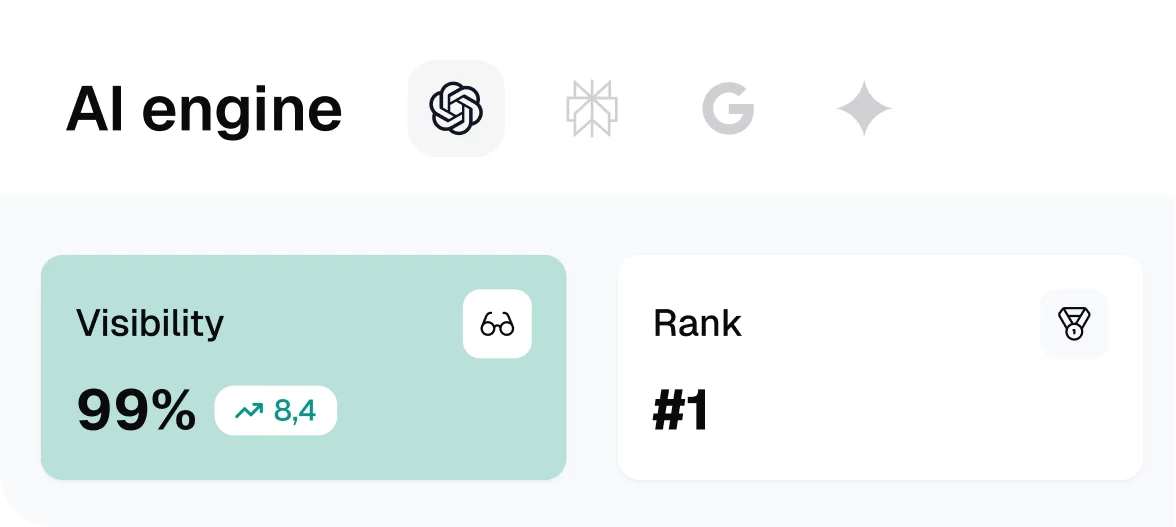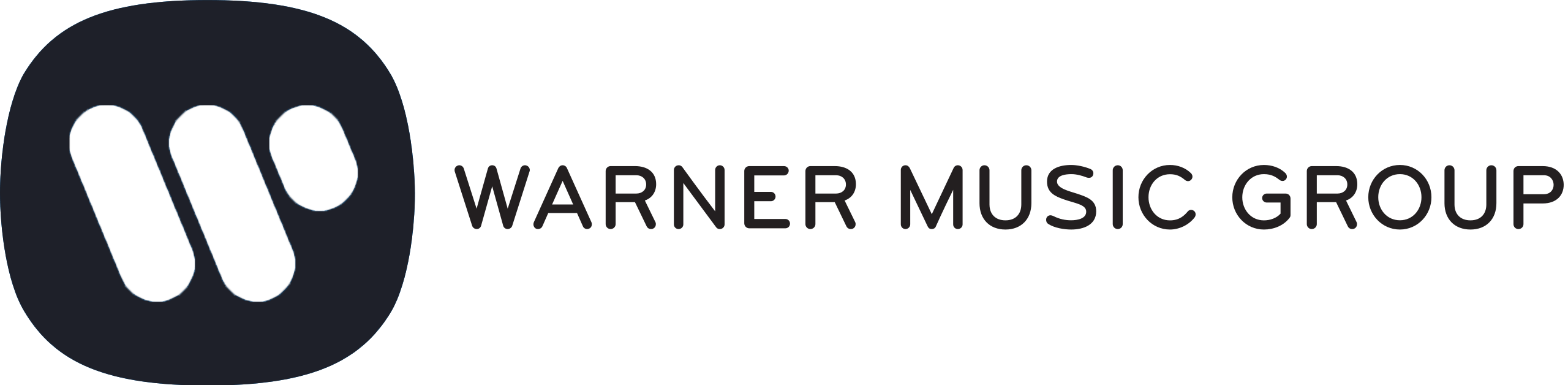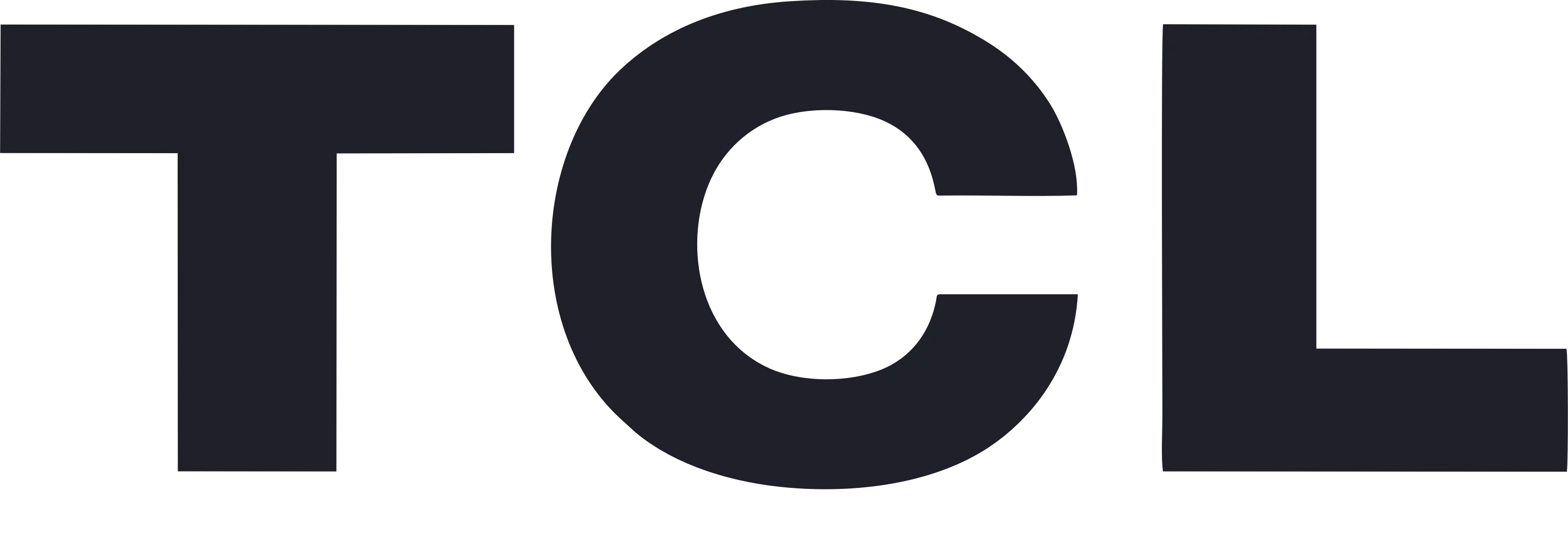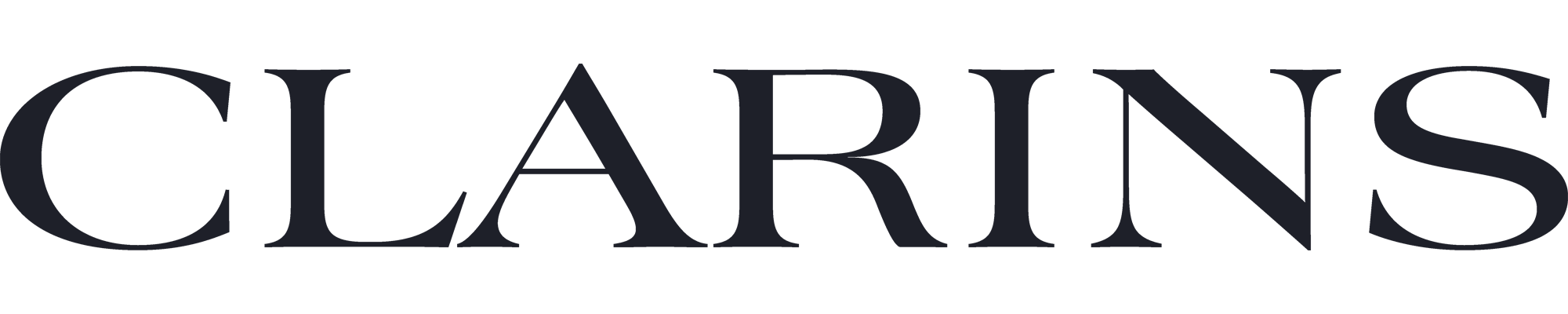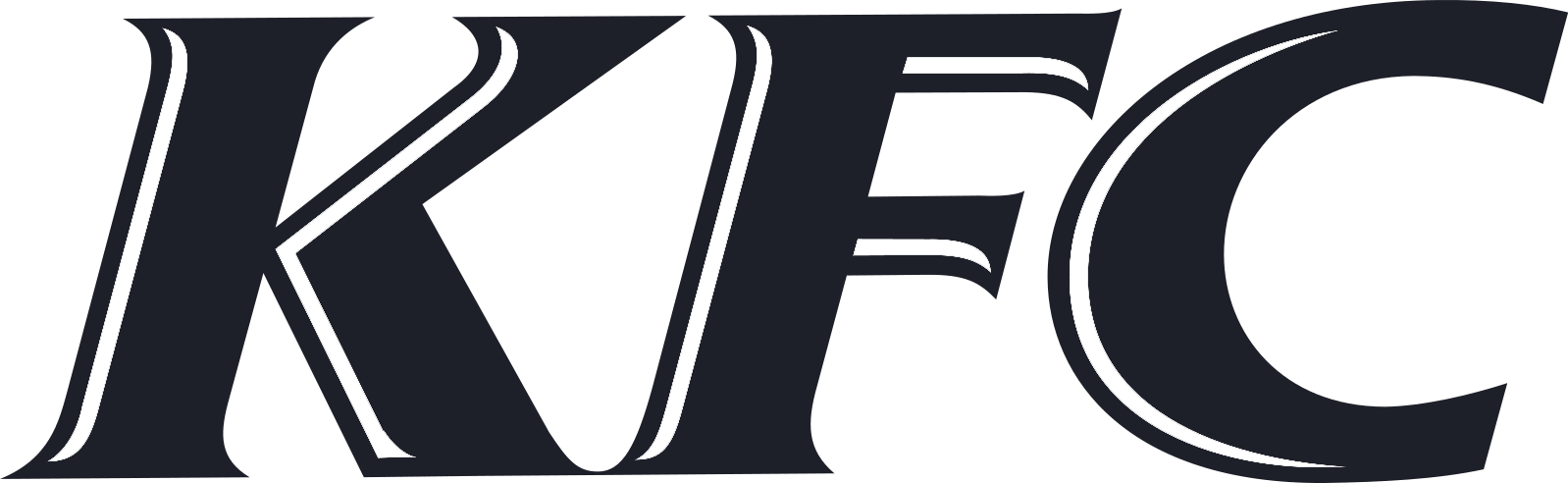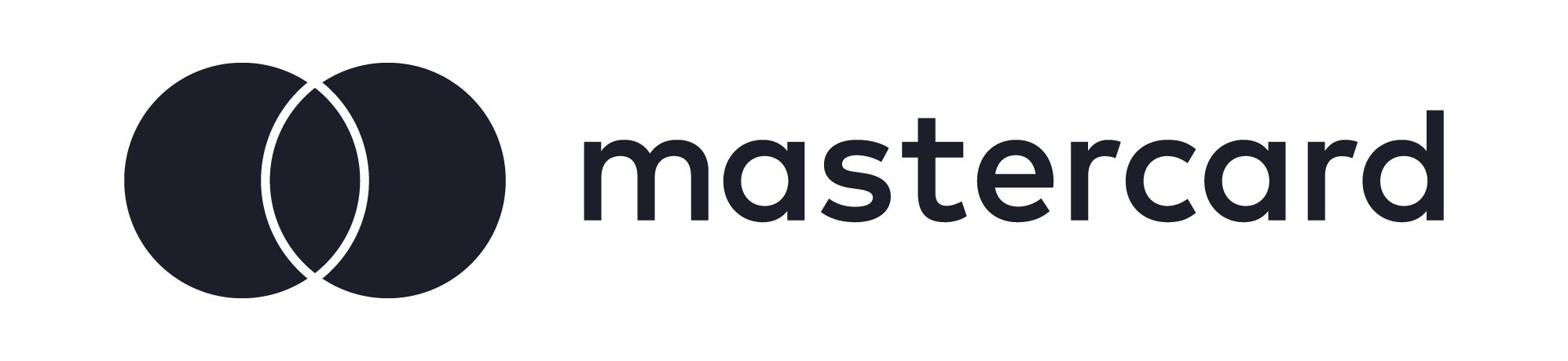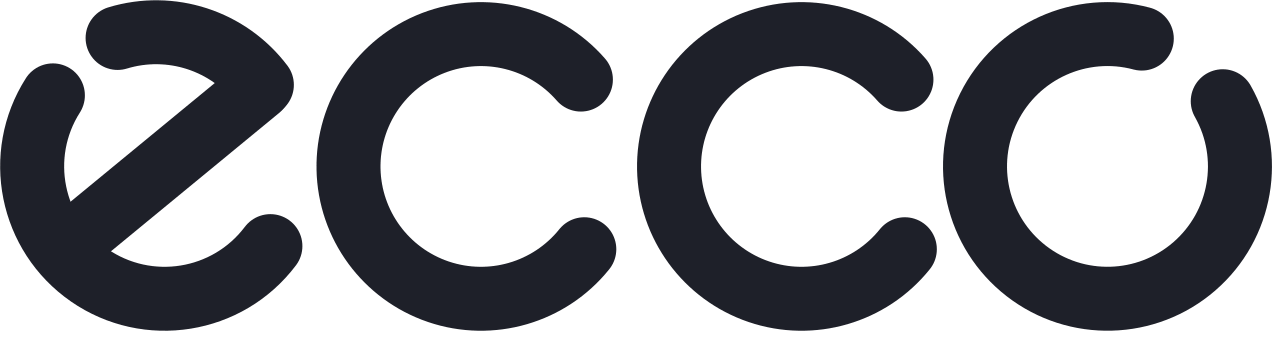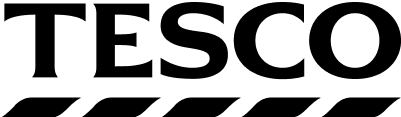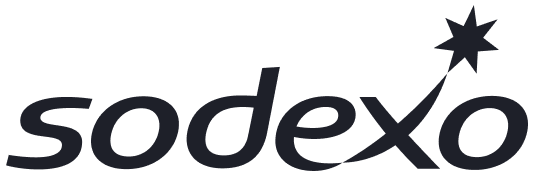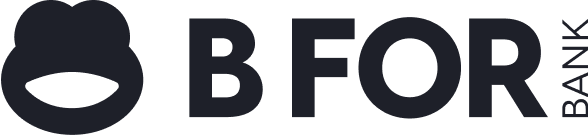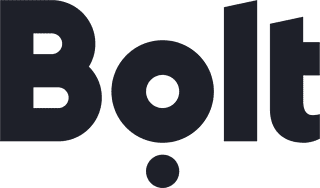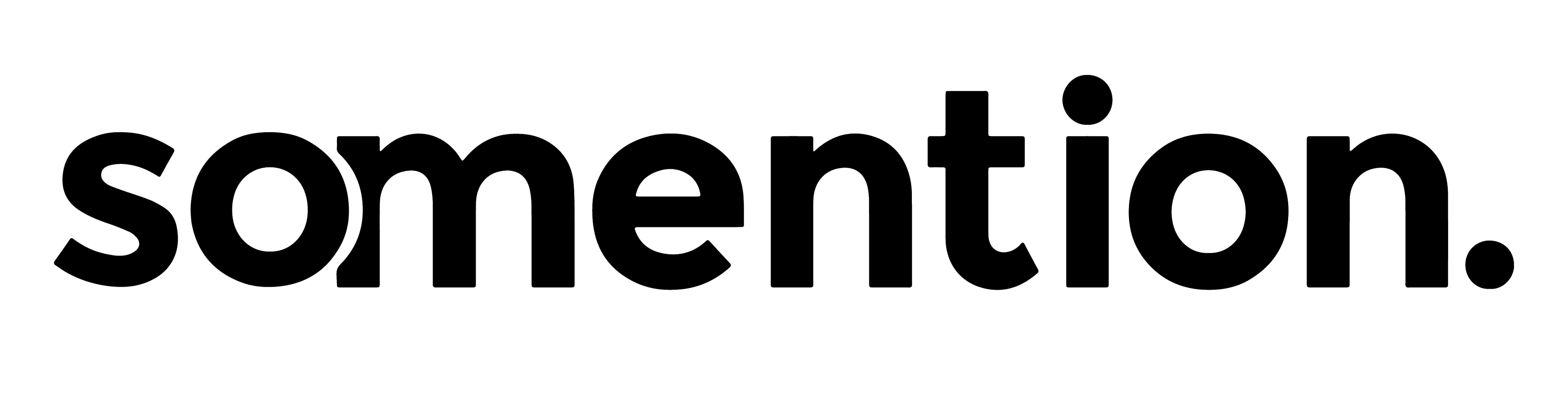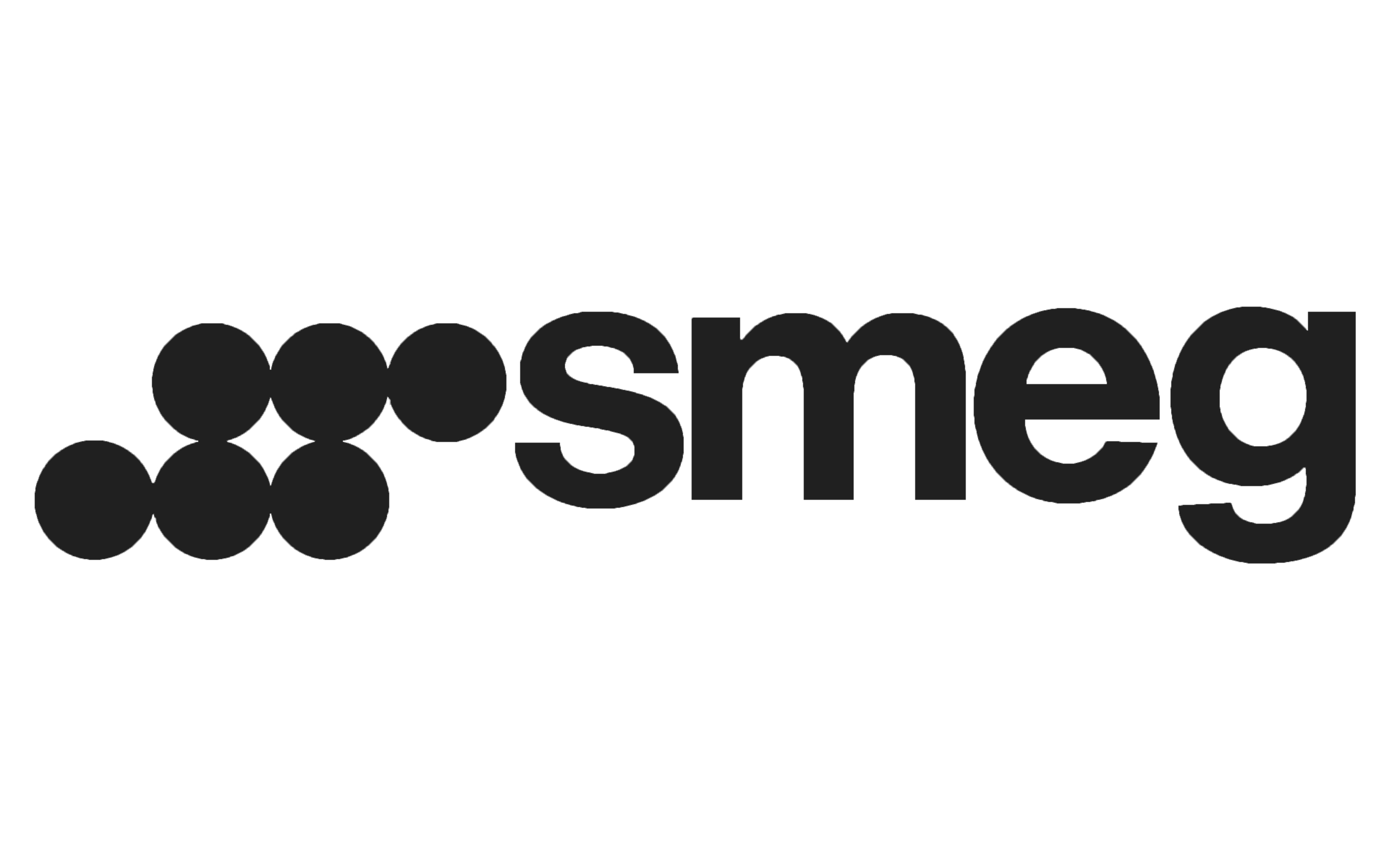Influencer marketing has a reputation problem, and it earned it. I believe it came right after marketing teams started treating influencer partnerships as a completely separate orbit from their actual strategy. Hand a creator a brief, wire the payment, and hope the...

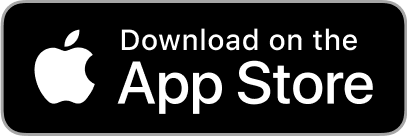
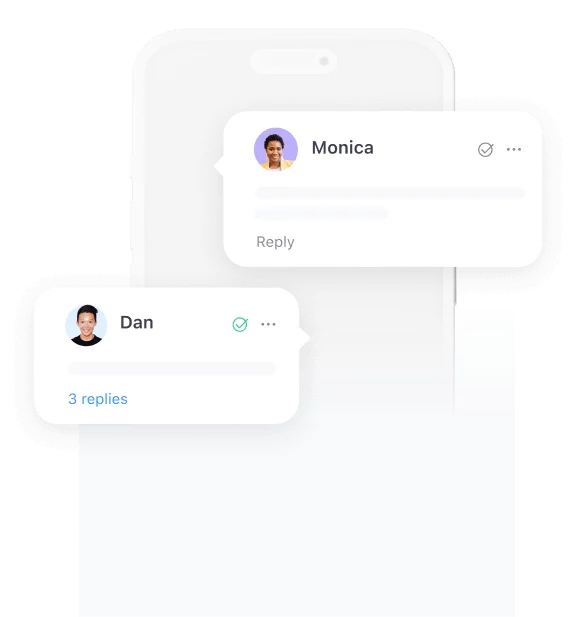
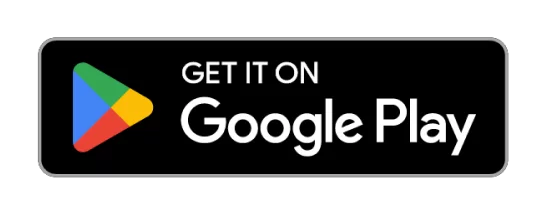
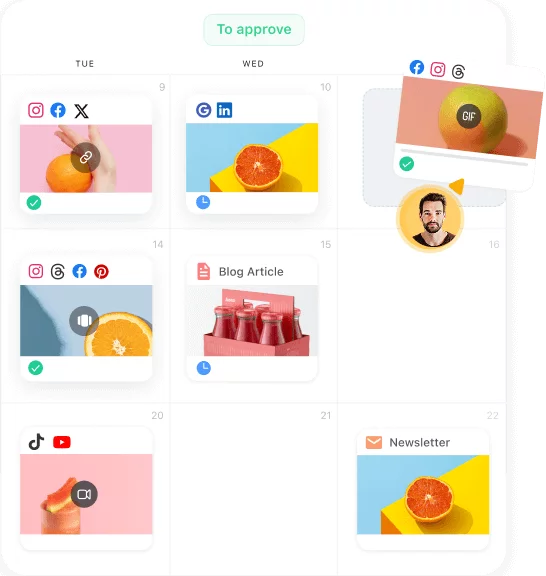
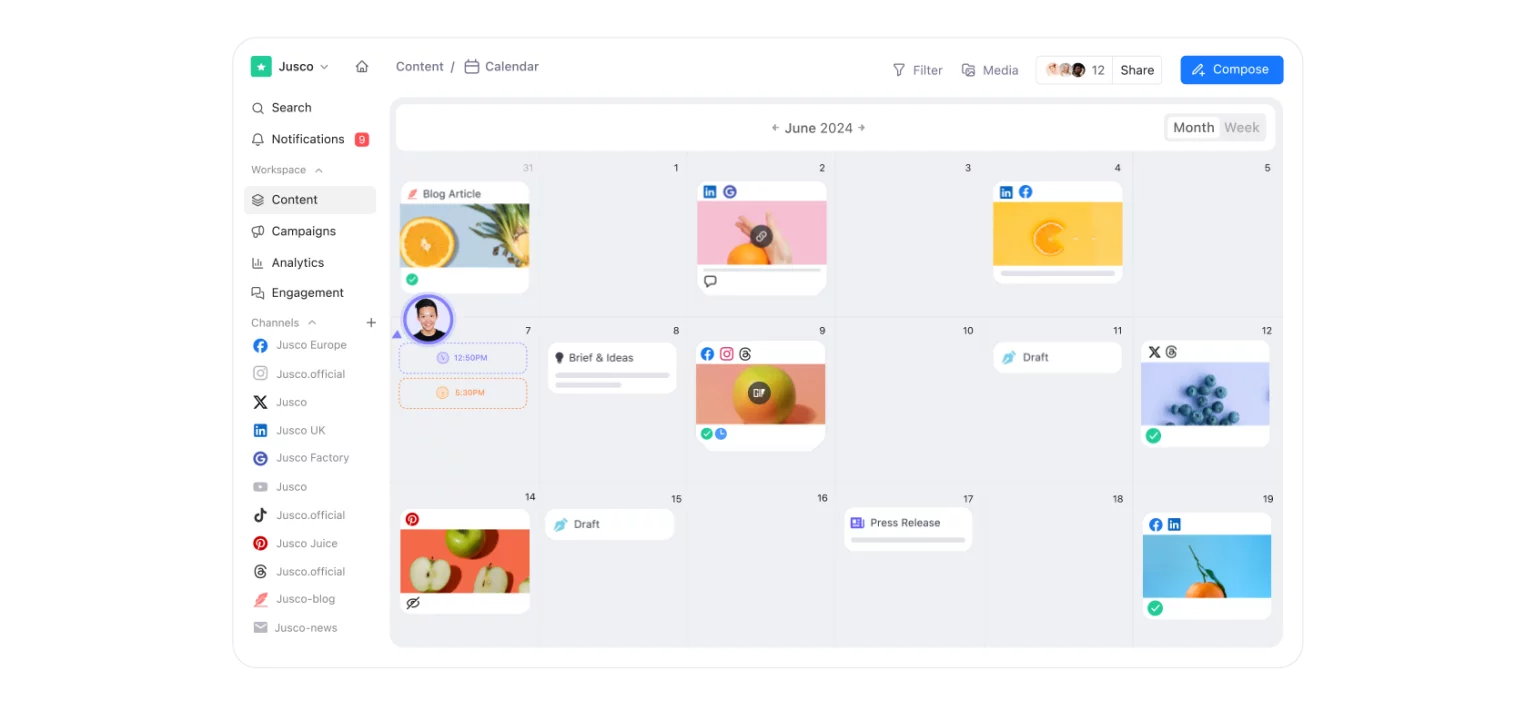
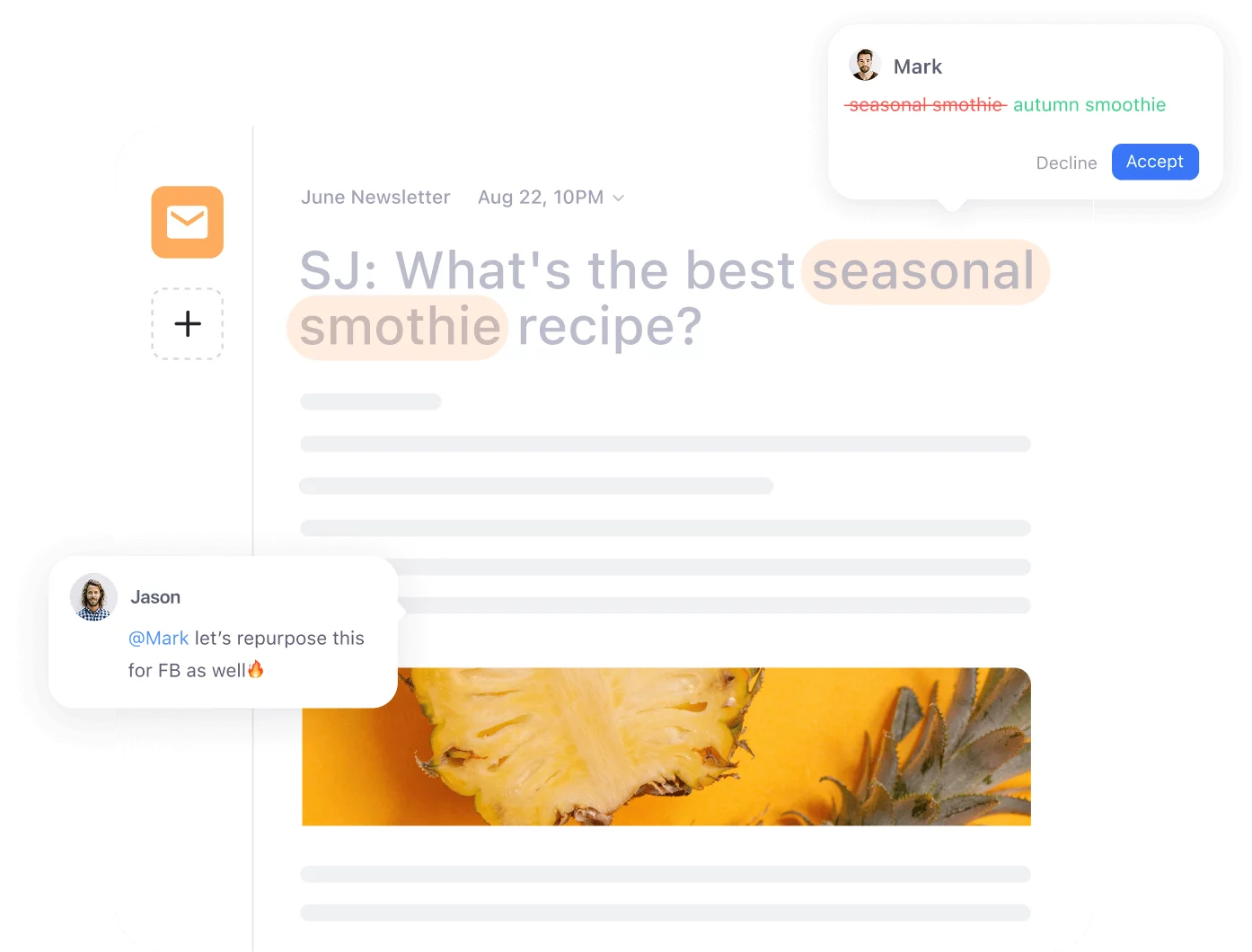
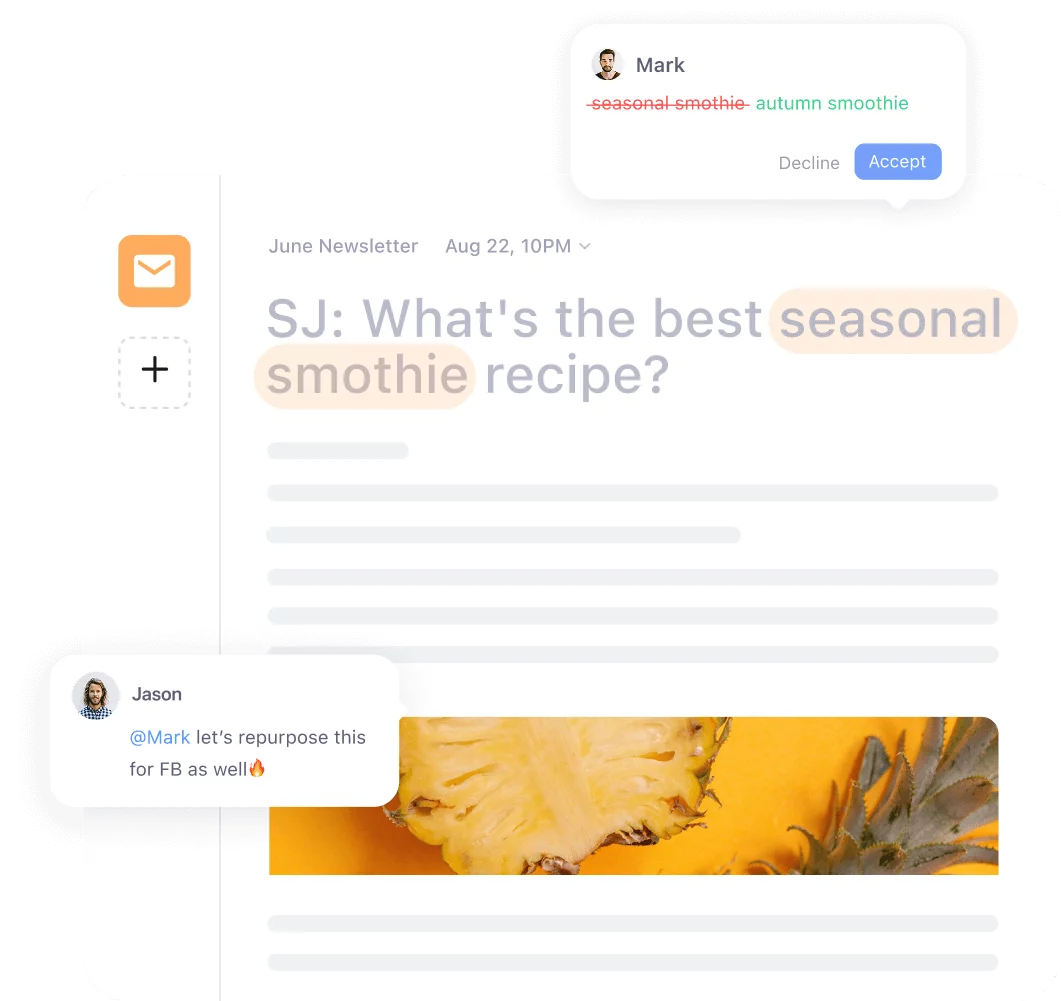
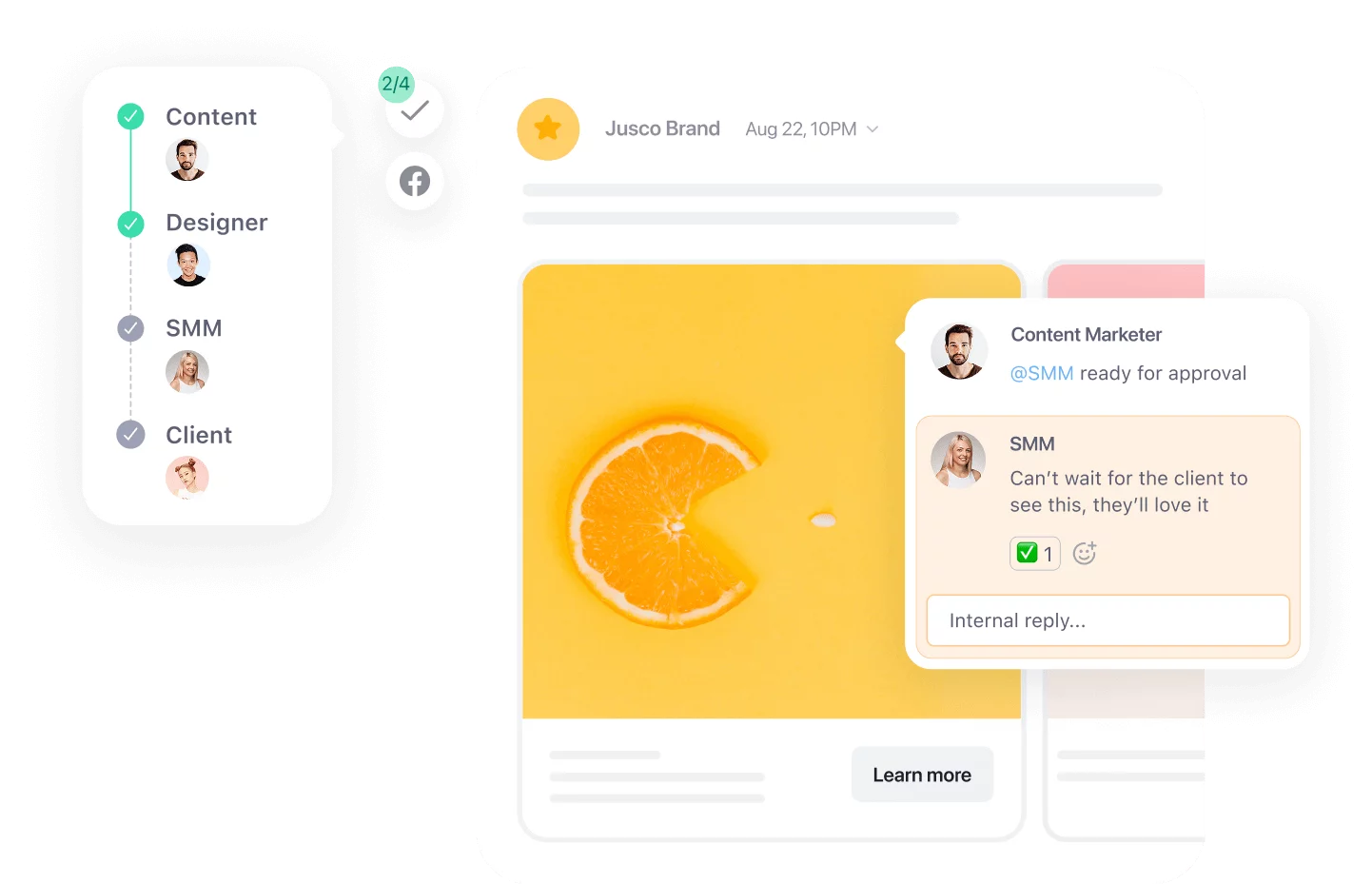
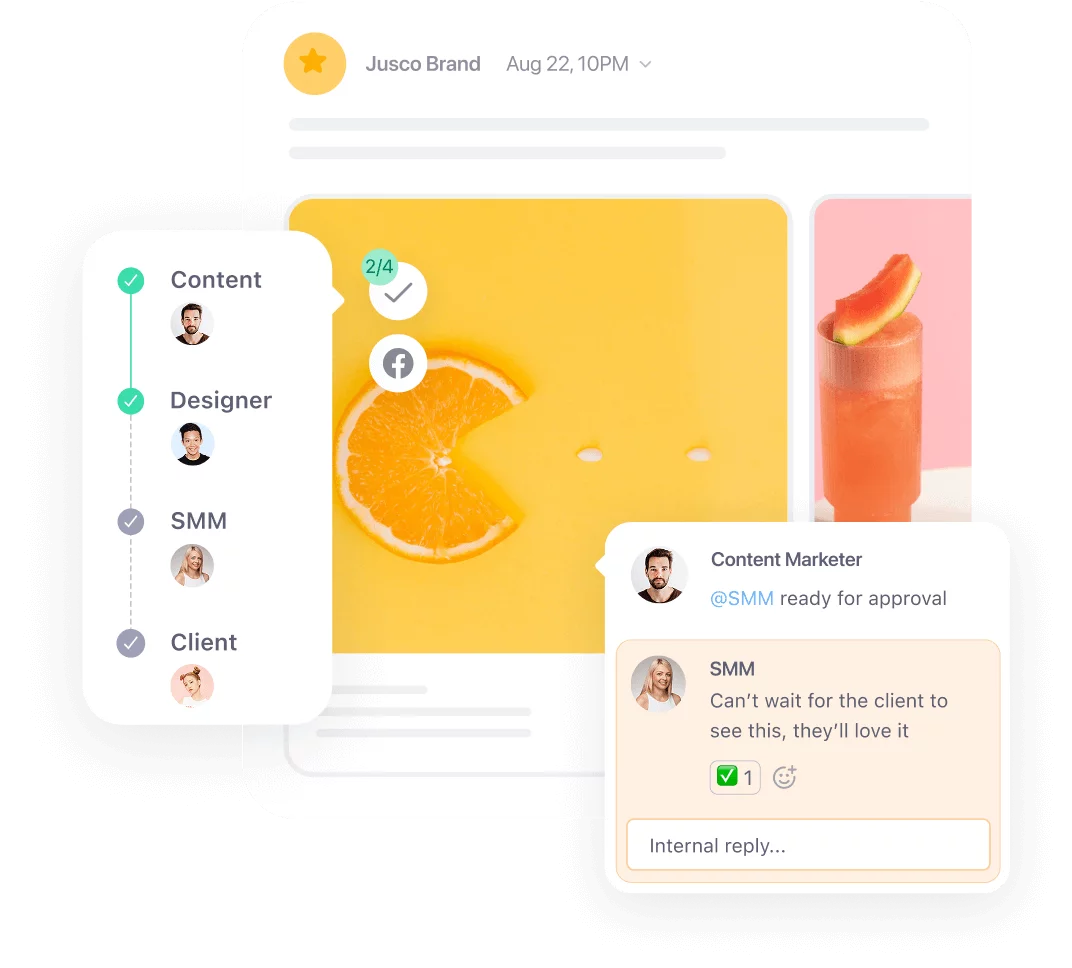
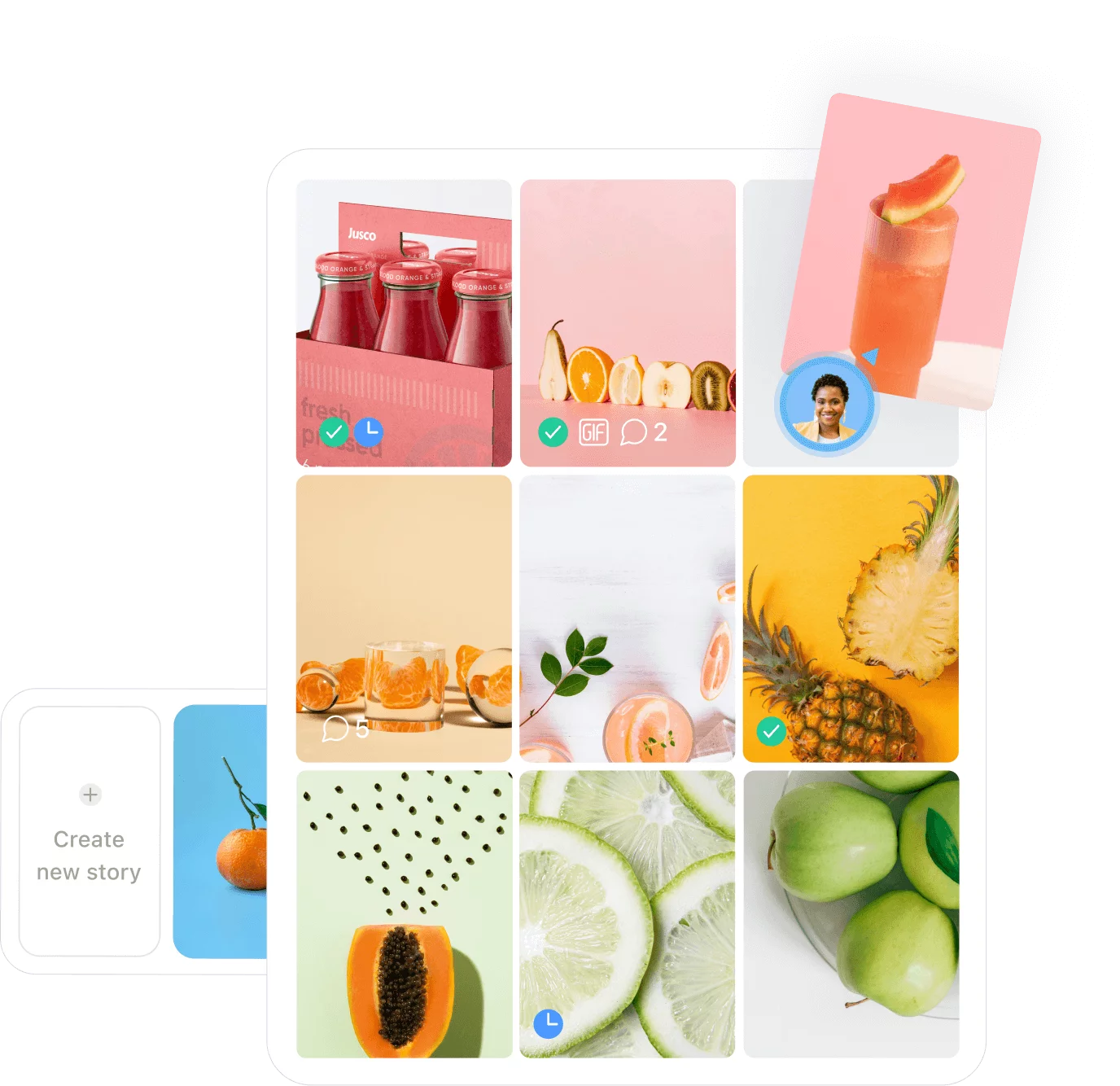
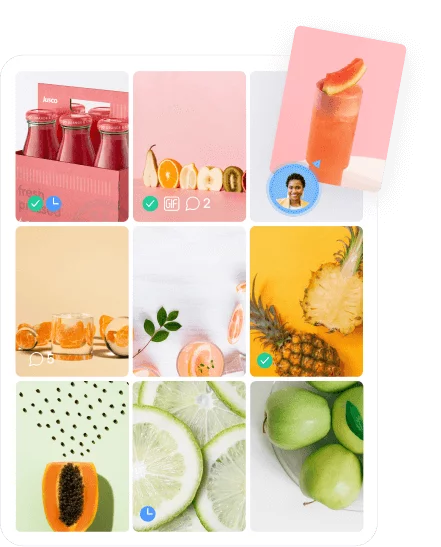
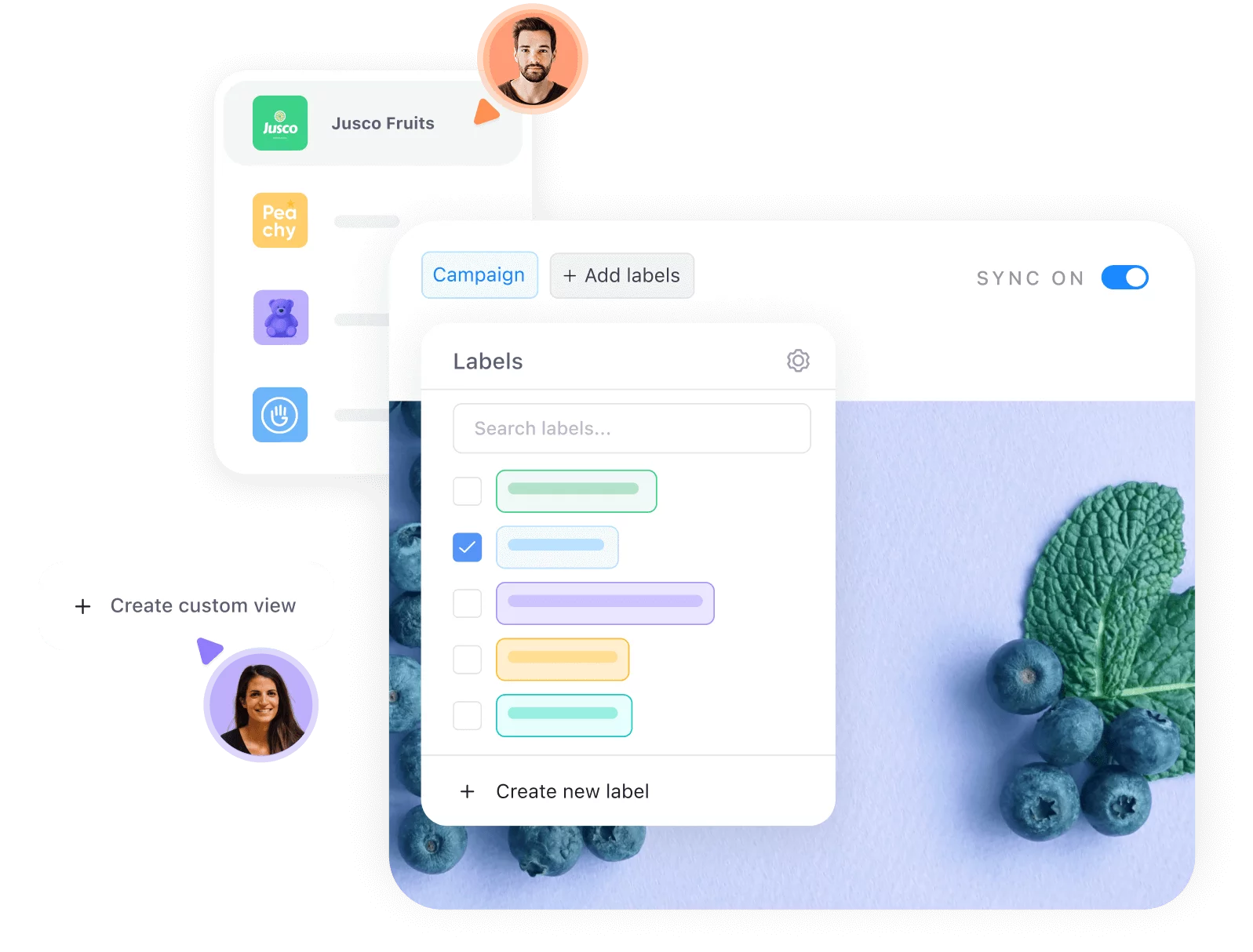
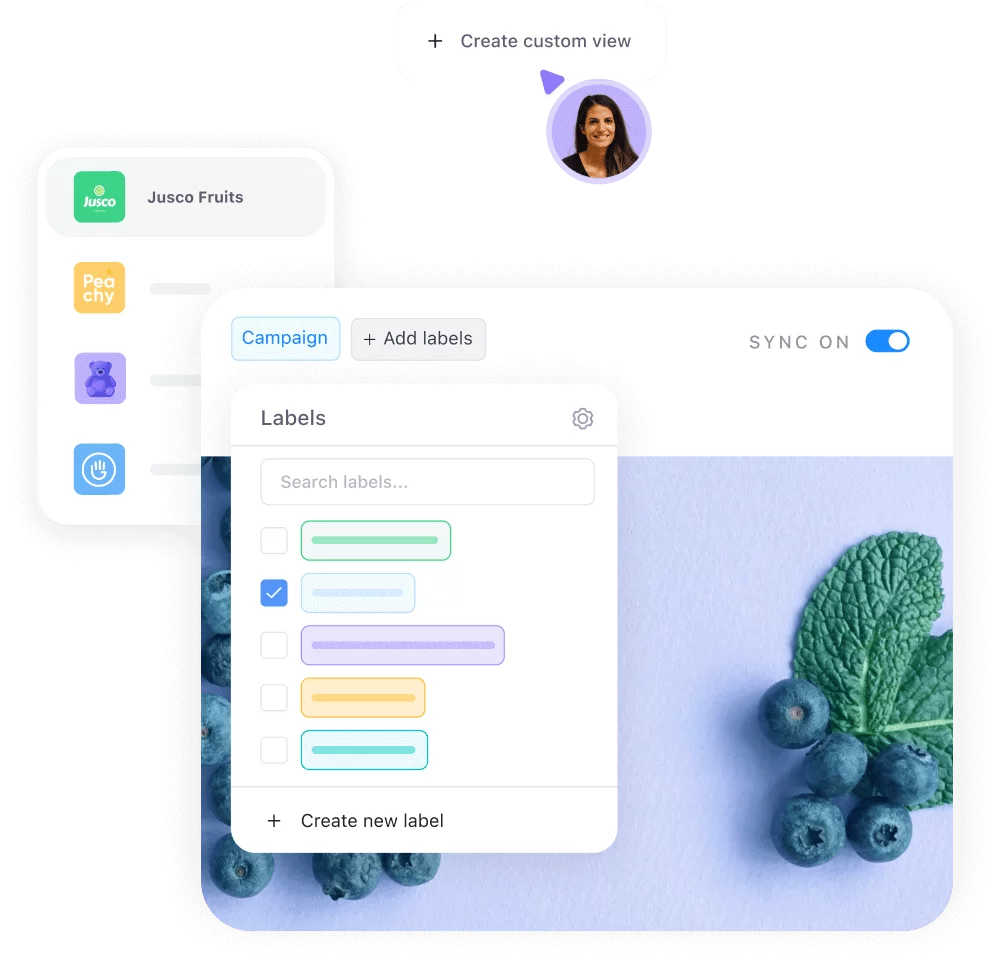

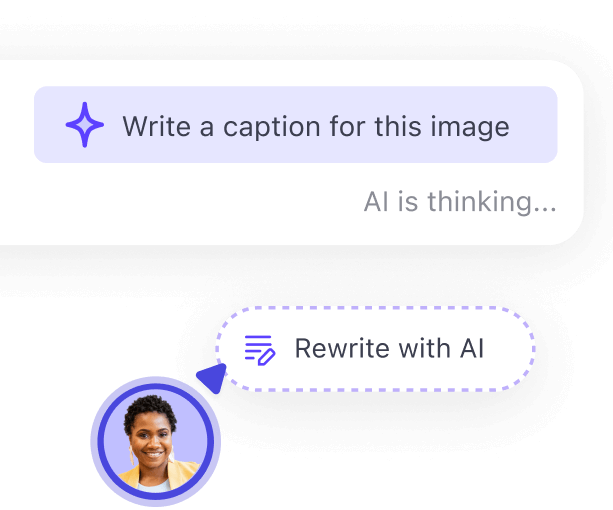
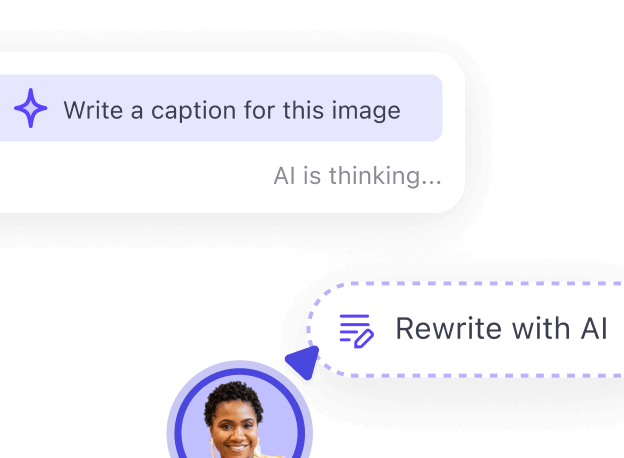
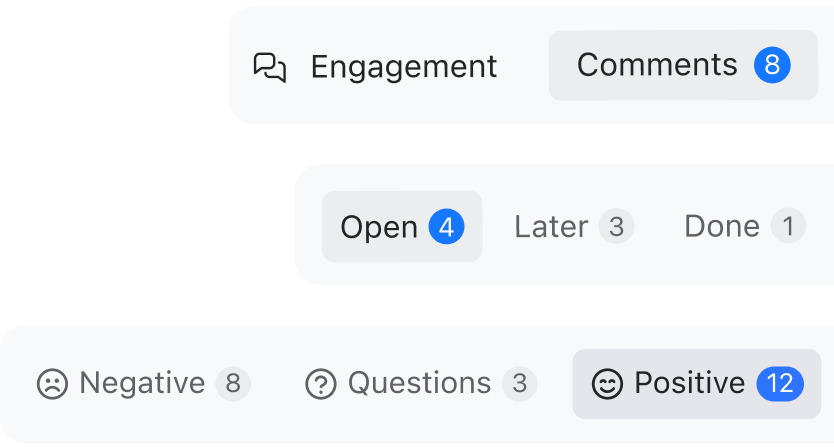
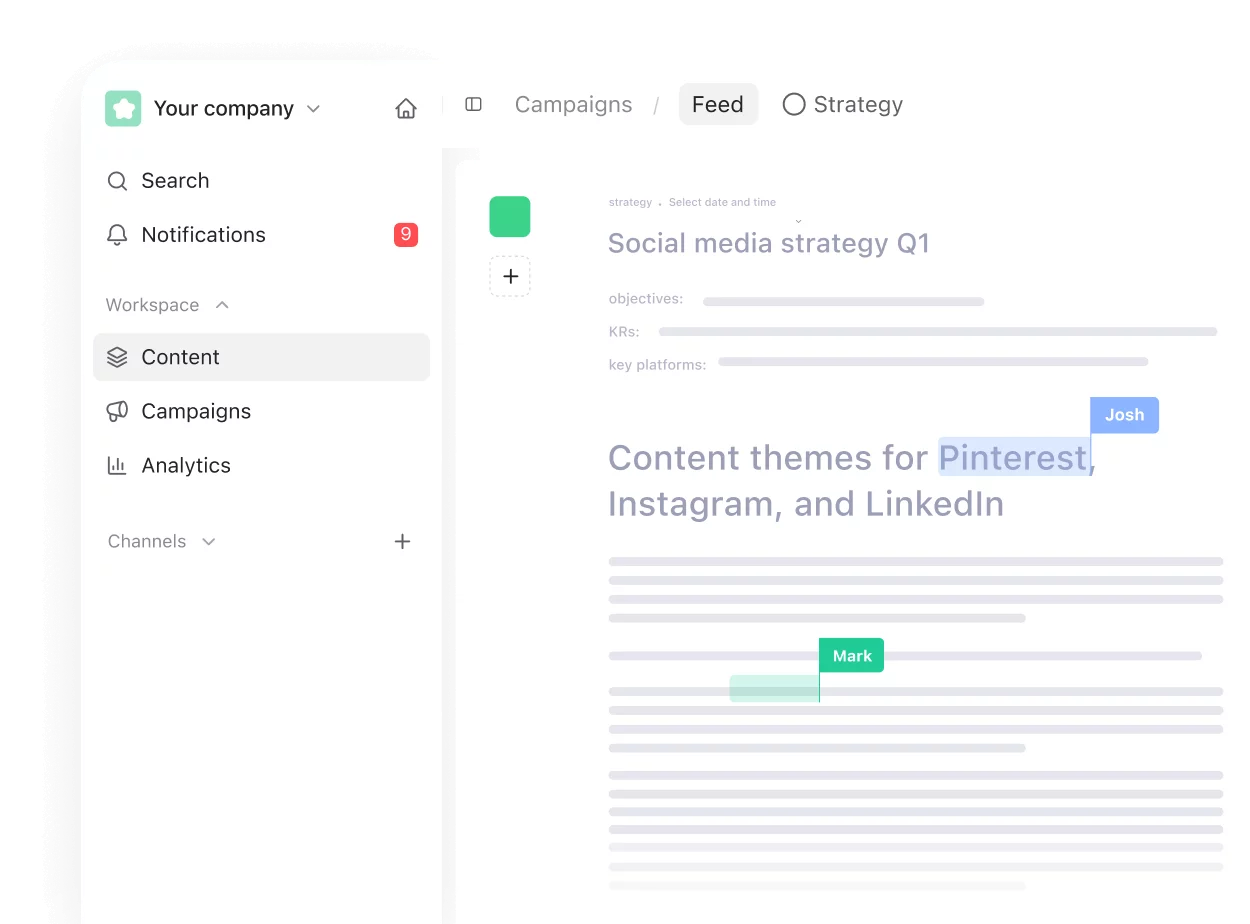
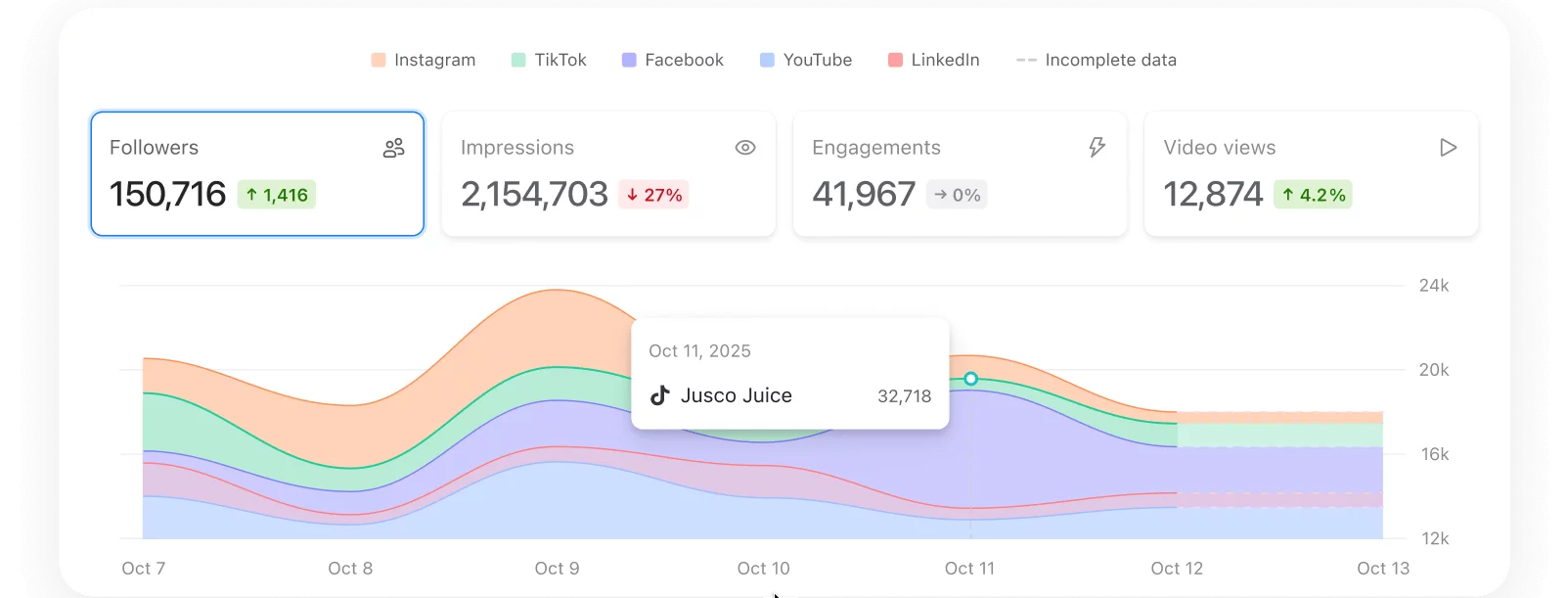
 So easy it
So easy it