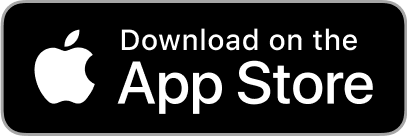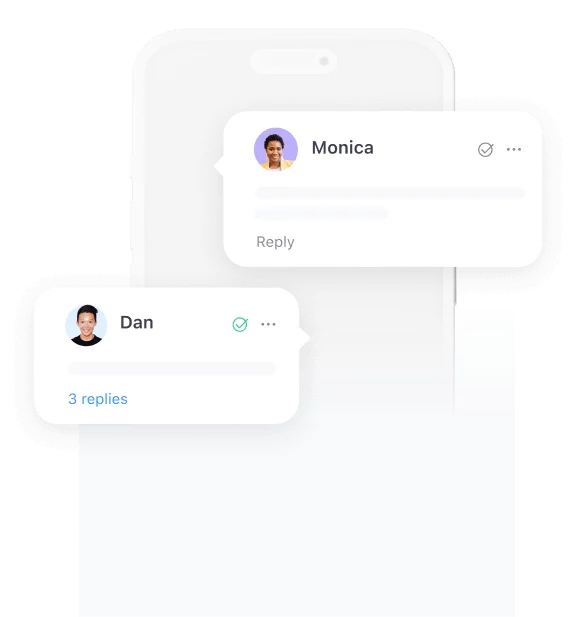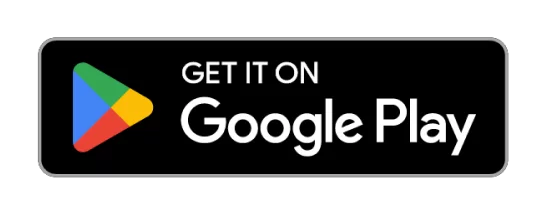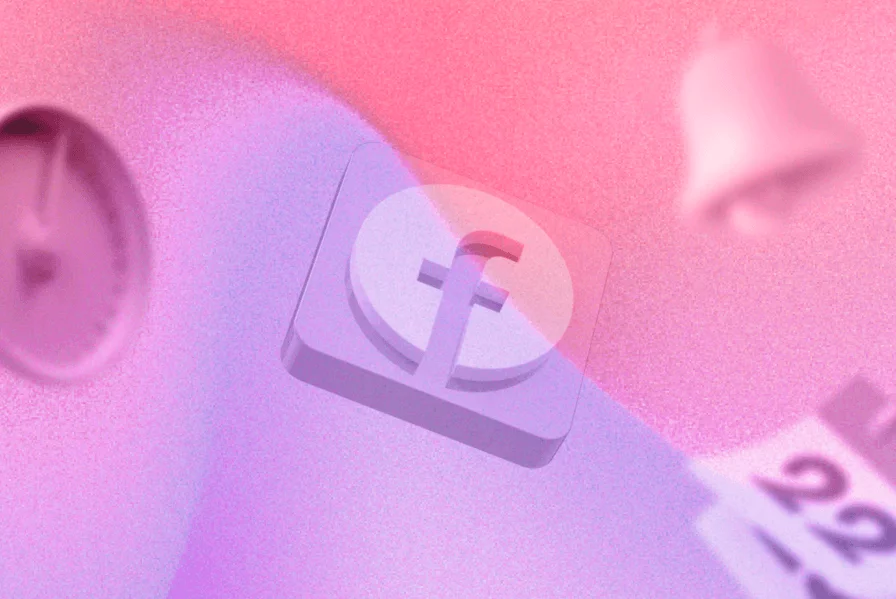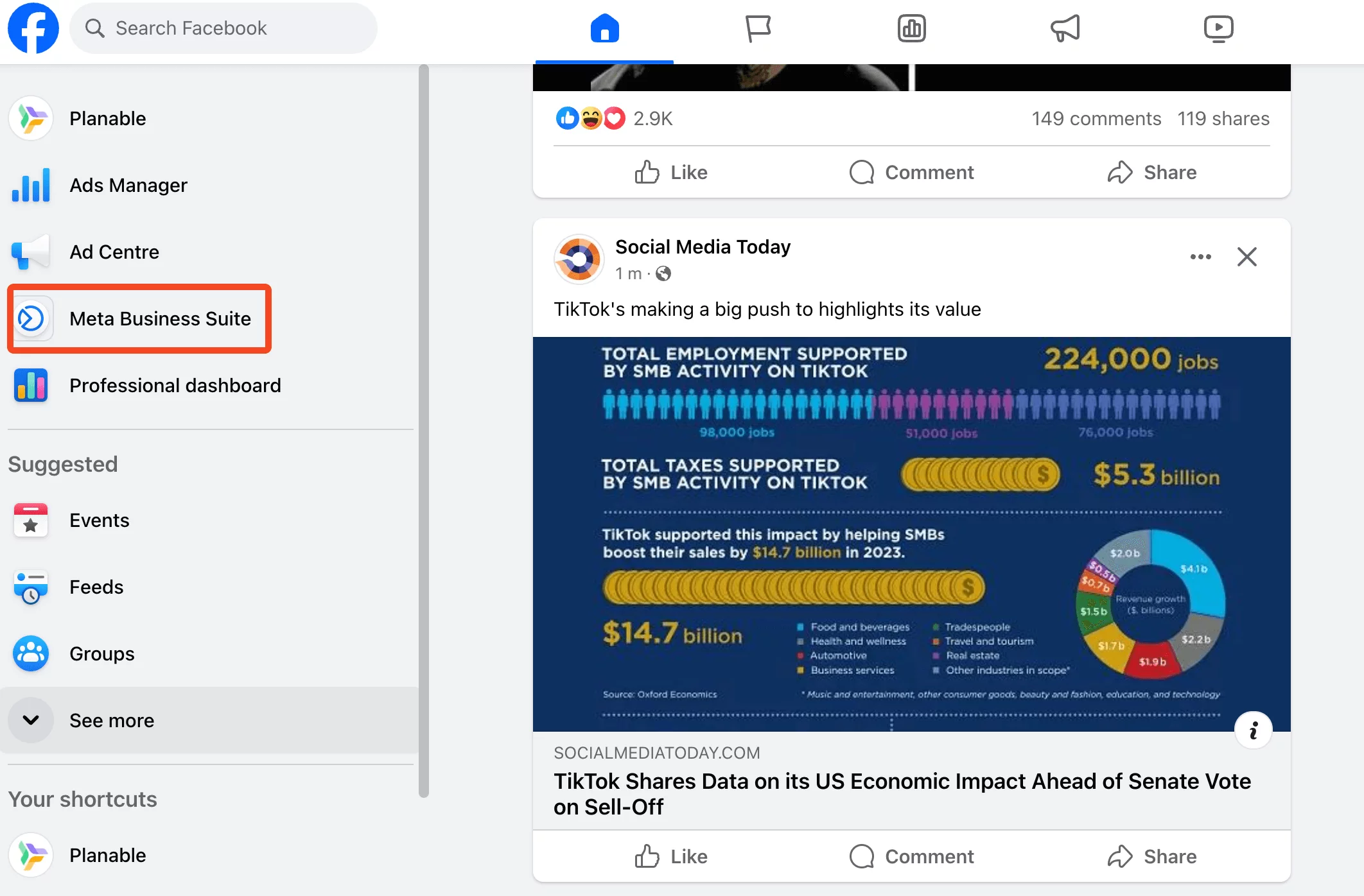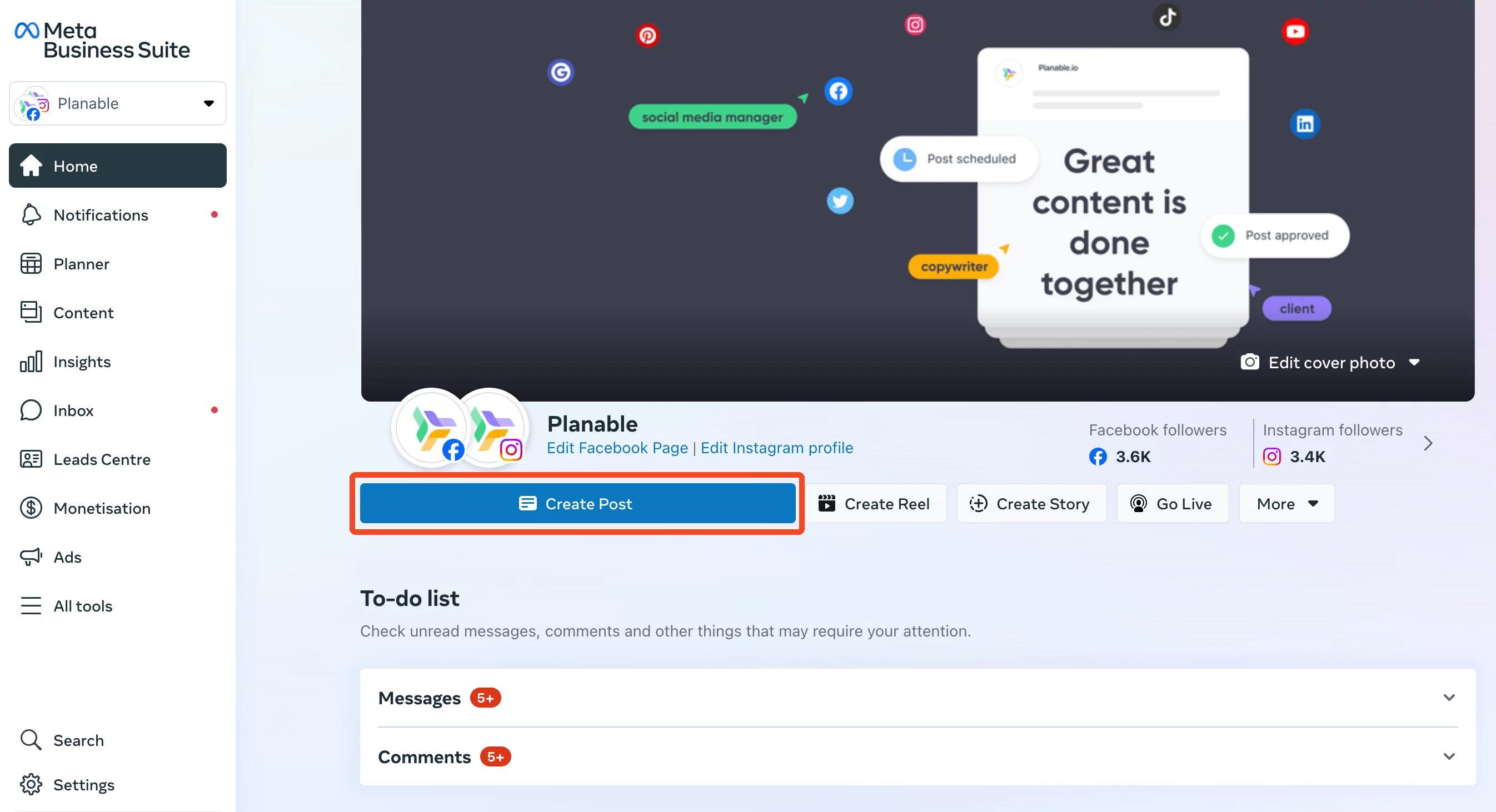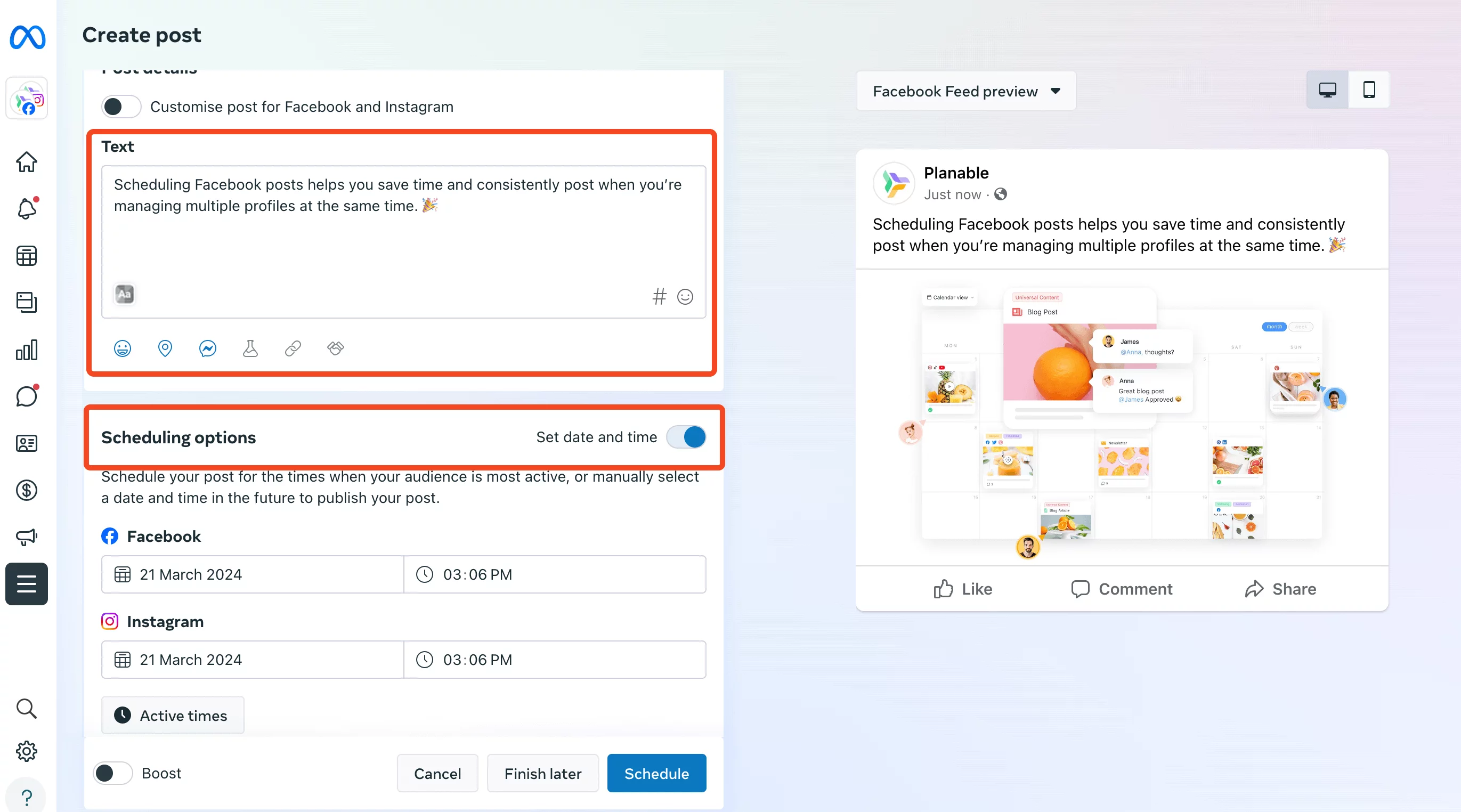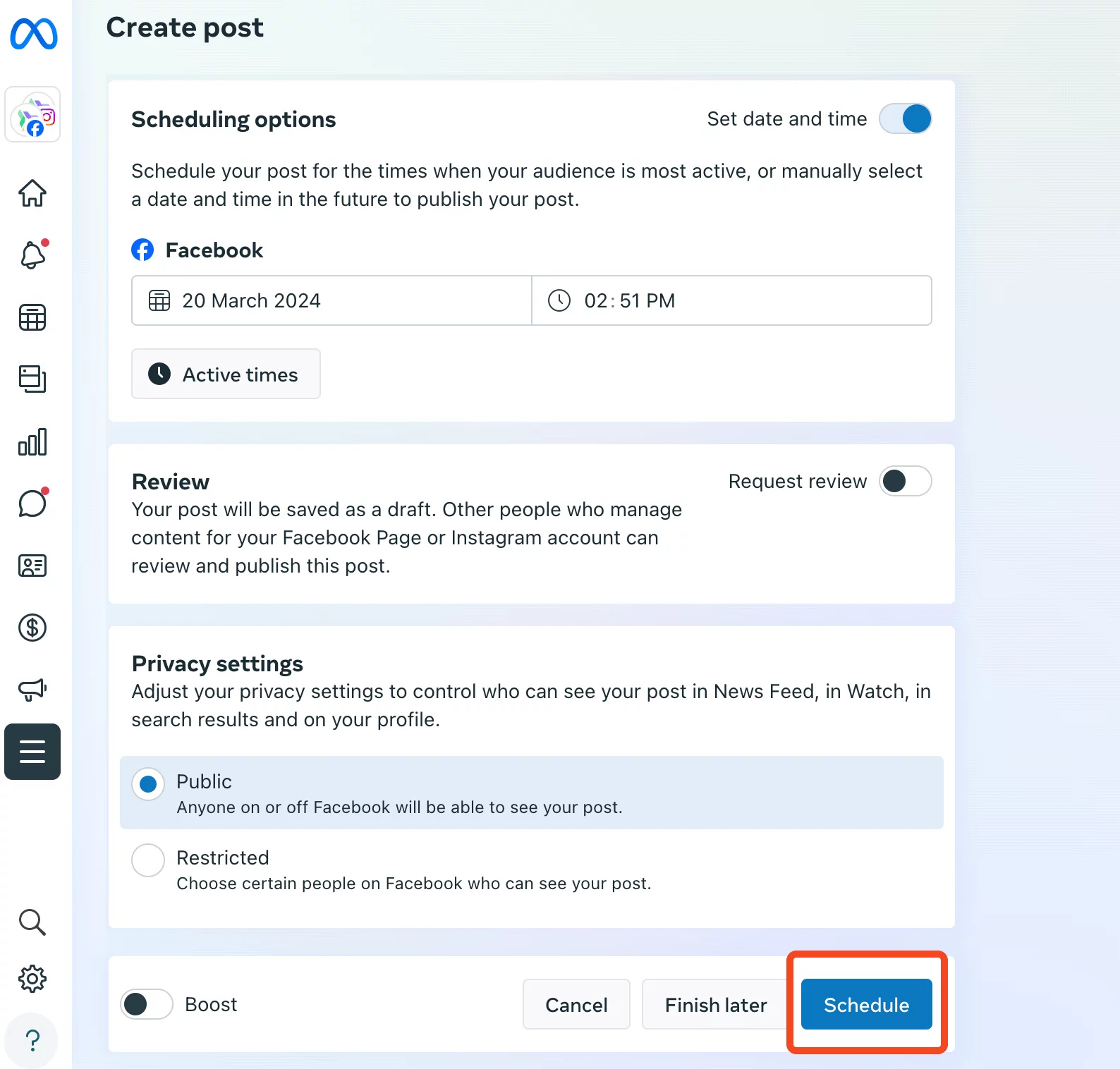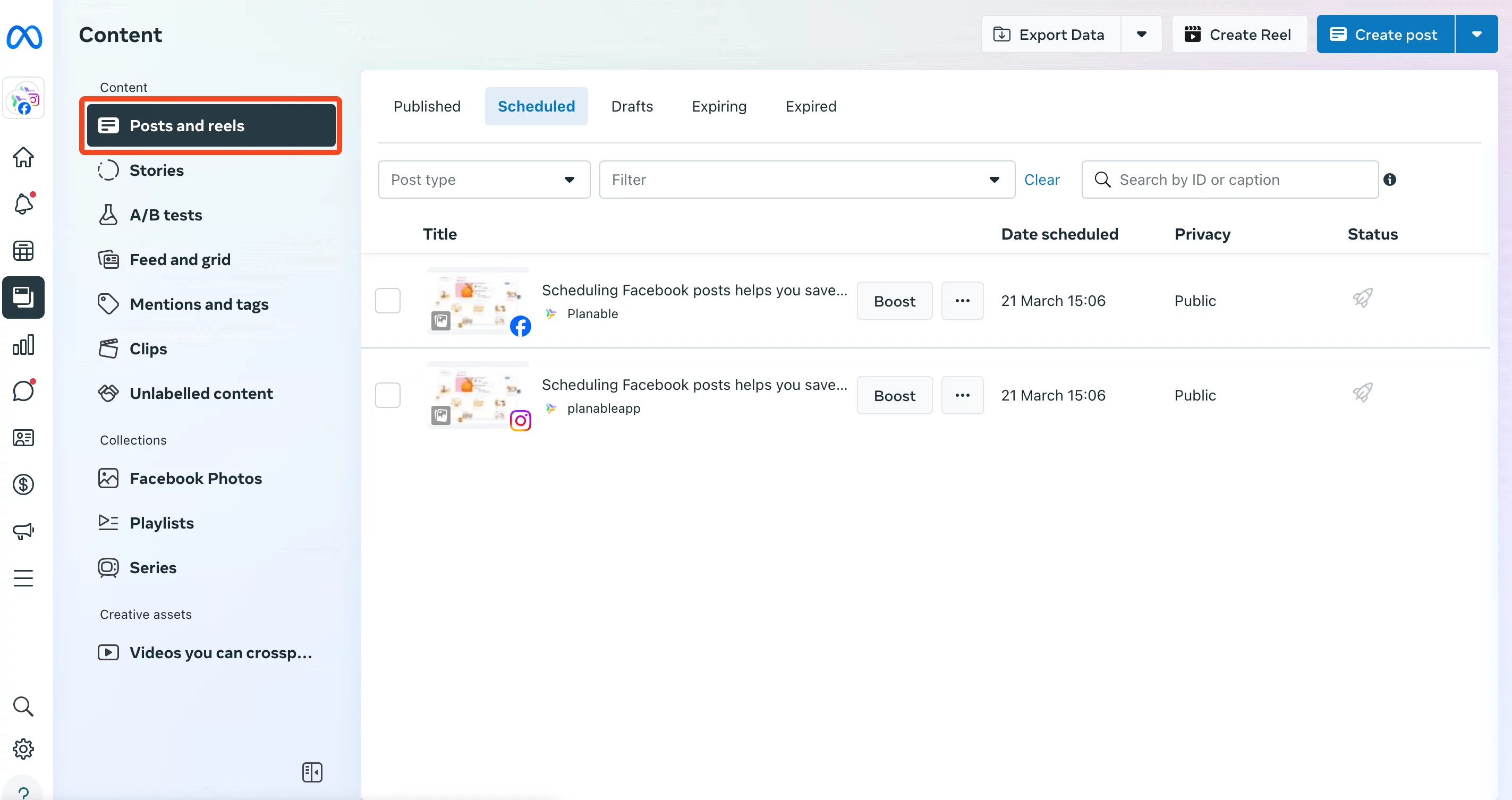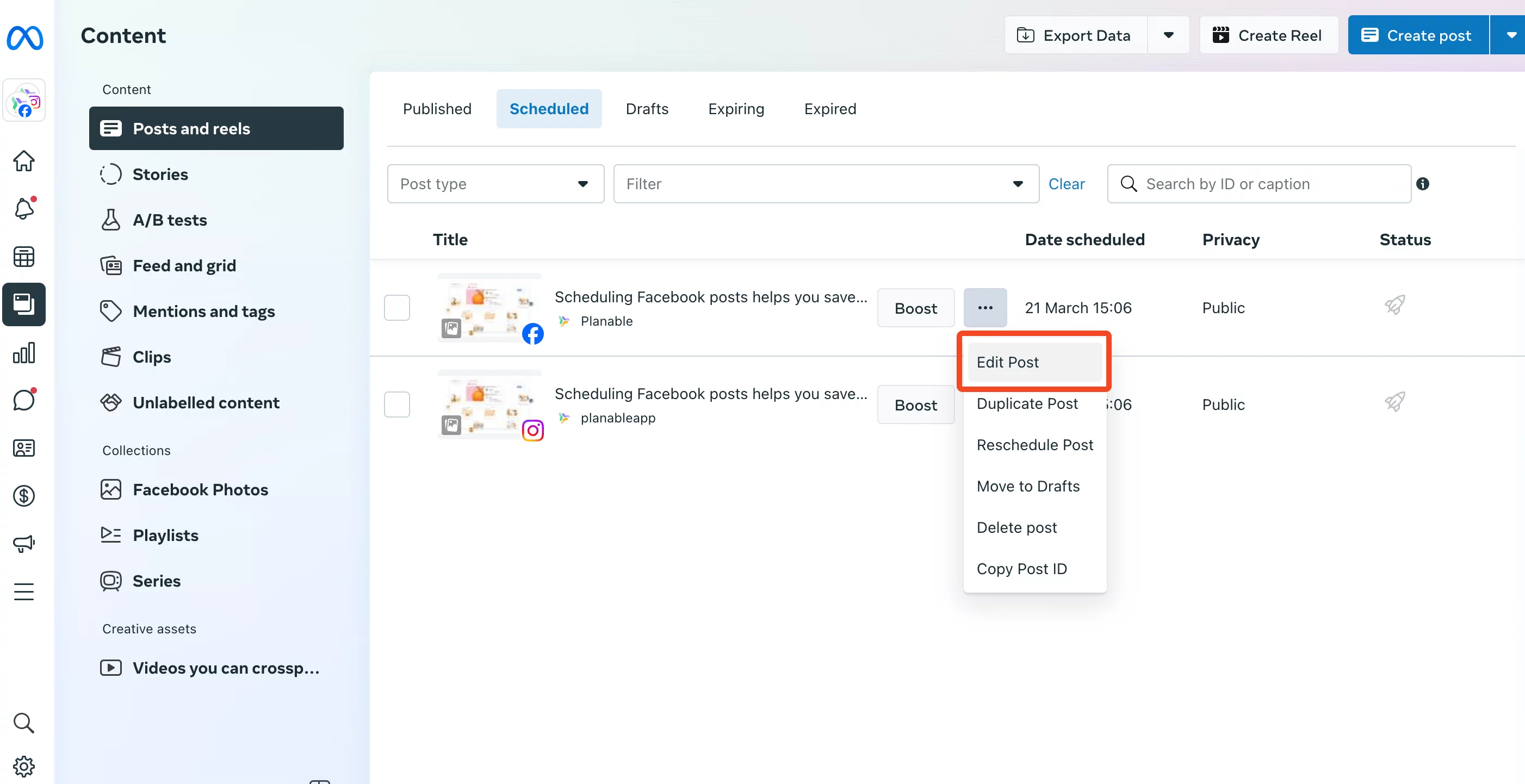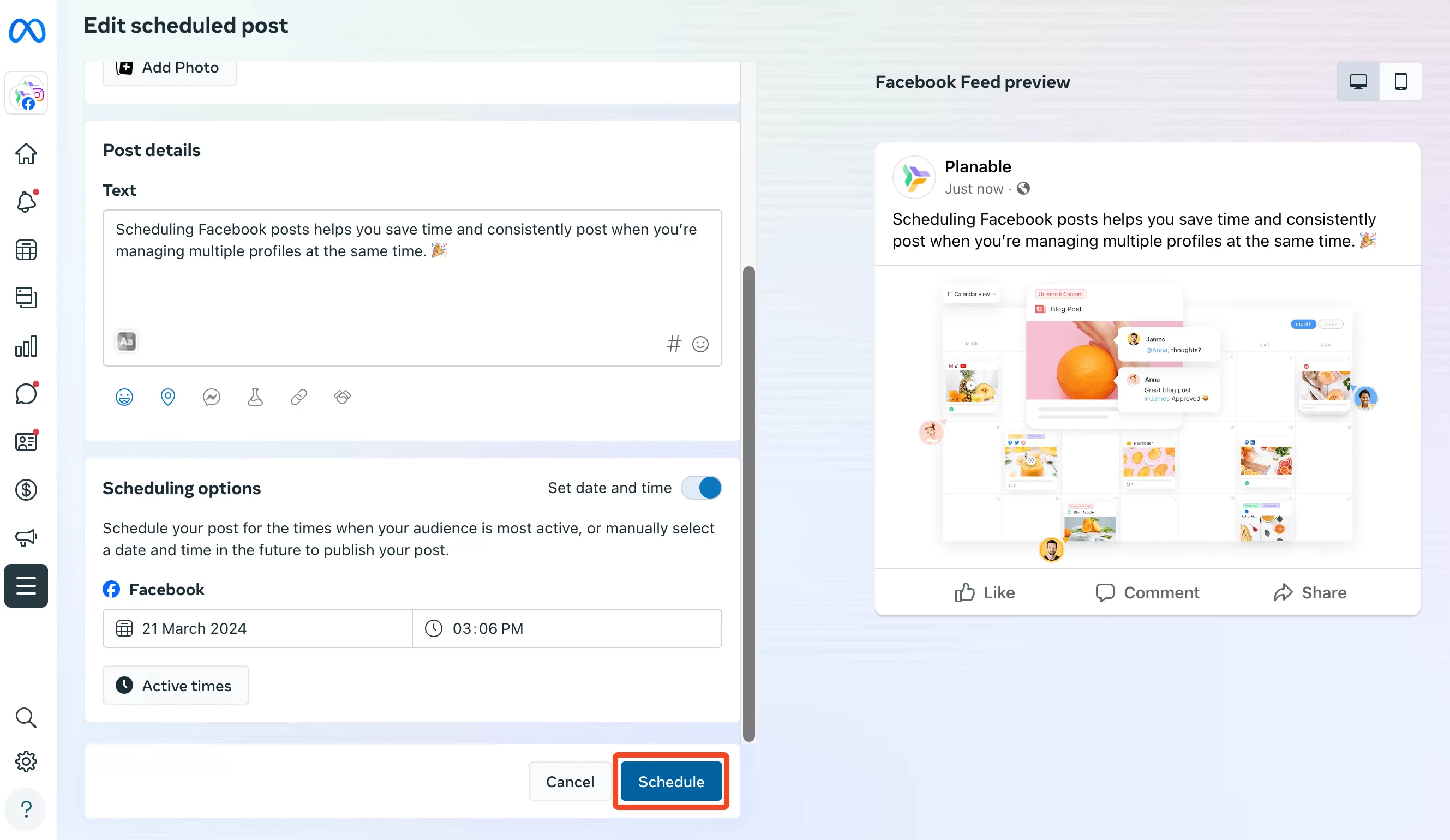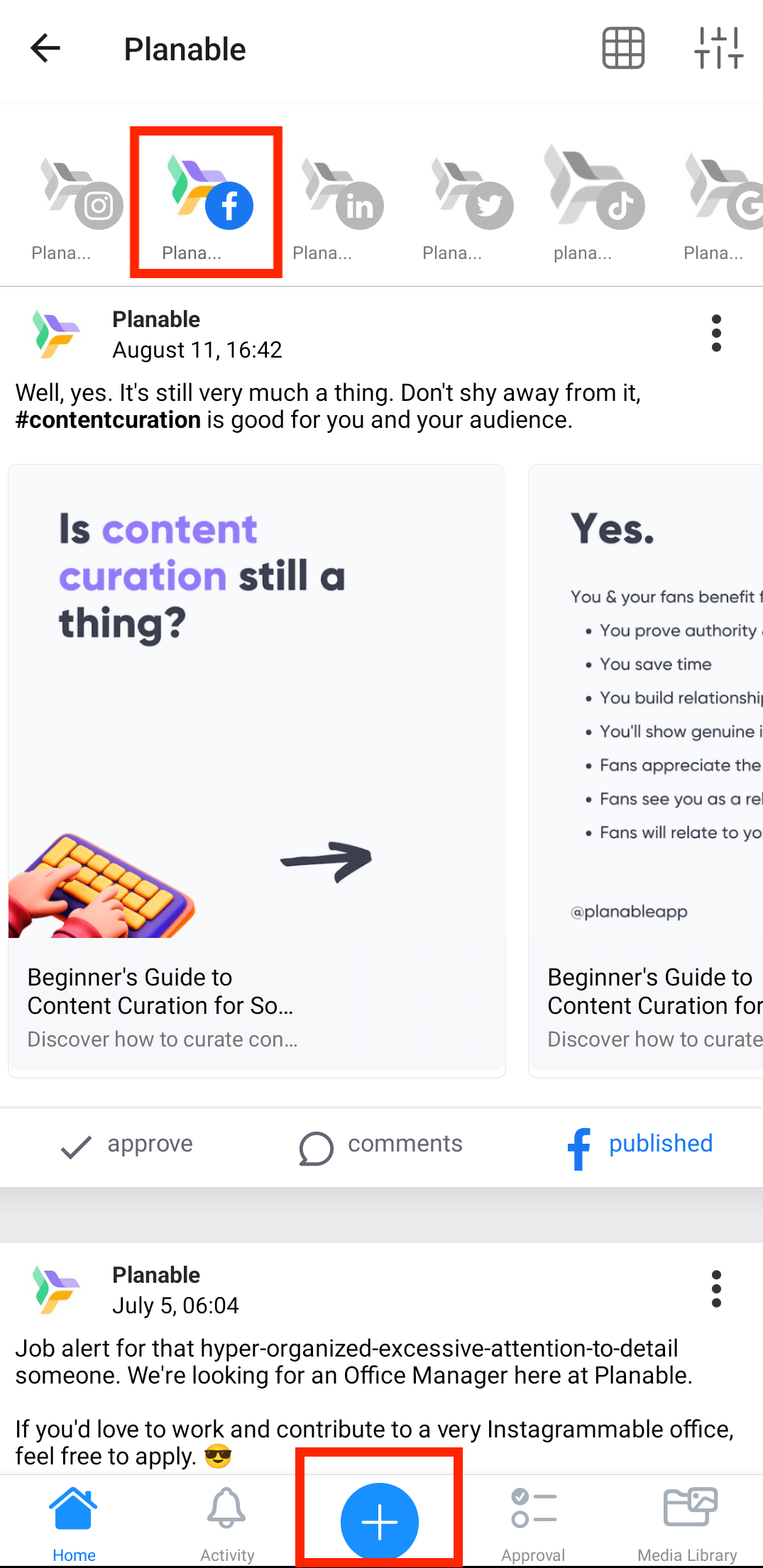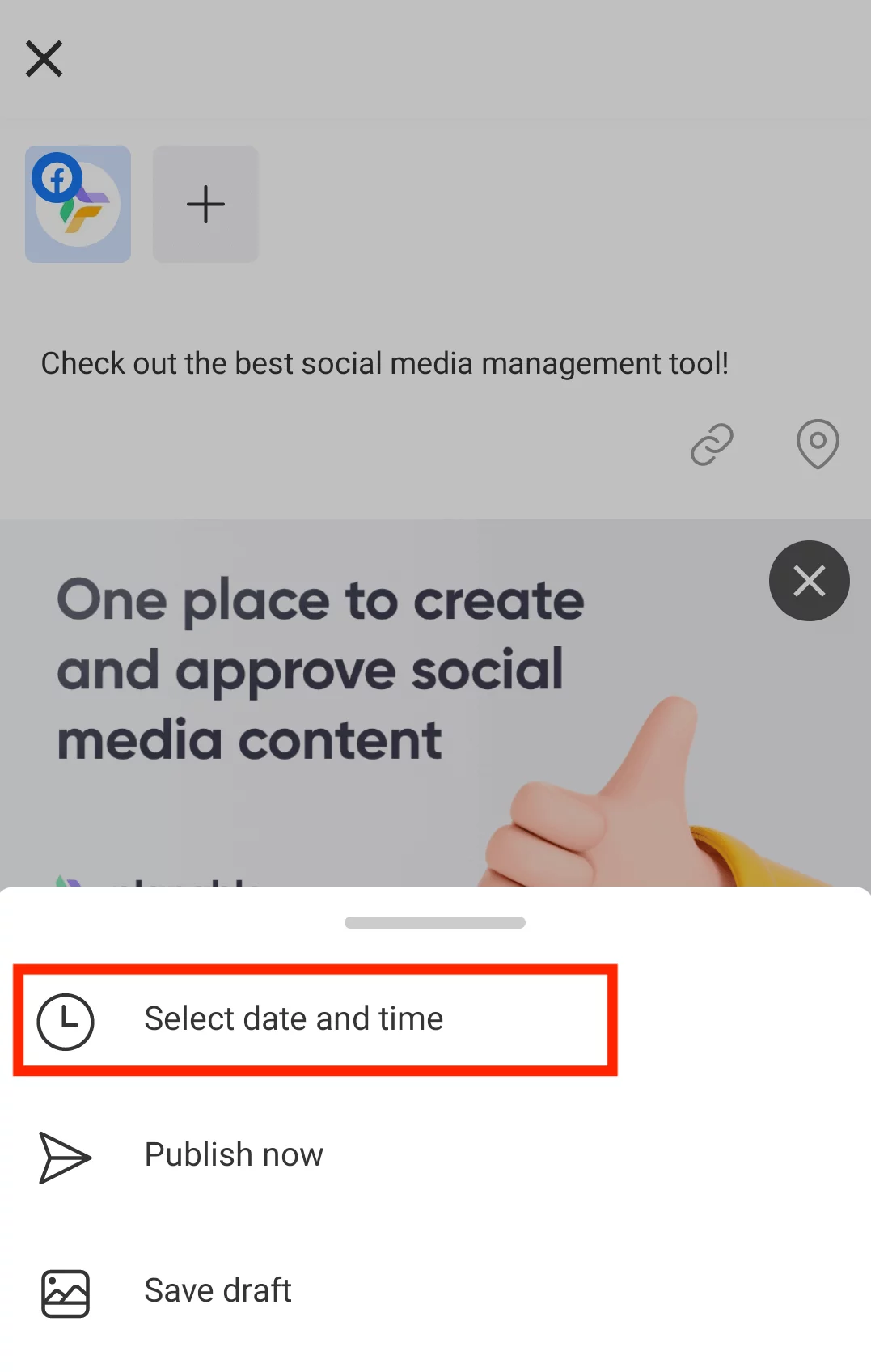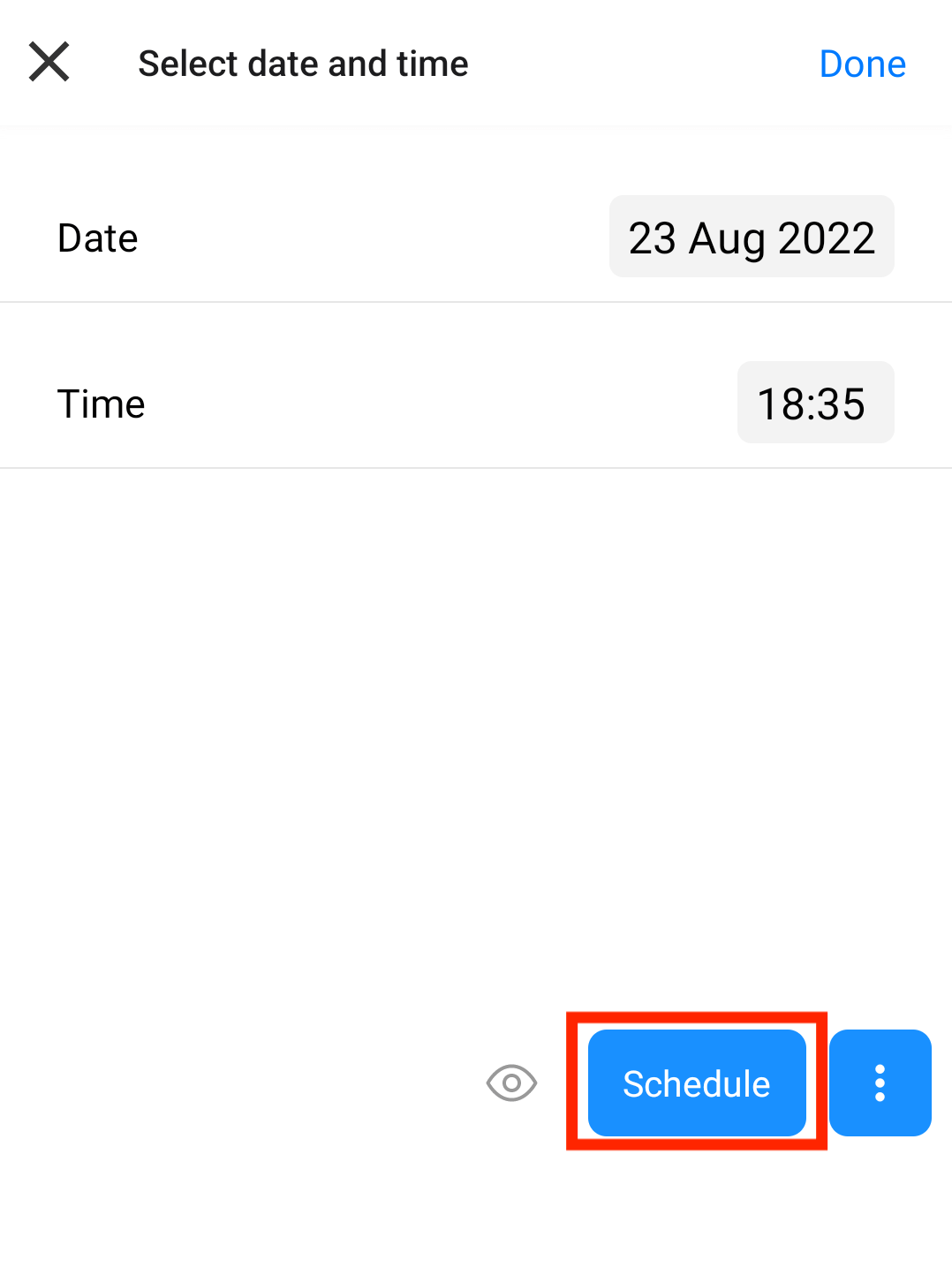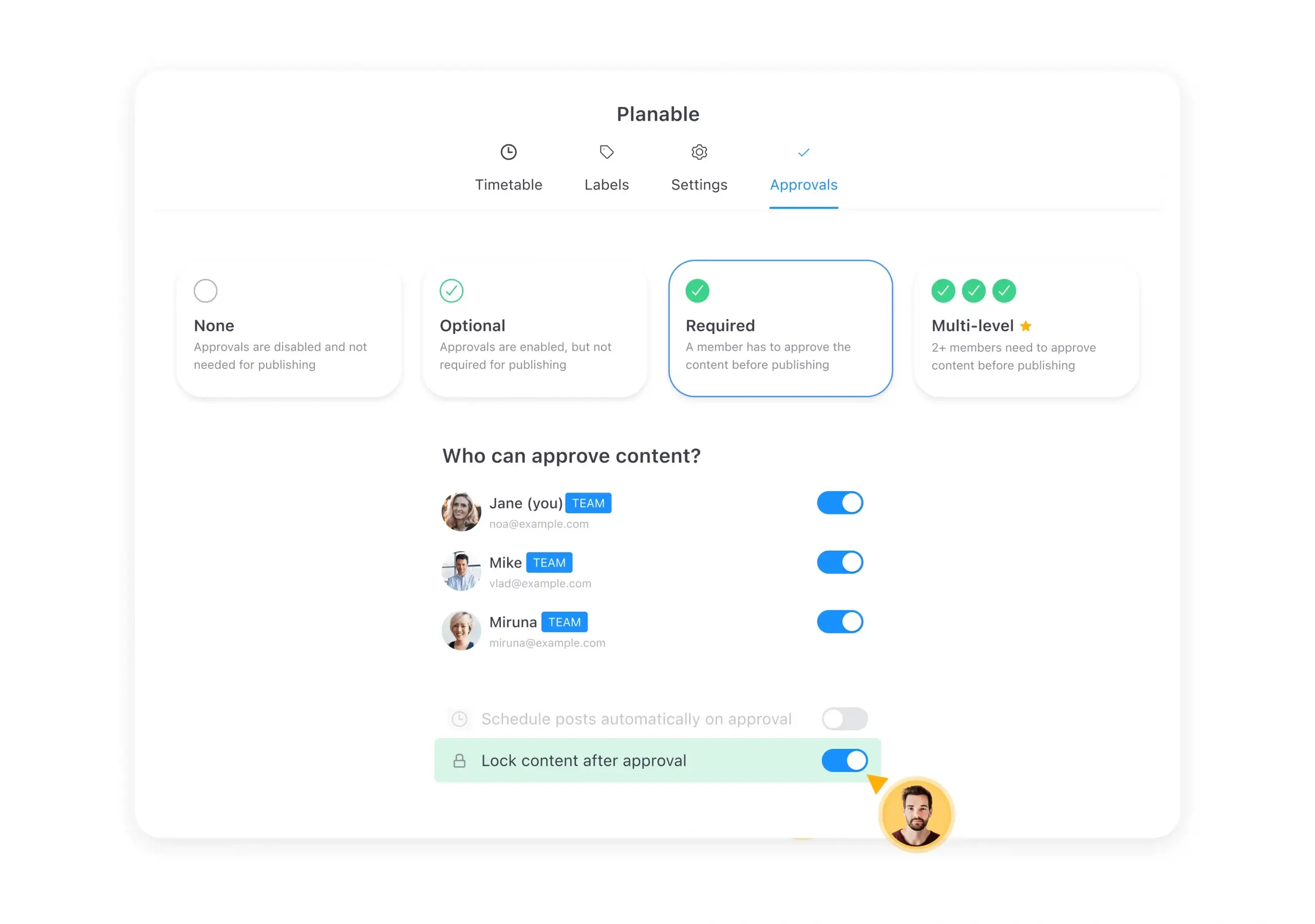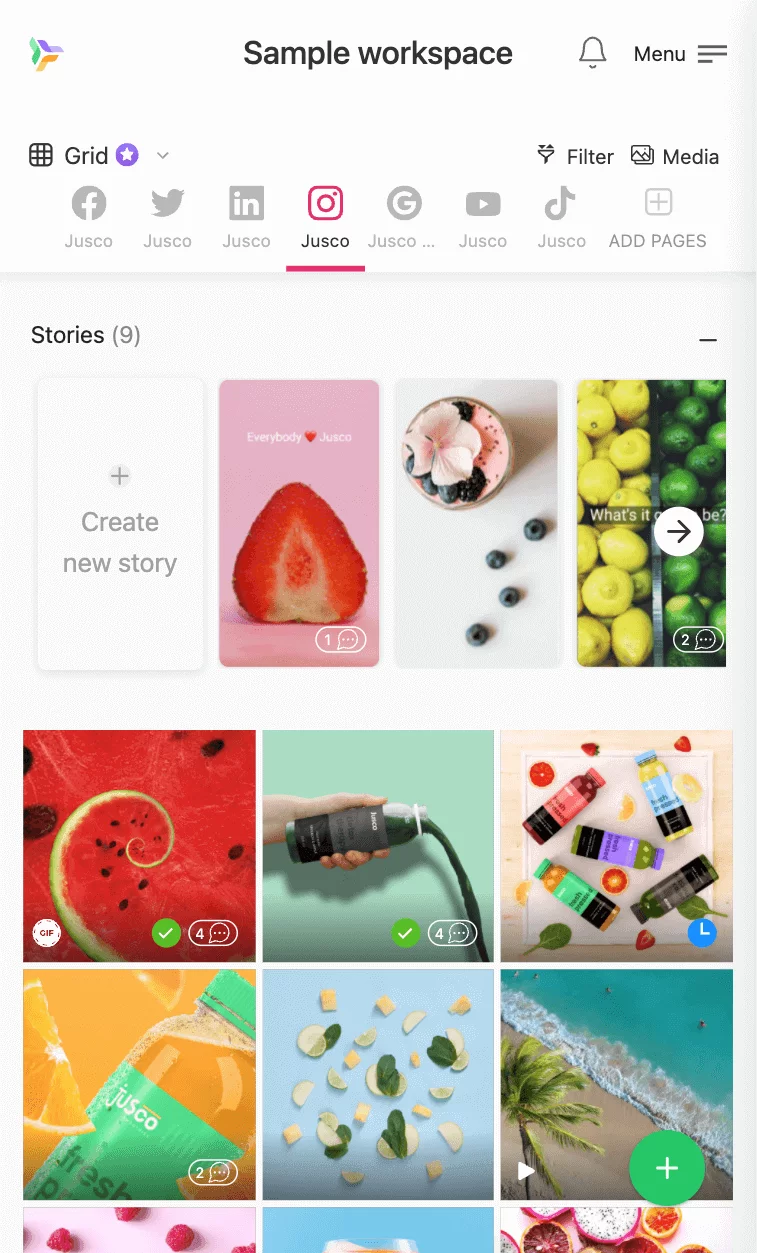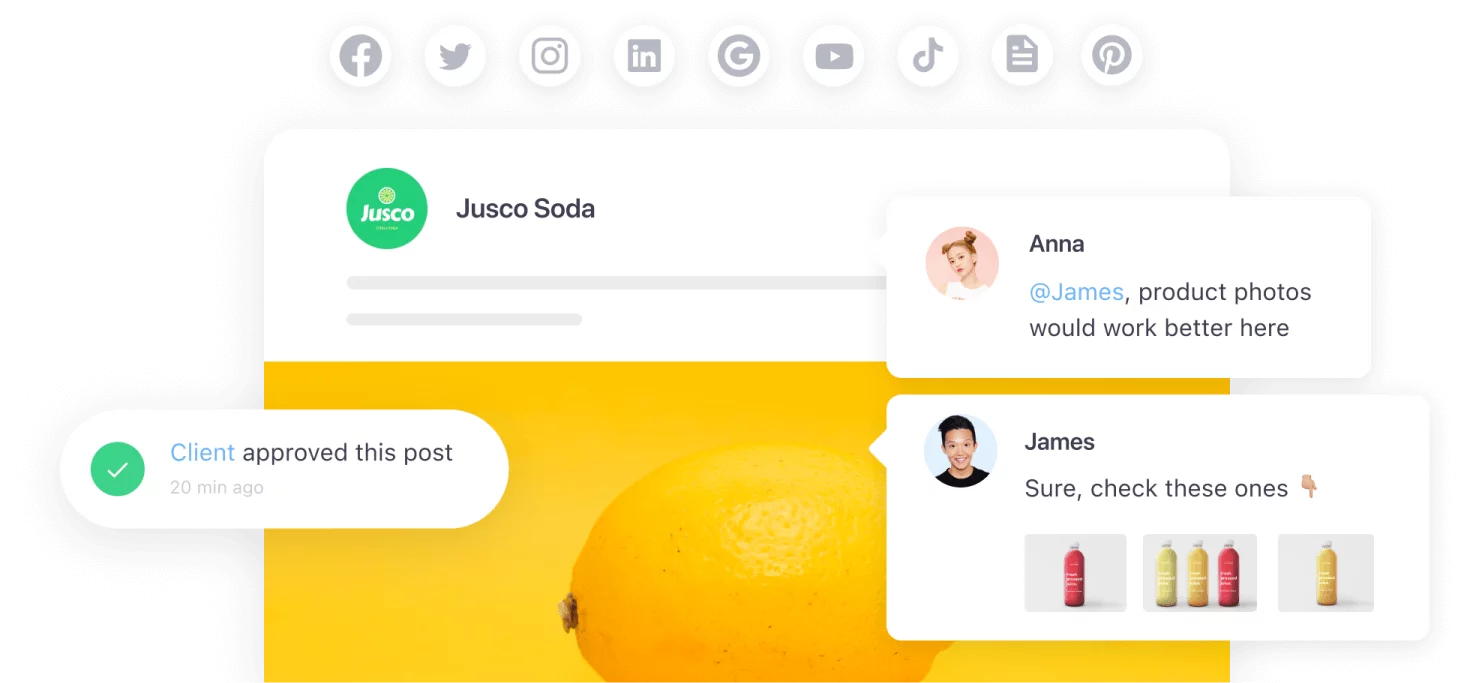Picture this, you schedule Facebook posts ahead of time, and suddenly, you’ve got all the extra time on your hands! Sounds great, isn’t it?
Assuming you have a business page on Facebook, there are a two different ways to schedule your posts:
- Natively – using the Meta Business Suite (formerly Facebook Business Suite), or the Facebook mobile app on your phone.
- Third-party scheduling tools – using a social media management tool like Planable on desktop or mobile.
But why should you schedule Facebook posts in the first place?
Scheduling Facebook posts can help you save time, ensure your content is published when your audience is most engaged, and help you post consistently when you’re managing multiple social media accounts at the same time.
When you schedule posts in advance, you can be more organized with your social media content calendar even if you’re not in the same time zone as your Facebook followers.
Contents
- Schedule Facebook posts with Meta Business Suite
- Schedule Facebook posts with a third-party scheduler
- Facebook scheduling tips & tricks
- Facebook Post Scheduling FAQs
How to schedule a Facebook posts using Meta Business Suite
With Creator Studio integrated into Meta Business Suite, scheduling and editing your Facebook posts, stories, and reels it’s easier.
If you’re looking to schedule your posts natively, here’s the step-by-step guide to posting and scheduling in Meta Business Suite:
Step 1: From your business Facebook page, click on Meta Business Suite.
Step 2: From the Meta Business Suite’s homepage, click on Create Post.
Step 3: Add your Facebook post visual & copy in the Text section.
Then, enable Set date and time to activate the Schedule option.
Step 4: Select your desired time and date and click the Schedule button.
You now have a Facebook scheduled post!
Here’s how you can edit scheduled posts in Meta Business Suite:
1. From Meta Business Suite, go to Content from the left sidebar, and click on Posts and reels.
2. Click on the Scheduled tab, then click on the three dots, and select Edit Post.
3. Make your changes and click the Schedule button.
Ta-daa. Your Facebook post is now updated!
How to schedule Facebook posts using a third-party scheduler
To easily schedule Facebook Reels and posts, you can use a social media management tool like Planable.
Planable is more than a Facebook publishing tool. It’s the social media collaboration platform that enables you to work together with your entire team on all your channels.
Here’s how easy scheduling posts can be:
1. Schedule a Facebook post on desktop
Step 1: Sign up for free (no credit card required) & create your workspace. Workspaces are dedicated sections for each of your clients or brands.
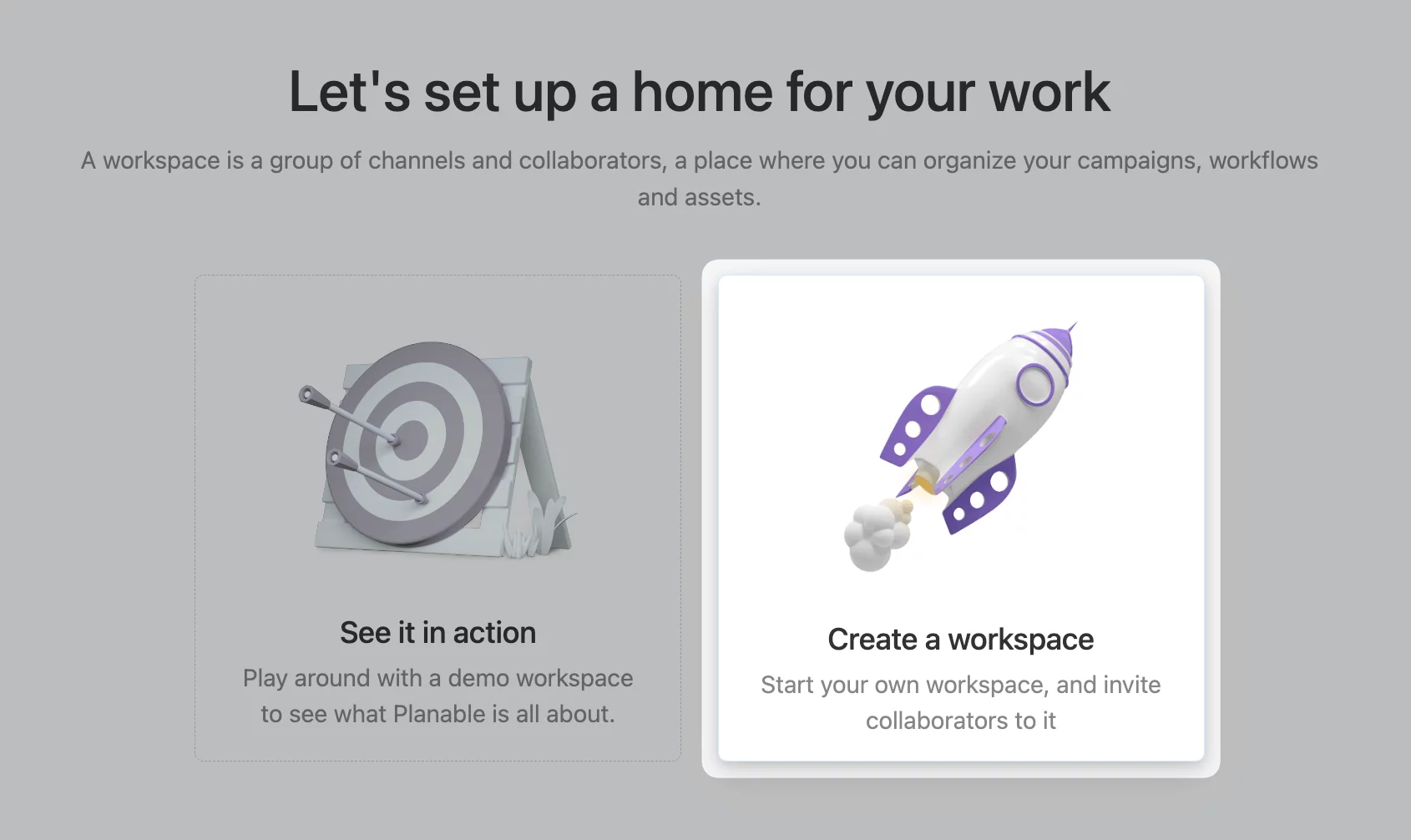
First step to Create a workspace in Planable
Step 2: Connect your desired Facebook page. You’ll have to enable access to your Facebook for the Planable app.
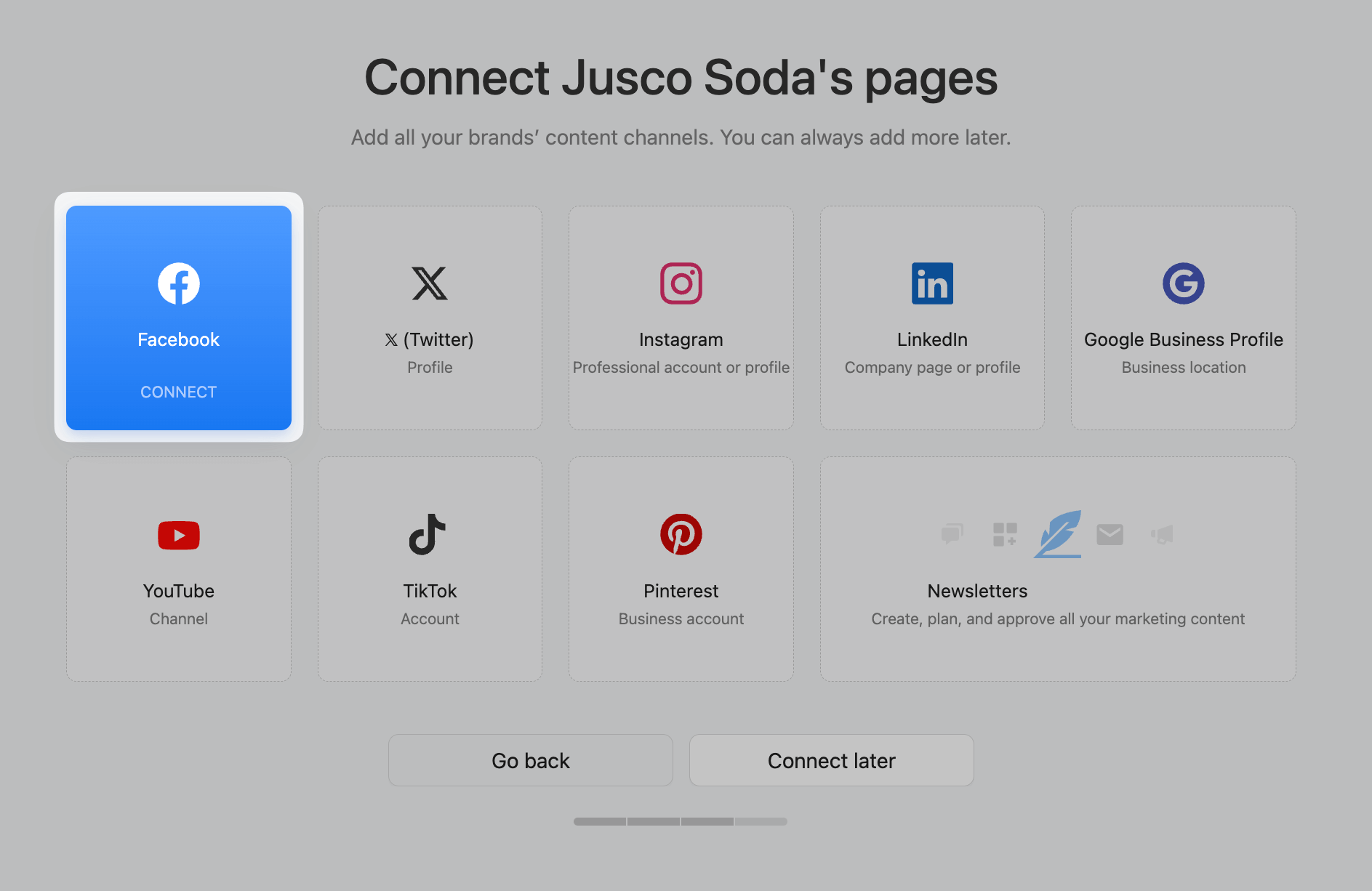
Connecting a Facebook page in Planable
Step 3: From your workspace, click Compose and make sure you have the Facebook page selected in the composer.
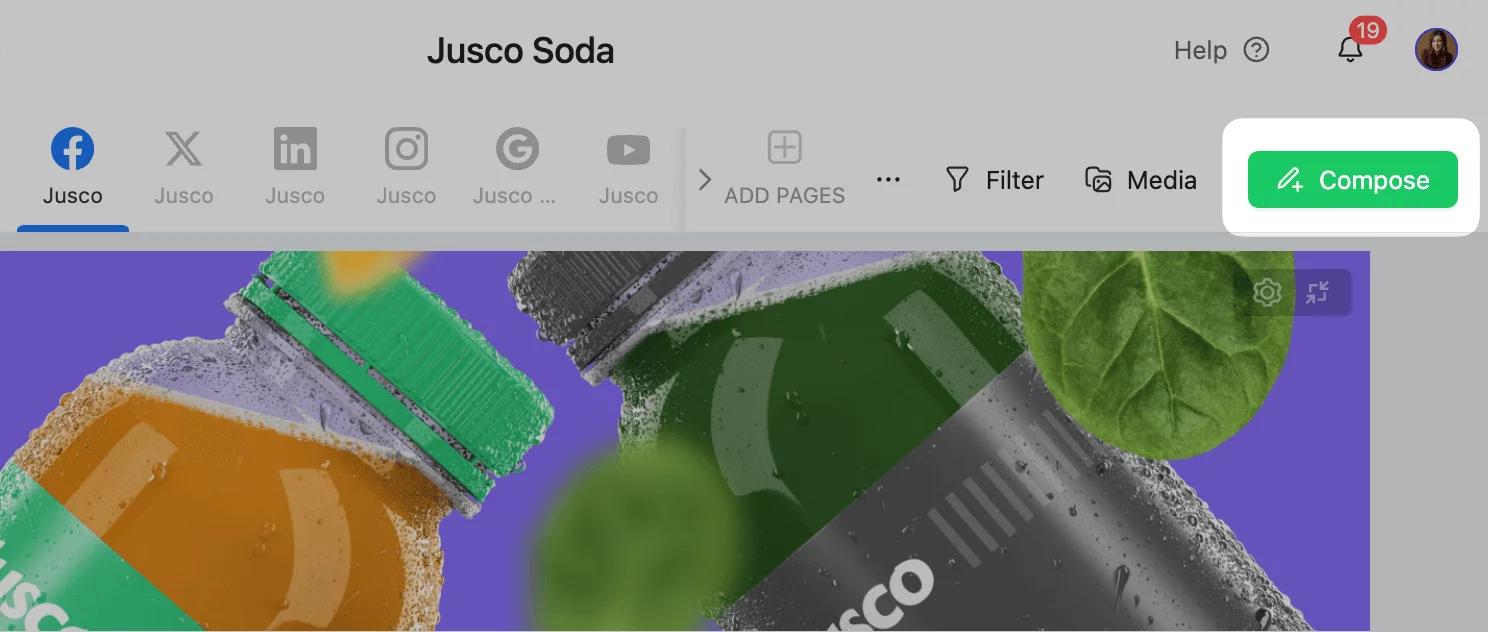
‘Compose’ button in Planable to start creating new Facebook posts
Step 4: Create your post and Select date and time.
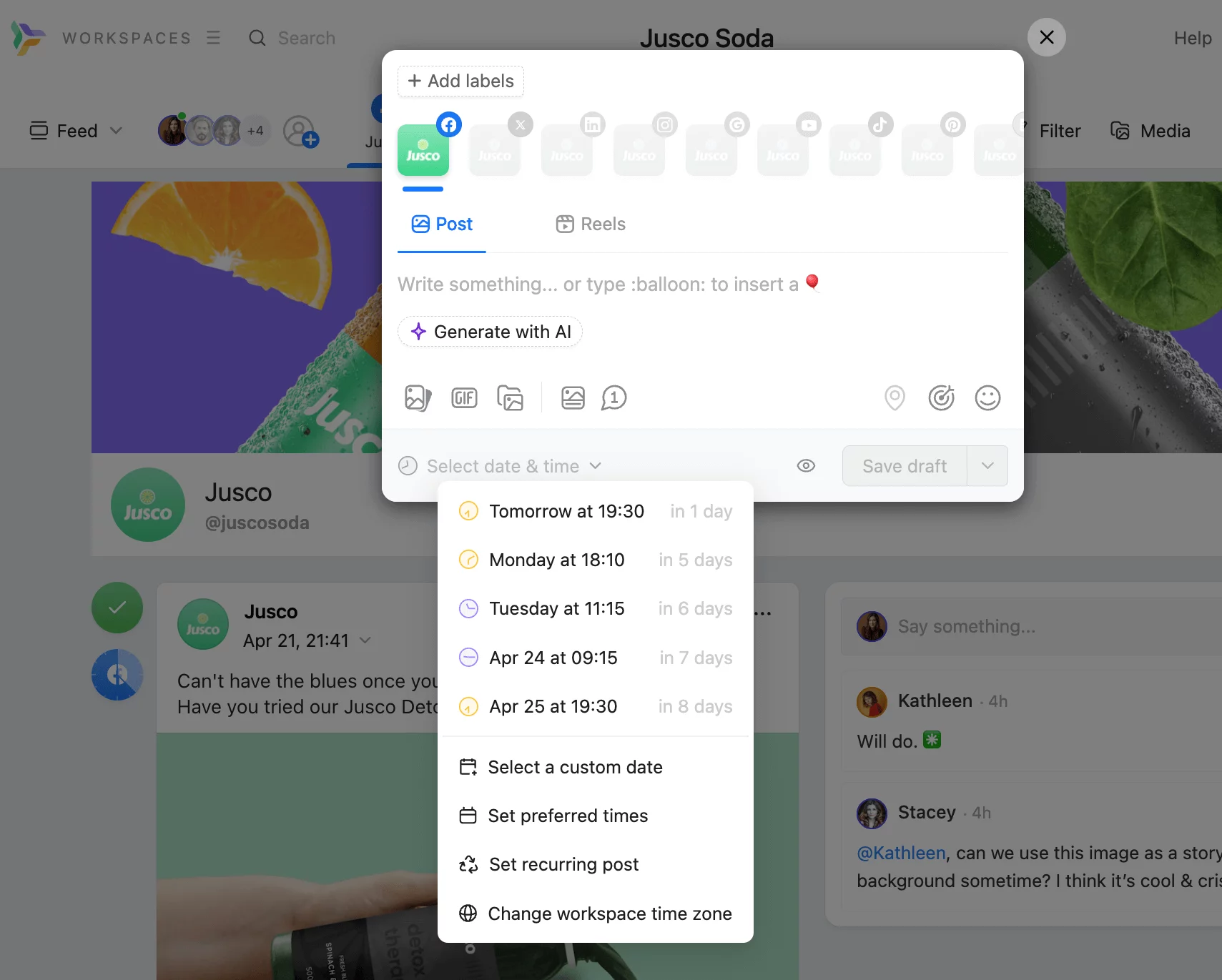
‘Select date and time’ setting in Planable for scheduling a Facebook post
Step 5: Click Schedule.
And voilá! Congrats on your first Facebook scheduled post!
2. Schedule Facebook posts on mobile
Step1: Sign up for free, create your workspace and connect your Facebook page on desktop.
Step 2: From the Planable mobile app, select your Facebook page and tap the Compose button at the bottom of the screen.
Step 3: Write your copy and tap Next to Select the date and time.
Step 4: Choose the desired date and time and tap Schedule.
Once you’ve got the hang of scheduling your Facebook posts, remember: the right Facebook marketing tools can be a game changer. They simplify everything, allowing you more time to dive into creative ideas and connect with your community.
Facebook scheduling tips & tricks
Establish a posting frequency
There’s no magic number when it comes to posting frequency on Facebook, but the general rule of thumb is to post at least once a day. This ensures that your Page stays active and relevant in users’ News Feeds.
Depending on your business, you may not have something new to share every day. That’s perfectly fine! Just make sure that you are consistently posting quality content that your audience will find valuable.
Curate relevant posts
To ensure you’re keeping your Facebook audience engaged, you can curate content from other bloggers in your industry. Try to follow the 80/20 ratio: 80% original content created by you and 20% curated content that’s relevant to your audience’s pain points.
Be creative in advance
We are not always creative, so in the moments when we are inspired or have a lot of ideas, it’s good to take a moment to film or create more content. In this way, we will have content for a longer period of time and will avoid the potential appearance of stress because we don’t have content/need to do something urgently; thus, we also increase the quality of the content (all of this based on an already existing strategy).
– Andreea Coroian, Social Media marketer
Planable vs. Meta Business Suite
The Meta Business Suite App is a great way to publish and schedule posts to your Facebook and Instagram accounts. However, if your needs extend beyond these simple requirements, Planable could be an excellent choice for you.
Here are the main differences between the 2 schedulers:
- Publish content on all Facebook pages at once
With a Facebook management tool like Planable, you can publish content on all your Facebook pages at once. At the moment, you can’t do this with Meta Business Suite, you need to schedule posts on one Facebook page at a time.
- Schedule content for 8 social media platforms
Business Suite only allows you to schedule content on Facebook and Instagram, while Planable allows you to schedule content for Facebook, Instagram, TikTok, Twitter, Pinterest, Google My Business, YouTube, and LinkedIn.
- Collaboration & Approval options
Planable’s Facebook Scheduler has powerful collaboration and approval features with next-to-the-post comments, activity history, and helpful notifications. Our app was built with marketing teams in mind and includes workflow options that vastly speed up your workflow.
Planable offers four different set-ups for approvals:
- None.
- Optional – suitable for Social Media Managers who don’t want to make approvals mandatory.
- Required – a must-have for safety and security, at least one approver needs to approve the post before it can go live.
- Multi-level – any one approval will move the status of the post forward.
- Schedule recurring posts
With Planable, you can easily recycle evergreen content. Use the recurring post option to schedule the same Facebook post multiple times weeks or months in advance.
- Schedule posts on pages and groups simultaneously
Planable allows you to publish on pages and groups at the same time. At the moment, this is not possible in Meta Business Suite.
- Different content views
The multiple views in Planable offer you the flexibility to view past and upcoming content in different ways. Toggle between Calendar, List, Feed, and Grid views to see all of your content at a glance across 7 different platforms and get a sense of what your content plan looks like across all your pages. The Grid and Feed views allow you to plan your Facebook and Instagram grid and feed, which is currently not possible with Meta Business Suite.
- Mockups
With Planable, you can test different Facebook profile pictures and covers and get them approved by the client before they go live. You can also create mockup Facebook pages if you want to prepare a customer pitch or get more visual.
- Media library
Planable’s media library allows you to see all your assets in one place and keep track of what’s been used across all platforms. This ensures you’re always on brand and saves you time. You can easily bulk upload all your assets in one go and not worry about tracking down the right assets or pre-approved photos.
- Giphy integration
Planable has a giphy integration that makes using GIFs easy and fun. You can spice up your scheduled posts with entertaining GIFs that will stop users from scrolling on their feed and boost interactions.
💡 Check out these Hootsuite alternatives that won’t break the bank.
Facebook Post Scheduling FAQs
Can you schedule Facebook posts in bulk?
Yes! Planable makes it super easy to schedule your Facebook posts in bulk! With the bulk upload option, you can upload all your assets in one go and have them all in one place.
For example, if you receive a batch of photos from your client, you can upload all the images at once and keep track of what you’ve used and what you haven’t. Scheduling posts in bulk ensures you keep a consistent schedule and gives you better visibility over any gaps in your calendar.
Can you create recurring Facebook posts?
Yes! Planable has a useful reschedule post feature that will save you time creating individual posts. Easily create evergreen Facebook posts to increase social media engagement and stay on top of your posting strategy.
Can you schedule posts for a Facebook Group?
Yes! Planable allows you to schedule group posts in just a few clicks. And the best part is you can schedule posts for your page and your groups at the same time.
How do you plan Facebook Content in Planable?
Planable’s social media calendar makes creating content a breeze. You can choose between 4 views (feed, calendar, grid, and list) to better organize your upcoming posts. You can collaborate on content, label posts for faster search, and recycle evergreen content.
What other types of Facebook content can you schedule?
With Planable, you can schedule carousel links, add a CTA, organic targeting, location, videos, and change thumbnails.
Ready to start scheduling Facebook posts?
You should now feel confident in your scheduling abilities, be it natively or via third-party publishing tools.