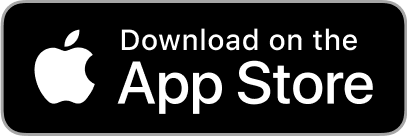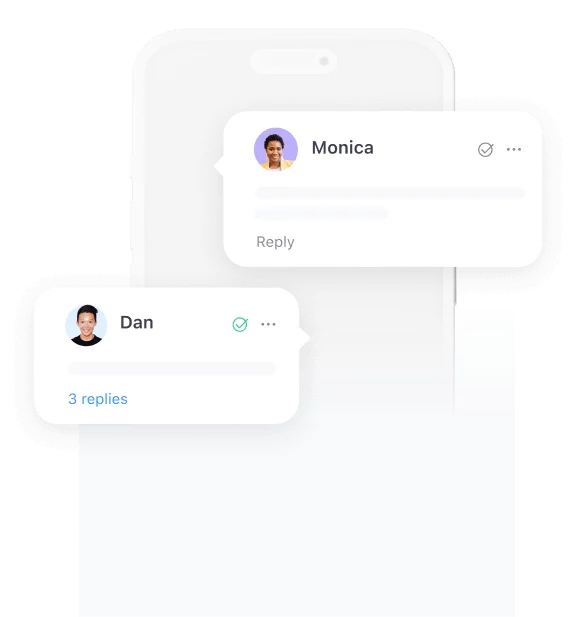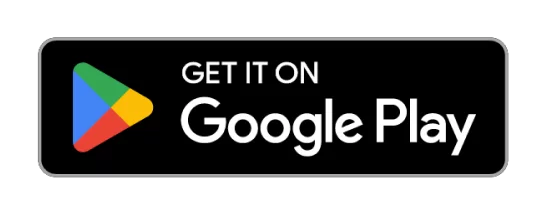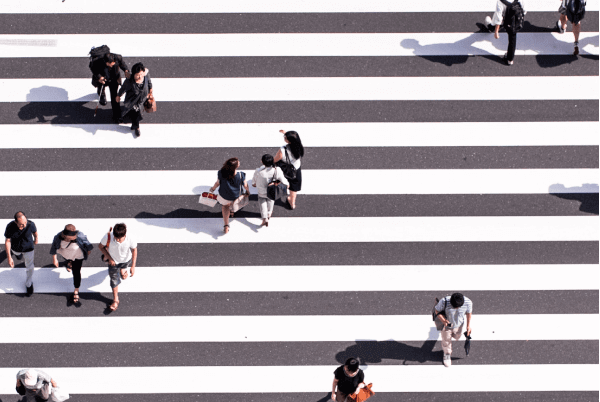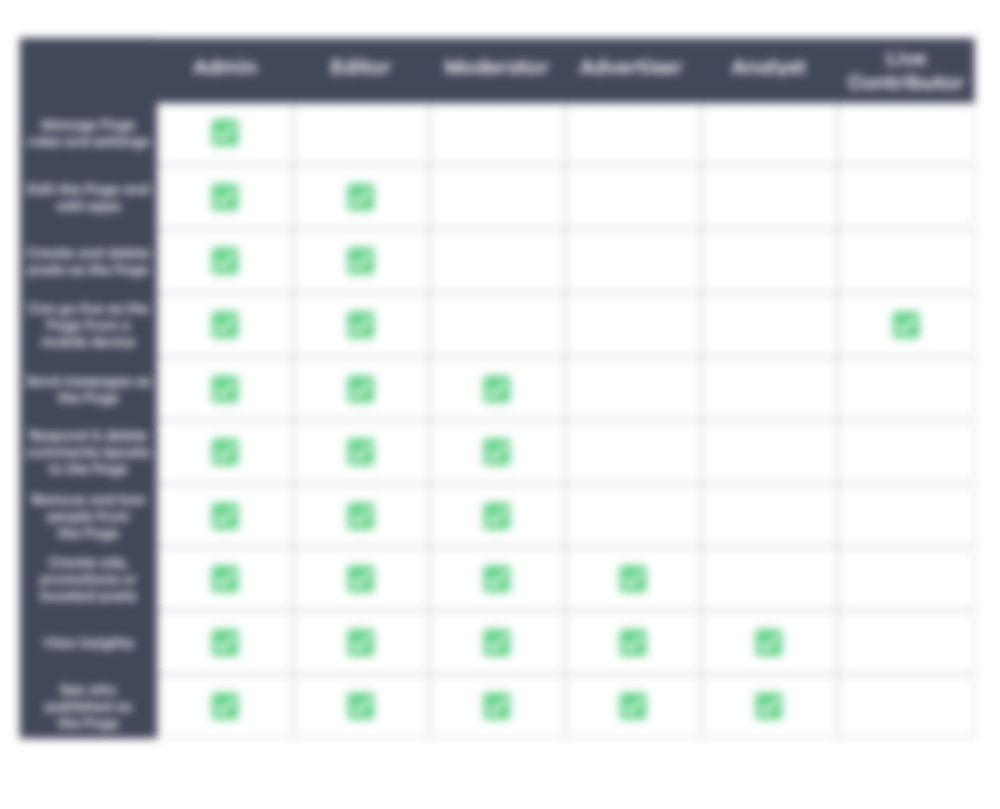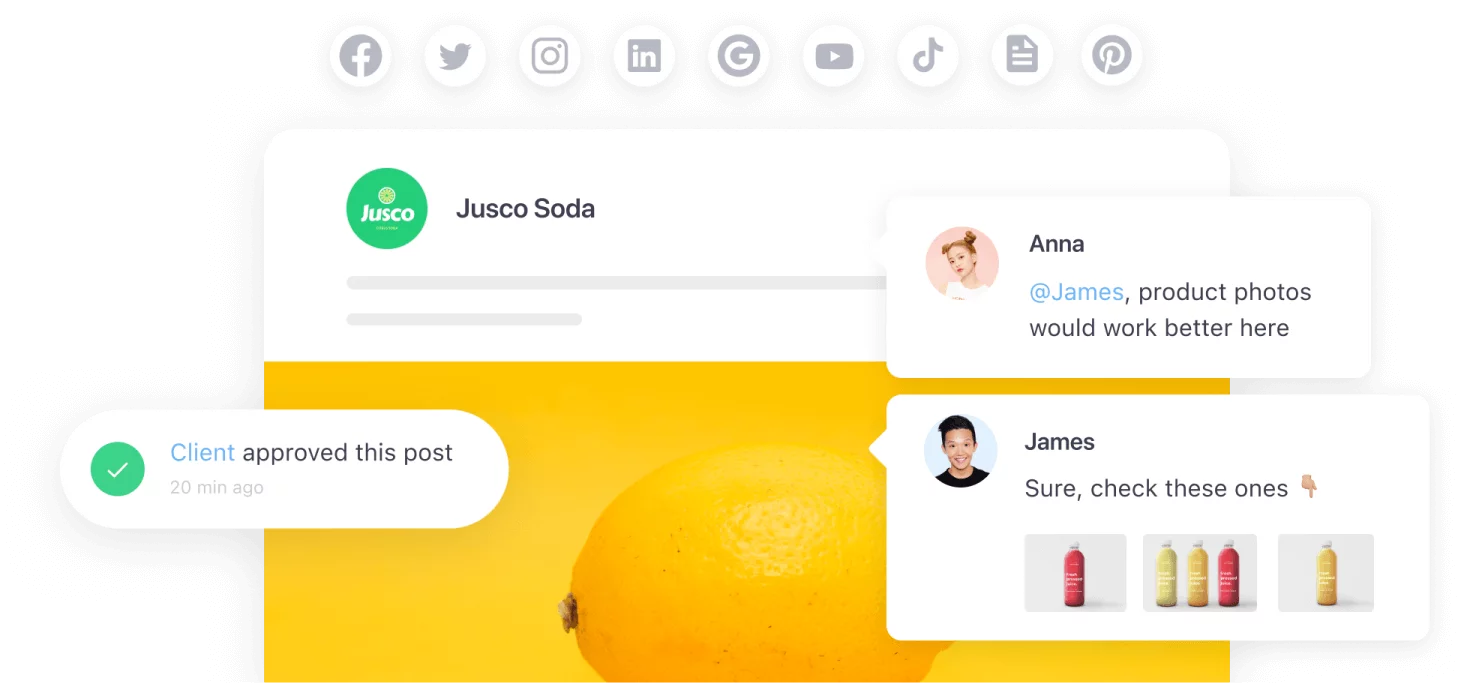Facebook page roles is something that any page owner has confronted with at some point. Even more, businesses that work with freelancer have to make decisions about who to assign what role all the time. Even though we’re quite used to the idea of giving granular permissions to our social media team members, sometimes it can be tricky. Especially when it involves access to the most ruthless space out there – the social space.
In a space where a delete button doesn’t do much because a screenshot will be taken and made viral, we have to clearly define who does what, who we fully trust and who is prone to mistakes. Luckily, Facebook is somewhat prepared to our use case which is why it’s introduced Facebook page roles back in 2012 and they haven’t changed much since. But most of us need a go-to-guide to have in handy whenever adding someone new to help with the heavily needs behind social media management.
Which are the available Facebook Page Roles?
Any page owner will see 6 different types of roles when they want to give access to someone new. As a quick note, to help you understand Facebook page roles better, keep in mind that they are structured hierarchically. So starting from the admin role to the live contributor, permissions get slimmer.
By default, when you create a business page on Facebook, you are given the god-like access of an Admin. So let’s start there.
Admin
The Admin Facebook page role is by default the all-knowing and almighty role. So think well and hard when you give this role to someone because there’s no “CTRL-Z” on Facebook. It will allow them to do anything available which means:
- Manage Page roles and settings
- Edit the Page and add apps
- Create and delete posts as the Page
- Can go live as the Page from a mobile device
- Send messages as the Page
- Respond to and delete comments and posts to the Page
- Remove and ban people from the Page
- Create ads, promotions or boosted posts
- View insights
- See who published as the Page
Usually, the admin role is saved for the business owner or, in case of a bigger company, THE social media manager. Again… basically the almighty when it comes to a business’s social.
Oh, and in case it’s not obvious why I chose the Trident as the emoji for this one, it’s because the admin is almighty.. god-like… Poseidon like… get it?
Editor
In short, this Facebook page role has absolutely all the permissions that the admin has, minus managing page roles and settings. It should usually go to the social media expert that manages most of the work. He/she can’t edit other people’s roles, can’t add more users and can’t change page settings. Otherwise, an editor can:
- Edit the Page and add apps
- Create and delete posts as the Page
- Can go live as the Page from a mobile device
- Send messages as the Page
- Respond to and delete comments and posts to the Page
- Remove and ban people from the Page
- Create ads, promotions or boosted posts
- View insights
- See who published as the Page
Why the owl emoji? Jeez.. because it’s wise, so quite close to a god-like figure, but not really almighty?! Will I have to explain all of these?!
Moderator
This role already has quite a self-explanatory name. The moderator role is mostly meant for the community moderators that can comment, message, delete comments and ban people. If you have an organization where support handles the social media tickets as well, than the support team would have this particular Facebook page role. You wouldn’t want a support employee to accidentally post something or make edits to the page, so limiting those permissions is a good idea. For the sake of clarity, here are the permissions:
- Send messages as the Page
- Respond to and delete comments and posts to the Page
- Remove and ban people from the Page
- Create ads, promotions or boosted posts
- View insights
- See who published as the Page
Here’s what a moderator can’t do:
- Edit the Page and add apps
- Create and delete posts as the Page
- Can go live as the Page from a mobile device
You might ask yourself: “a fairy, really?” and in my defense… I don’t know what I’m doing so let it go.
Advertiser
A user who has an advertiser role can only promote and analyze. Such a role is more unique. This Facebook page role is probably suited if you have a more strictly defined team or if you work with an agency just to boost and promote your content. In such a case, your creative assets are done by someone else, and an advertiser can go crazy with yo’ money. So, an advertiser can:
- Create ads, promotions or boosted posts
- View insights
- See who published as the Page
An advertiser can’t:
- Manage Page roles and settings
- Edit the Page and add apps
- Create and delete posts as the Page
- Can go live as the Page from a mobile device
- Send messages as the Page
- Respond to and delete comments and posts to the Page
- Remove and ban people from the Page
I don’t have to explain the megaphone, do I?
Analyst
This Facebook page role can view the insights, download the data and play around in his happy place (excel). He/she can’t make any actions that would have a public impact. An analyst can:
- View insights
- See who published as the Page
An analyst can’t:
- Manage Page roles and settings
- Edit the Page and add apps
- Create and delete posts as the Page
- Can go live as the Page from a mobile device
- Send messages as the Page
- Respond to and delete comments and posts to the Page
- Remove and ban people from the Page
- Create ads, promotions or boosted posts
Live contributor
Well if other role names were self-explanatory, this is a whole new level. Assign this Facebook page role for users that you want to go live. Any collaborator or employee that you want to promote an event he/she is attending or host a specific live show, would be given this role. Again, a live contributor can go live as the Page from a mobile device.
You can also save this table with all the permissions, to have them all in handy:
That’s basically a wrap-up, friends, so if you have any additions or questions, ping us!
Also, don’t forget to check the Facebook Debugger to optimize your links when sharing them on Facebook.

Miruna Dragomir, CMO @Planable, ex Social Media Comms Manager @Oracle & ex Marketing Coordinator @Uber. 9 years of experience in social media and marketing. Built Planable’s brand and reputation and helped grow it from 50 customers to over 6.5K. Social media fanatic, tech geek & a sucker for learning.