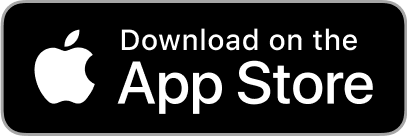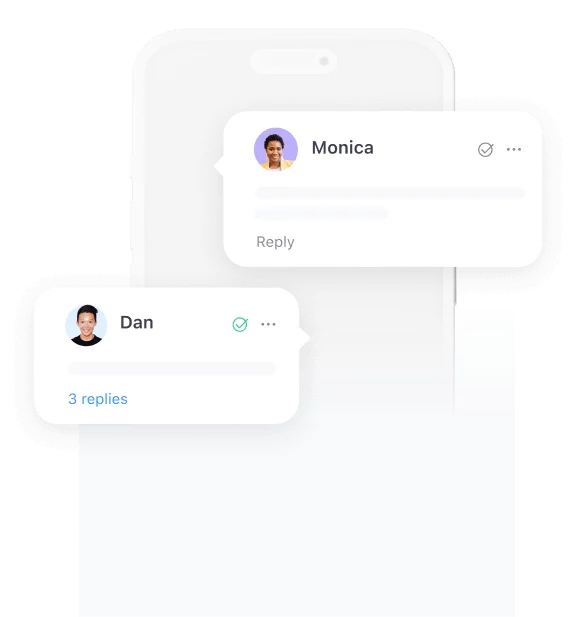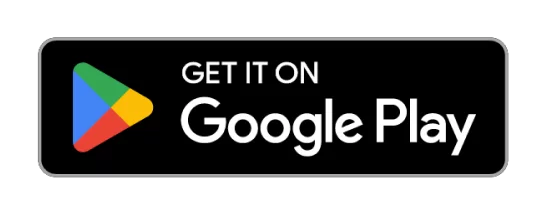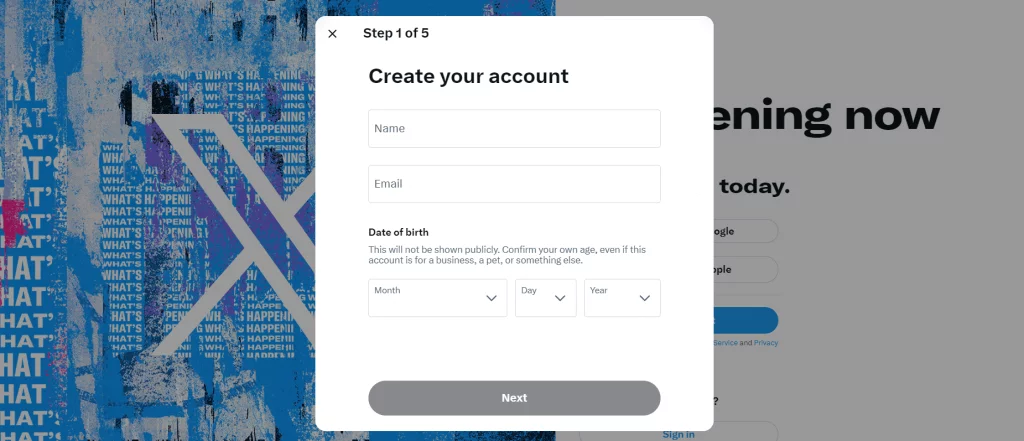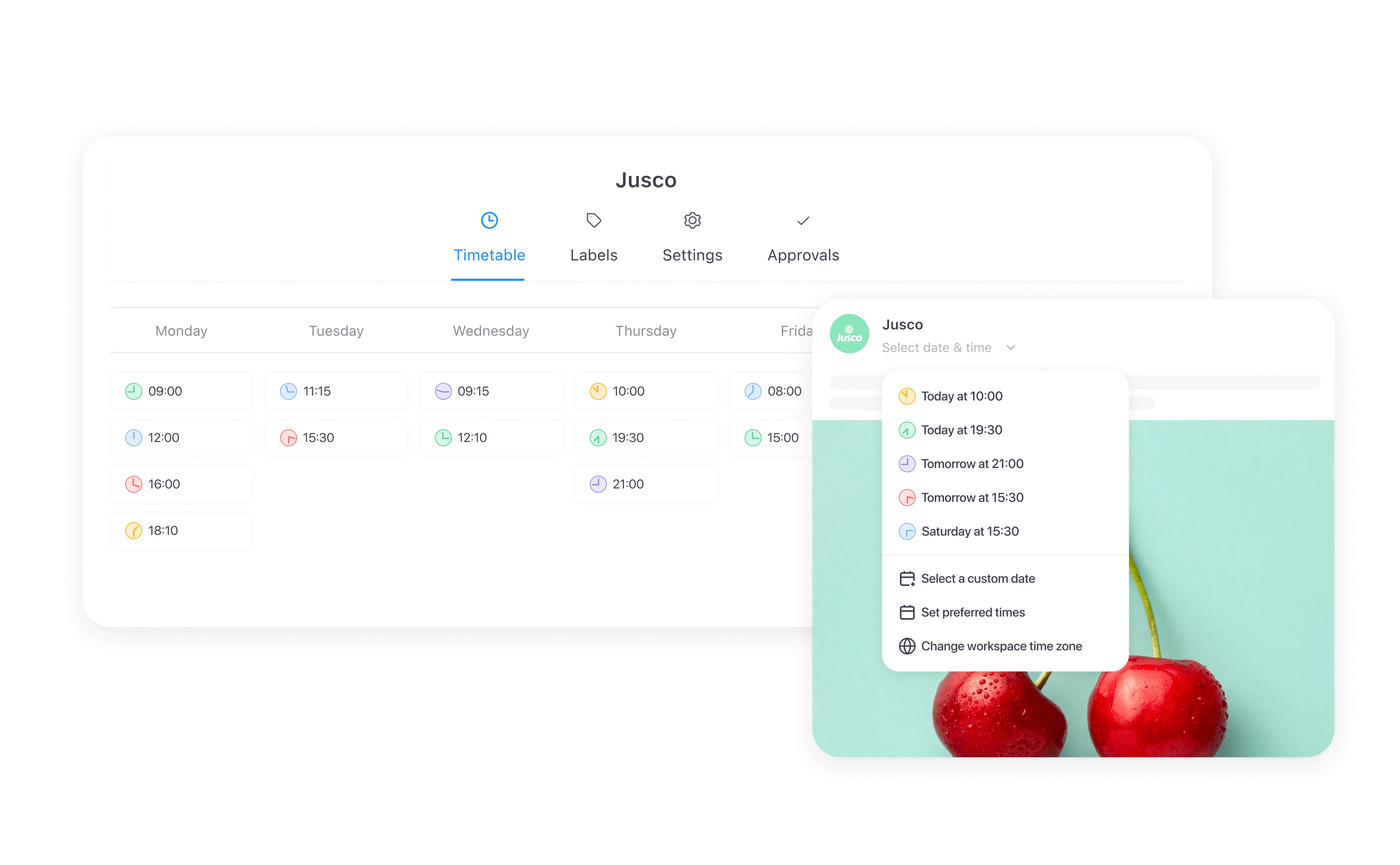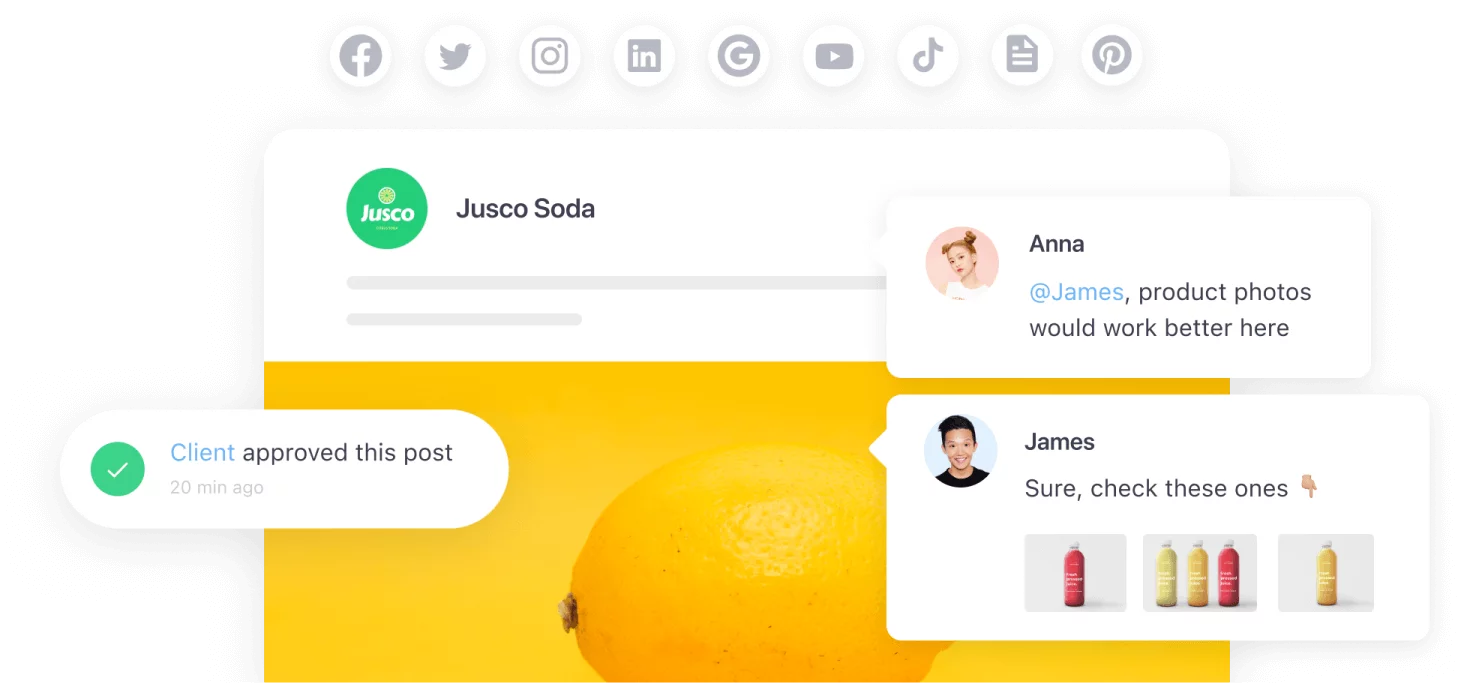Are you finding it difficult to manage multiple Twitter accounts and looking for ways to handle them more efficiently?
In this article, I’ll discuss how to manage your Twitter handles and schedule tweets, providing you with practical tips to streamline your social media presence, increase brand awareness, and foster seamless collaboration across your various profiles.
Contents
Do you need more than one Twitter account?
Yes, you can have more than one Twitter account. The reasons for keeping distinct social media presences can vary depending on personal or professional needs.
Individual multiple Twitter accounts
For instance, imagine having a personal account to share your thoughts and connect with friends and family. On the other hand, you create multiple Twitter accounts for specific professional interests or to manage separate identities for different aspects of your life.
Marketing agencies offering Twitter management services
Marketing or social media agencies with lots of clients often offer Twitter account management services. These agencies have to handle multiple accounts at the same time, juggling different handles, audiences, and time zones.
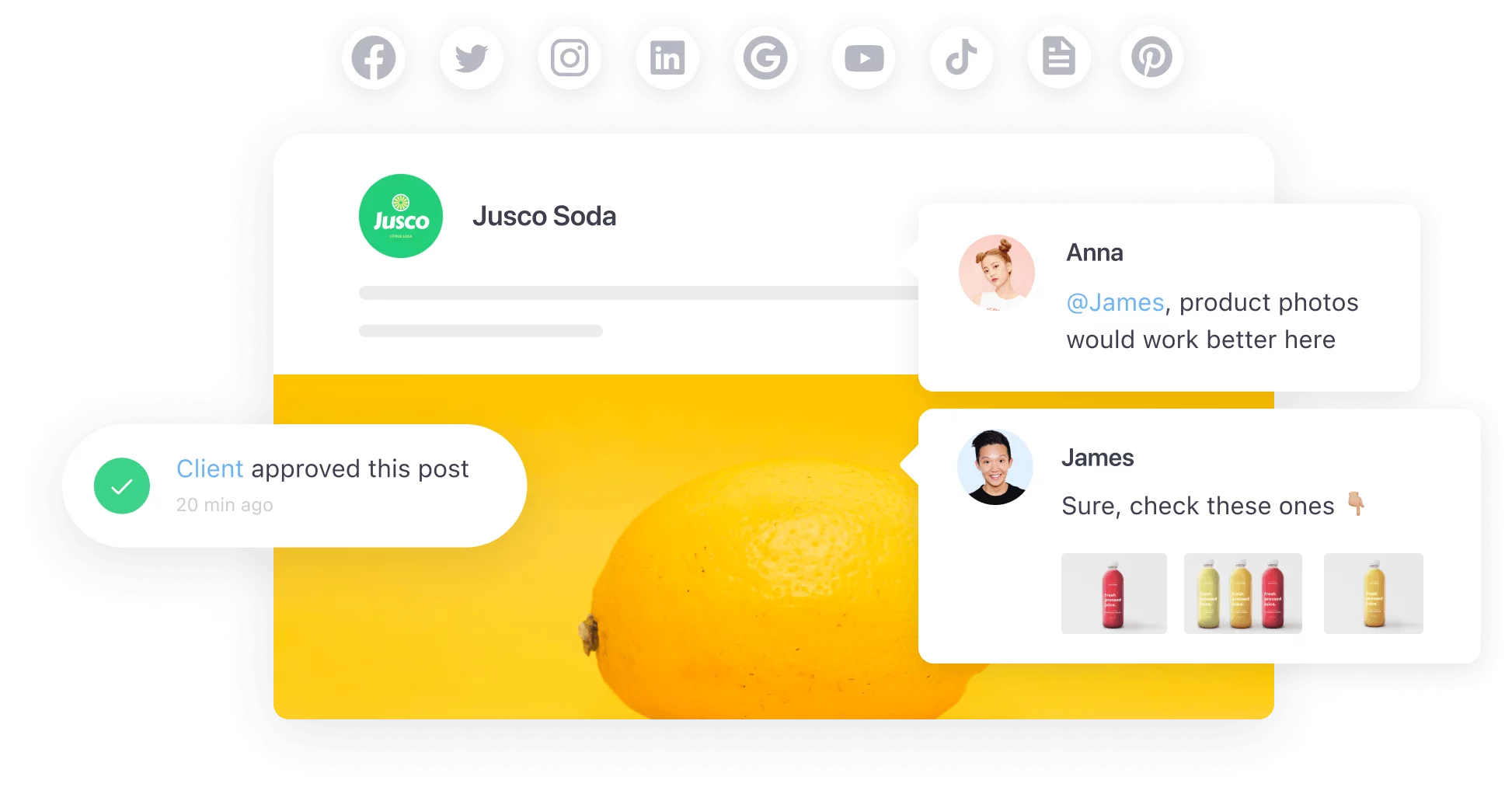
Collaboration and approval across platforms supported by Planable
Big brands with diverse offerings
Imagine you’re a big sports brand like Adidas. You have an extensive range of products catering to various sports and interests. You’ll have to create multiple accounts to showcase each product line and connect with distinct target audiences to make the most of your Twitter presence.
In fact, Adidas has separate accounts for football and running enthusiasts and specific accounts for different locations, allowing the brand to engage with local communities in a more personalized way (e.g., @adidasoriginals, @adidasfootball, @adidasUK, and @adidasrunning).
Customer service dedicated accounts
Creating different accounts also makes sense from a customer service standpoint—you can have one account solely dedicated to addressing customer inquiries and resolving issues.
Picture @HelpfulHero swooping in to save the day with witty responses and quirky gifs. Meanwhile, your main brand account, let’s say @TheGreatCompany, gets to focus on sharing product updates and press releases.
How to set up multiple Twitter accounts?
Here’s the deal with setting up multiple Twitter accounts: you can’t use the same email or phone number. So, have a new email ready to go before you create that second account.
Creating multiple Twitter accounts is pretty similar to creating your first one.
- Log out of your current Twitter account: If you’re already logged in, log out by clicking on your profile icon, then click “Log out.”
- Create a new email address: Since Twitter requires unique login credentials for all the accounts to maintain security across your connected accounts, you’ll need to enter a new one.
- Open Twitter’s website: Navigate to Twitter’s official website using a web browser on your computer or mobile device.
- Sign up for a new account: On the Twitter homepage, you’ll see a “Sign Up” button. Click on it, then click “Create account” to begin the registration process.
- Choose a unique username: The username is the handle that will represent your account. Twitter will check the availability of the username you enter. If your desired username is already taken, you must create a different one.
- Verify your email address: Twitter will send a verification link to the email address you entered during registration. Check your inbox, and click on the link to verify your email.
- Set up your profile: Add a profile picture and write a short bio for your new account to make it look more appealing.
- Repeat the process for additional accounts: If you need more accounts, repeat the steps above using different email addresses for each account.
Once you’ve successfully signed up and created your main account, you can easily switch between accounts using the same interface by clicking on your profile picture and selecting the existing account you wish to use. This feature allows you to seamlessly manage and post from multiple accounts without repeatedly logging in and out. It’s all about convenience for all your accounts.
By following these steps and using distinct email addresses for each account, you can efficiently manage multiple Twitter accounts without any complications.
You can find more information here if you need additional steps for setting up your accounts on various devices.
How to manage multiple Twitter accounts like a pro?
Below, I discuss three precise steps to help you manage multiple accounts like a pro.
Create a strategy
So you’ve got multiple Twitter accounts to handle. The first thing you must do is develop a solid Twitter marketing strategy that aligns with each of your accounts.
Think about what makes each account unique. Are they for different businesses, personal projects, or just fun? Once you’ve sorted that, brainstorm topics that suit each account’s purpose and target audience.
Then, think about your audience. Each account may have a different audience, so you can’t go one-size-fits-all. Take the time to understand who you’re talking to for each handle.
If you’re handling a Twitter profile for gamers, create content around gaming culture, share memes, or engage in conversations about the latest trends in the gaming world.
Has it happened to you? 😅#starwar #gaming #meme pic.twitter.com/SylE09nd7c
— VGF Gamers (@VGFGamers) March 2, 2023
If you’re responsible for content creation for aspiring chefs, delight your audience with foodie content, recipes, and cooking tips.
Dice your onions like a PRO with the help of @poppy_cooks 🧅🔪 (Thanks for stopping by Food Network Kitchen!)
Don’t miss Poppy on #TheKitchen tomorrow at 11a|10c!
Follow @foodnetwork on TikTok for more like this ✨ pic.twitter.com/5FAOknwxXC
— Food Network (@FoodNetwork) August 11, 2023
Lastly, don’t be afraid to have fun with your content—trust me on this one. Be entertaining, crack some jokes, and show your human side. People love connecting with real personalities, not faceless robots.
Schedule tweets
Time management and streamlining the management of two Twitter accounts can be less stressful if you have the right tricks up your sleeve.
First, batch-scheduling tweets is a game-changer. Sit down once or twice a week, brainstorm some content for each account, and schedule them ahead of time using a social media management tool. This way, you won’t be scrambling to tweet on the fly and have a consistent presence across all your accounts.
Here’s how to schedule Twitter posts on your phone with Planable:
- Sign up for Planable and connect your Twitter account on your desktop.
- Get the Planable app from the App Store or Google Play.
- Pick your Twitter page and tap the “Compose” button.
- Write your tweet and tap “Next” to choose the date and time.
- Select the desired date and time and tap “Schedule”.
Next up, using content calendars is a smart move. Keep things organized by planning your tweets in advance on a calendar. Planable’s social media calendar helps you do just that.
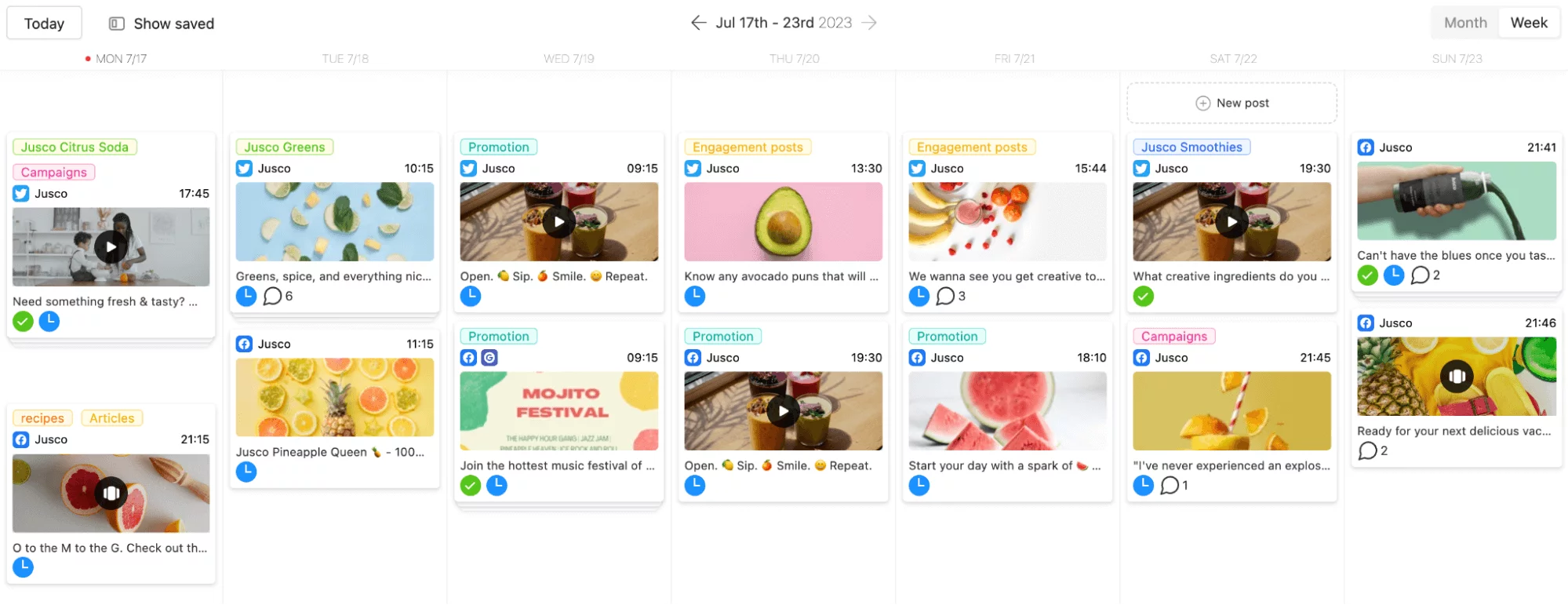
Social media calendar in Planable for multi-Twitter account management
Plan your important events or campaigns, and align your content accordingly. By incorporating strategic planning, you can efficiently manage multiple Twitter accounts. I can say from personal experience that having a visual overview of what’s coming up makes this process a breeze.
Now, here comes automating certain tasks. Many social media management tools can handle repetitive tasks like scheduling recurring posts and publishing the same post to multiple social media platforms. So, embrace automation and free up your time for more engaging interactions with your followers.
Lastly, what about collaborative working and involving a team or marketing freelancer? If you’re juggling two accounts, chances are you’ve got a lot on your plate.
Share the load by involving a reliable freelancer who can contribute to managing the accounts. You can also leverage the latest tech and use our AI tweet generator paired with our Twitter hashtag generator to speed up creation and get ahead of your content calendar.
Track and monitor performance
Setting individual goals for each account helps you stay focused and tailor your content to meet your objectives.
Are you aiming for more followers, increased engagement, or driving traffic to your website? Once you’ve set those goals, you’ll know exactly what to measure to see if you’re crushing it or need to make some tweaks.
Don’t just tweet blindly and hope for the best. Use Twitter’s built-in analytics and other management tools to gather audience insights. You’ll discover what type of content resonates with your audience, when they’re most active, and even where they’re from.
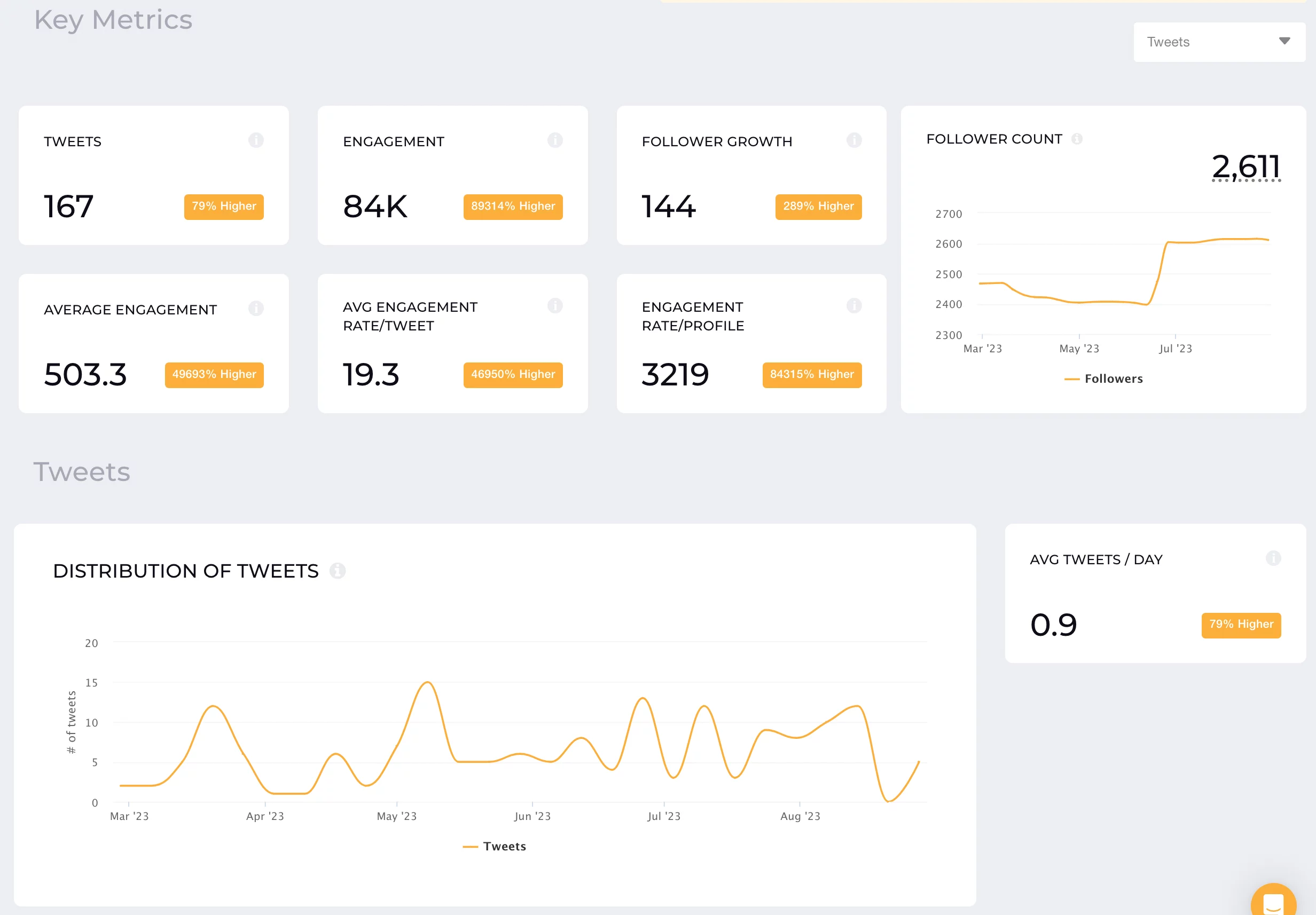
Twitter metrics in Socialinsider
Armed with all the data, you can refine your social media strategy, optimize your tweet schedule, and dish out content that truly connects with your followers.
Remember, it’s not just about the number of followers but the engagement. Keep a close eye on those likes, retweets, and comments. High engagement means your content strikes a chord with your audience, and that’s a big win. So, track your performance and analyze the data.
How does Planable help handle multiple Twitter accounts?
Handling multiple Twitter accounts can be quite a juggling act for social media marketers.
Challenges include scheduling recurring tweets without them feeling repetitive, planning a month’s worth of posts that resonate with each account’s audience, and bulk-scheduling tweets to save time and effort.
Plus, collaborating with designers and getting tweet approvals can slow down the process.
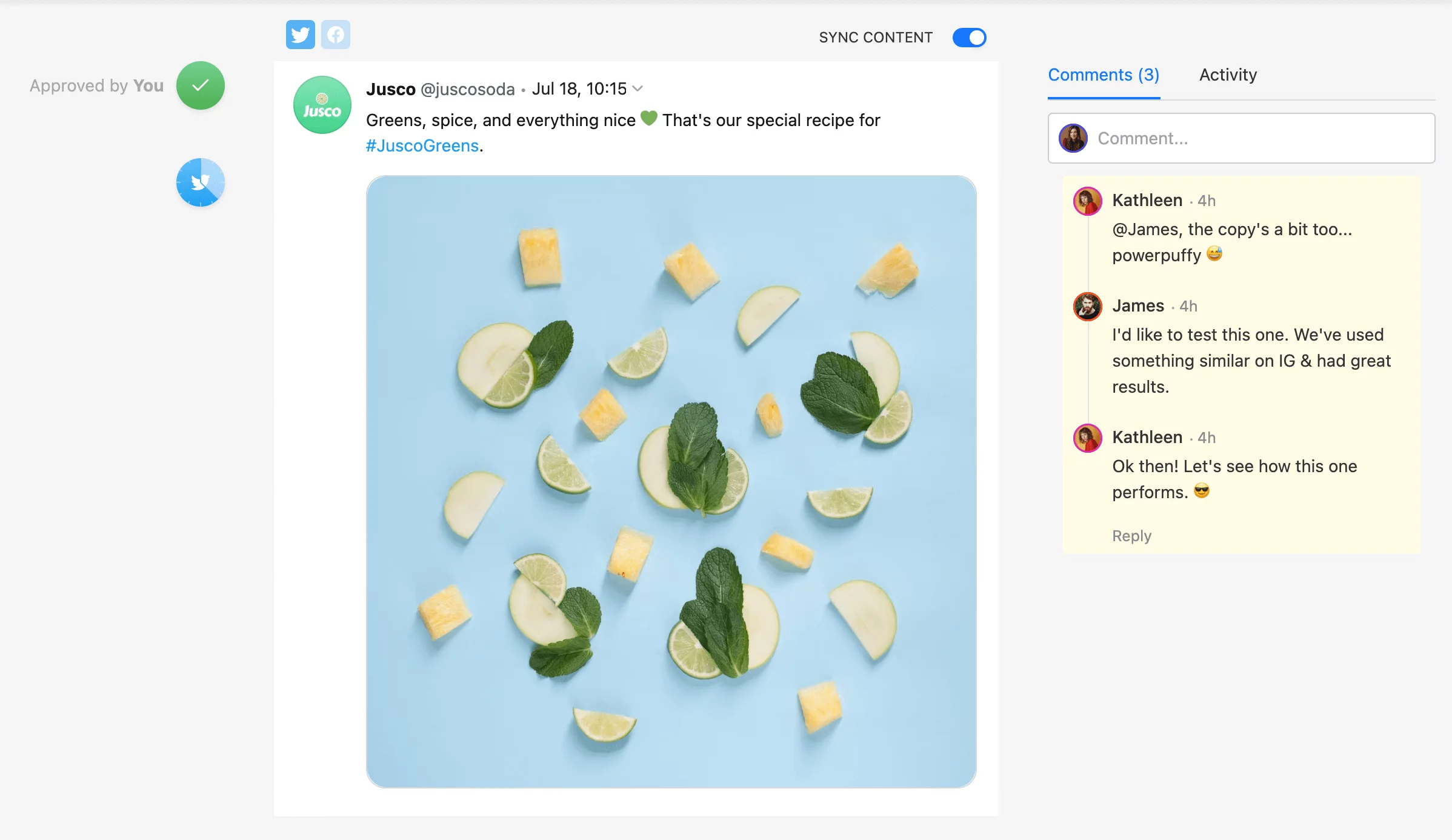
Leaving feedback in comment form on a Twitter post in Planable
With Planable, you can add multiple Twitter accounts and ease all those burdens. Let me show you how:
- Collaboration and approval: Planable brings your whole social media team together on one dashboard. You can plan and approve Tweets and share feedback, comments, and attachments with collaborators. Plus, keep track of everything with activity history and internal notes.
- Schedule a month’s worth of Twitter posts: Planable’s calendar view is invaluable for scheduling numerous tweets across multiple accounts and diverse social media platforms. And you get instant previews of your tweets, so what you see on the platform is exactly how it’ll look when you share it.
- Scheduling recurring tweets: I know first-hand how vital consistency is on Twitter, but staying on top of things with a busy schedule and new account can be tough. With Planable’s scheduled Tweets, you can ensure your Twitter account stays active even when swamped with other tasks.
Additional tips to successfully manage multiple Twitter accounts
Do you want to get some extra tried-and-true tips for handling multiple Twitter accounts? Take a look at my tips below:
- Define your objectives: Before juggling multiple Twitter accounts, know what you aim to achieve with each—like boosting brand reach or nailing personal branding. Clear goals help you focus, measure success, and hit the right targets for each account. Planable streamlines Twitter account management, making collaborating and scheduling content easier.
- Monitor mentions and messages: Stay on top of your mentions and DMs across all social media accounts—quick and friendly responses build your rep and keep followers happy. Surprisingly, most customers expect brands to reply to them within 24 hours. So, don’t leave your DM messages hanging.
- Use lists and filters: Create groups for industry big shots and even your competitors. Twitter lists give you the opportunity to customize your Twitter feed, so you can stay in the loop with the stuff that truly interests you. That’s really cool, right?
- Know the optimal times to post for each account: Figure out when your audience is most active and engaged to boost your reach. Planable’s timetable feature lets you lock in those prime posting moments so you never forget the right time to tweet.
Timetable feature in Planable
- Stay updated with Twitter policies: My last tip is to know the rules. All. The. Time. Keep yourself informed about Twitter’s policies to avoid headaches like account suspensions or penalties.
FAQs
How many Twitter accounts can I manage?
With Planable, you can manage as many different Twitter accounts as possible. Planable offers the flexibility to streamline your social media management process for all the different Twitter accounts you need to handle.
What is an alt Twitter account?
An alt Twitter account is a separate Twitter account from the main one. Users create it to post different content or follow specific interests without mixing them with their primary account.
What Twitter app allows multiple accounts?
Planable offers a valuable calendar view for efficiently scheduling numerous tweets across multiple accounts and diverse social platforms, unlike the Twitter app.
Simplify multi-account management on Twitter with Planable
I’ve covered several tips on managing multiple Twitter accounts. As a social media manager, these techniques will help you stay organized and monitor all your accounts. So, implement these strategies and confidently take charge of your Twitter presence. Sign up for Planable and see how easy managing multiple Twitter accounts is.