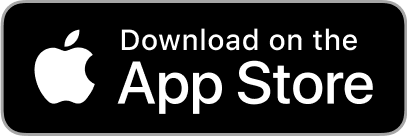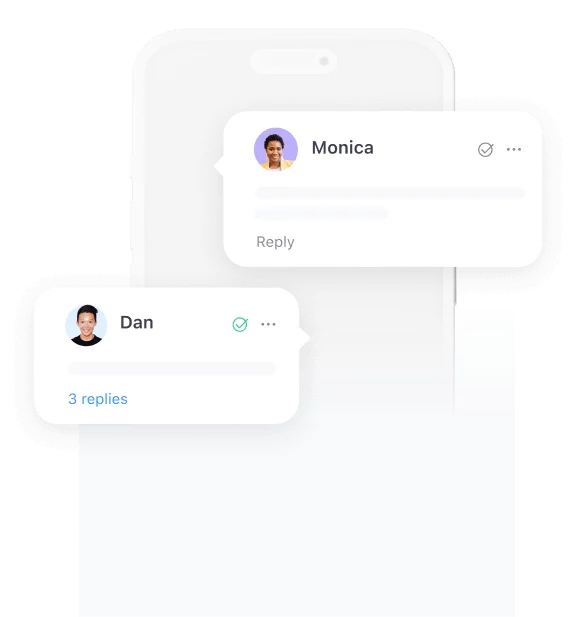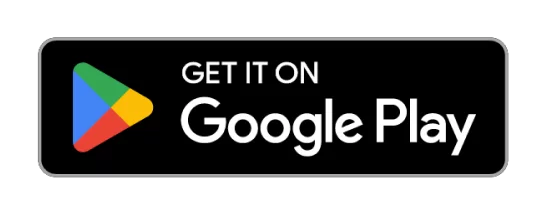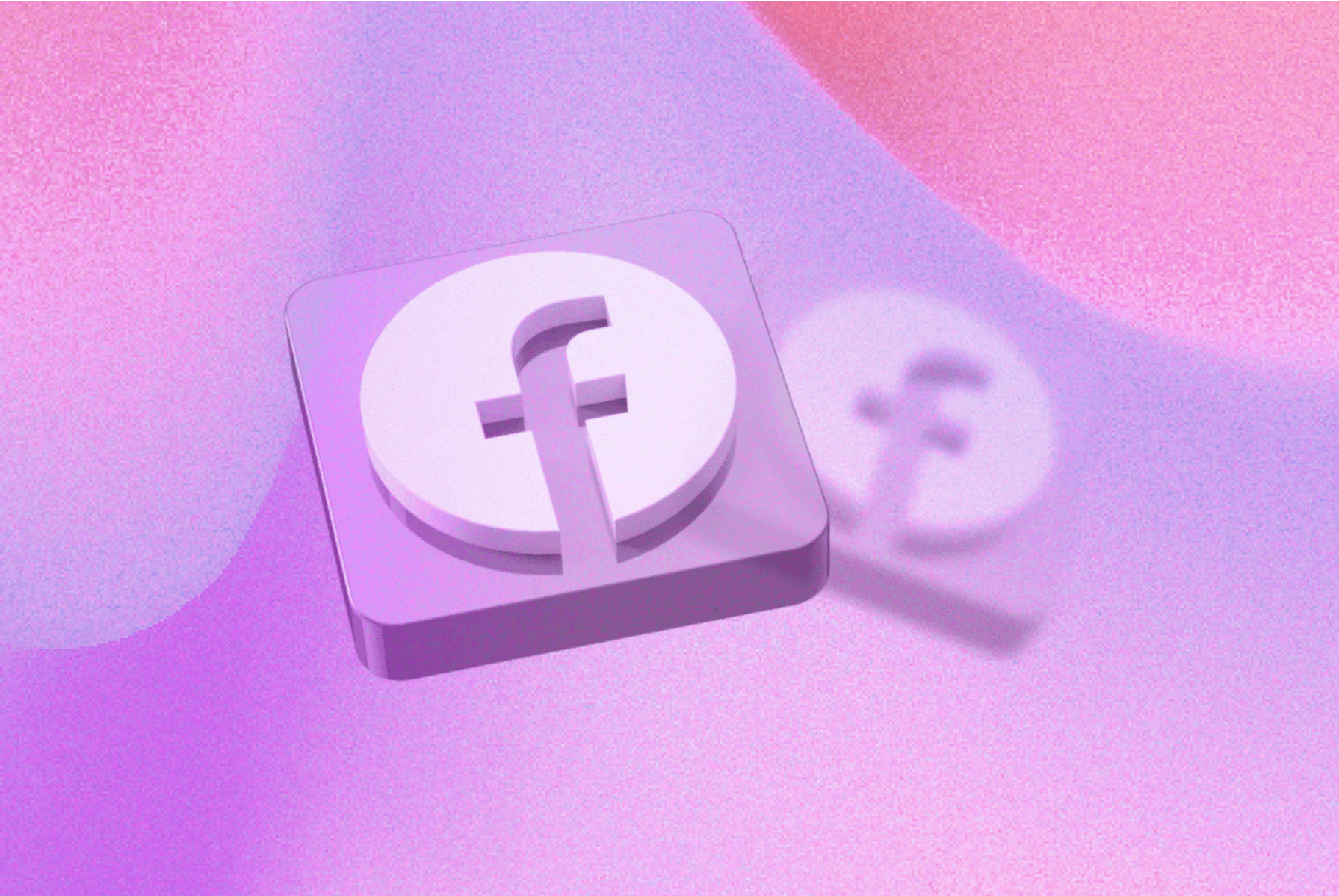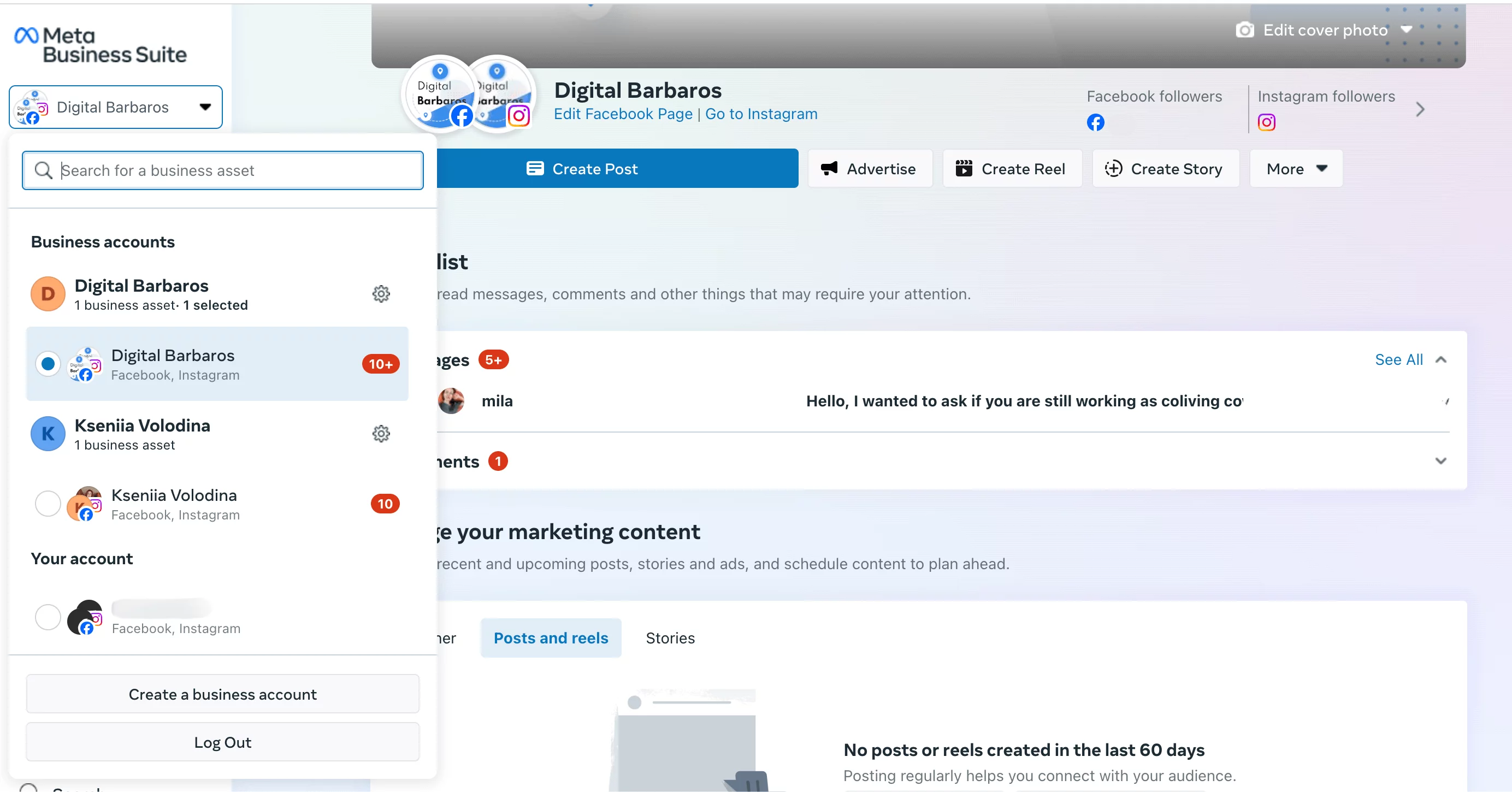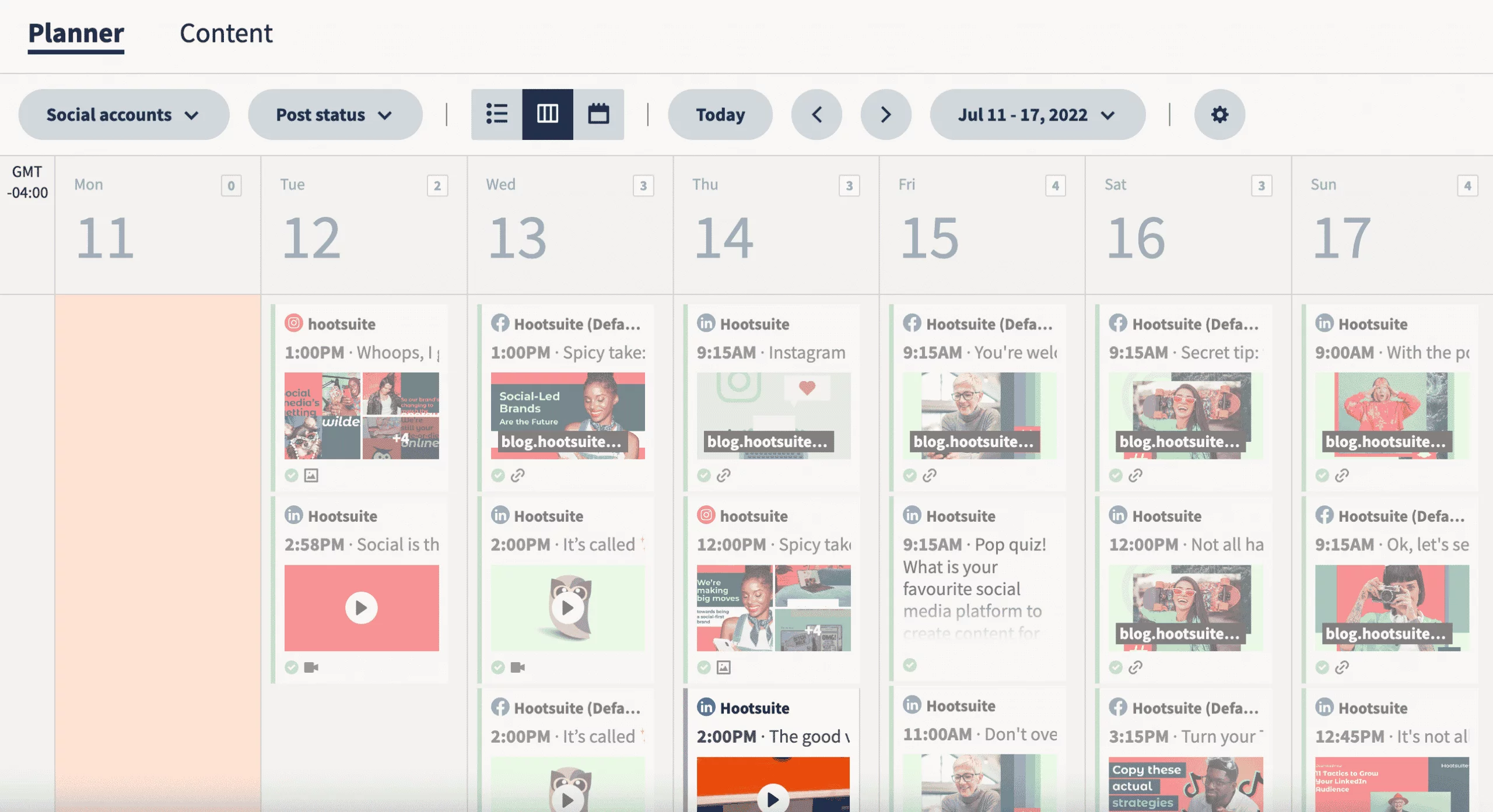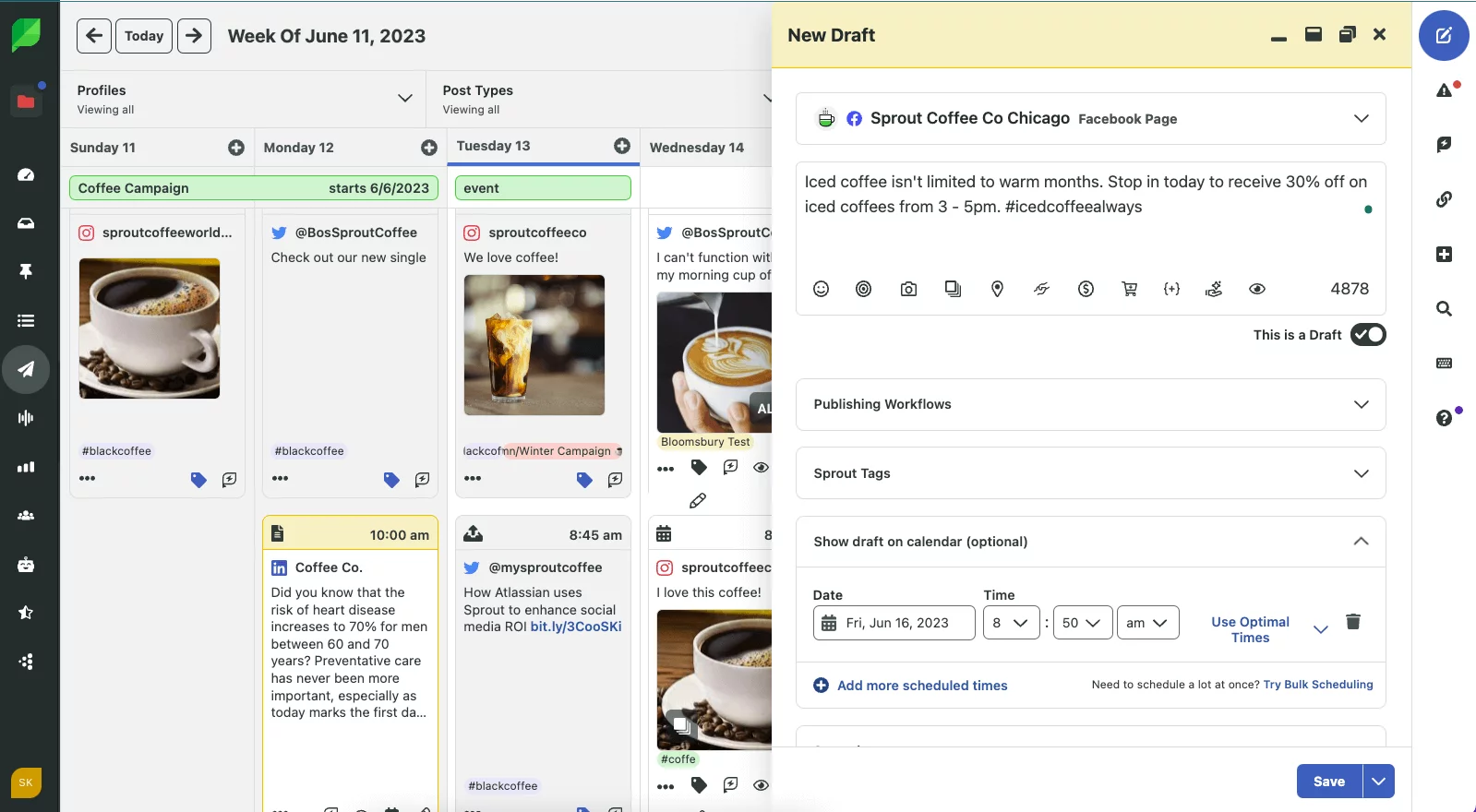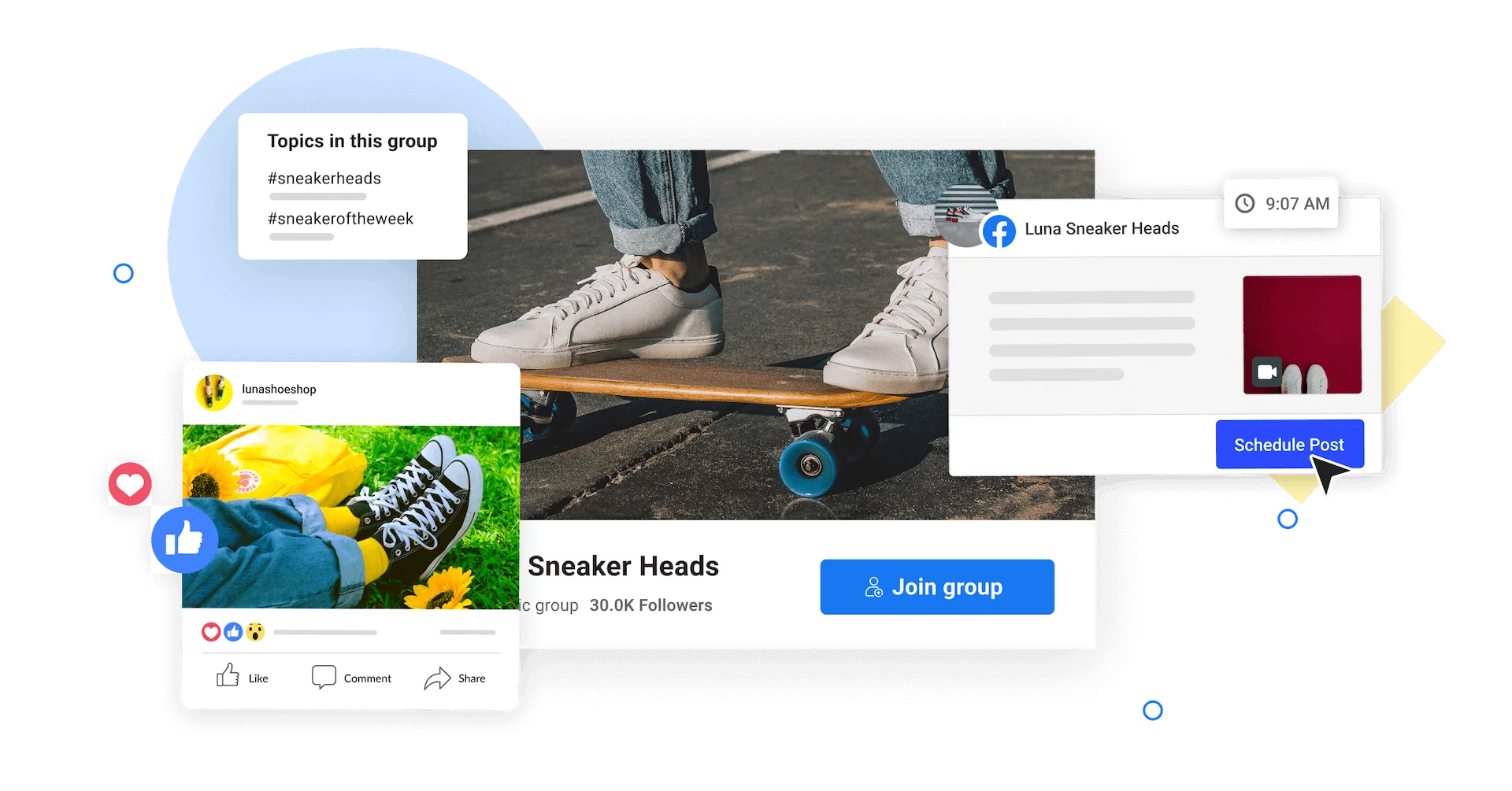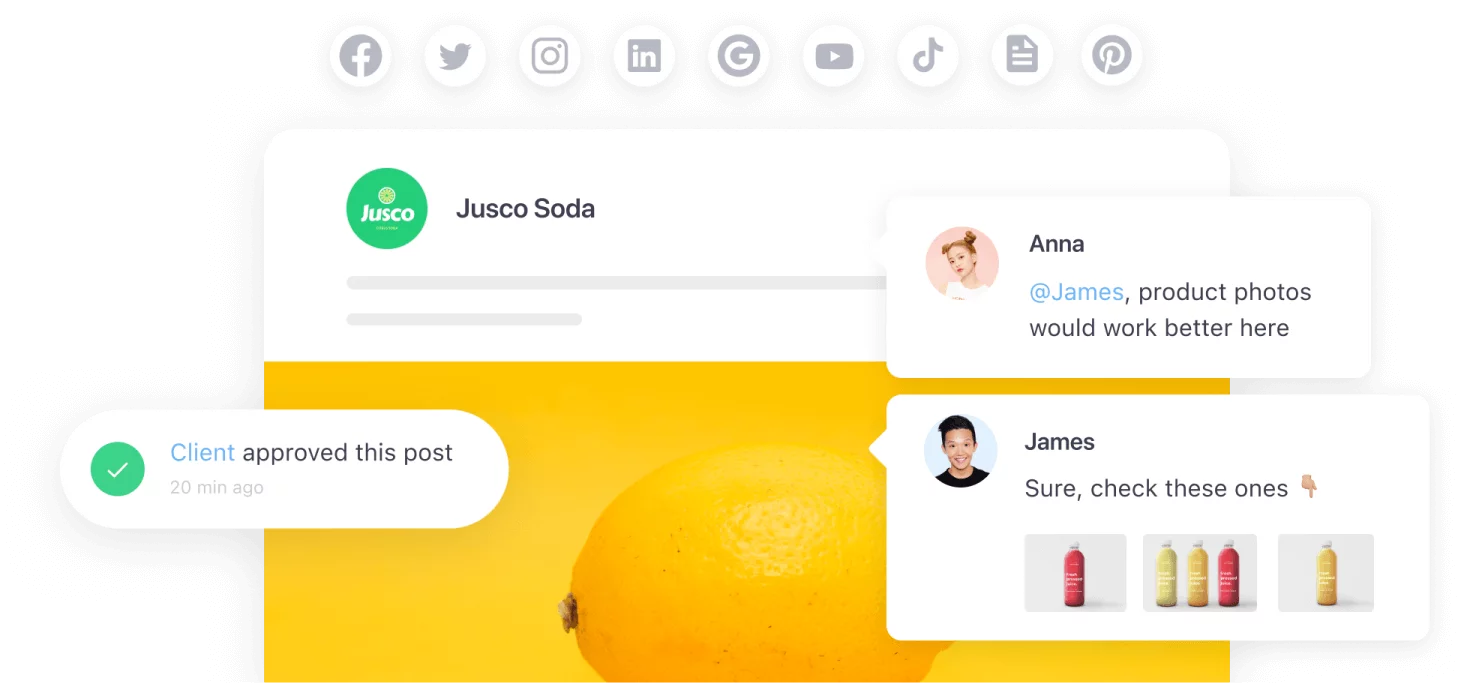Many times, social media marketers have to manage multiple Facebook accounts, and it’s just not fun. Switching between multiple accounts, changing pages, and always staying on top of every feed — that’s how you get anxious and, eventually, make mistakes like posting to another account on accident.
It really doesn’t have to be this way. Read on to learn how to manage multiple Facebook Pages without unnecessary stress, and find four best practices for busy Facebook marketers to always keep your content top-notch.
Ready-steady-go!
The challenges of managing multiple Facebook accounts
Let’s face it: managing multiple Facebook pages is no piece of cake. Whether you’re a social media manager working for a brand or a marketing agency juggling multiple clients, it’s a lot of hustle.
You have your personal Facebook account, brand accounts, client accounts — and all the Facebook pages in the world just mixed up in your head. What if you accidentally forget to switch to your personal account before liking a friend’s post? Or publish a post meant for client A to client B’s feed?
Facebook is pretty confusing by itself, and the need to switch between accounts only builds up to social media marketers’ already famous anxiety.
And if that wasn’t enough to make you re-recheck every step you take, here are other challenges that come with managing multiple Facebook pages:
- Time management
Social media managers have to plan, create, publish, and track a lot of content across multiple Facebook pages. That takes a lot of time and concentration, especially when done manually.
- Consistent messaging for each Facebook page
Let’s say you manage a pet shop page and a lawyer firm account simultaneously. You have to track engagement for both Facebook pages and switch accounts to answer comments and DMs according to the tone of voice — no mixing!
- Analytics and reporting
Gathering and analyzing data from multiple Facebook pages can be complex. Understanding the performance metrics for each page is essential for strategy optimizations, but it’s incredibly time-consuming.
Manage multiple Facebook accounts with Meta Business Suite
Meta allows you to manage multiple Facebook pages. Its native management tool combines Facebook’s creator studio, analytical insights, and ads manager in one dashboard — or so Meta claims.
If you go to your Meta Business Suite, you’ll see multiple pages and accounts in the drop-down menu on the left-hand sidebar. Those are the Facebook accounts for which you have admin rights.
Once you choose the correct Facebook account, you’ll be able to schedule posts, view analytics, interact with the page’s followers, and run ads (if you have ad accounts).
But Meta wouldn’t be Meta if it didn’t make you mumble in frustration. As you can see, you have tons of different entities. These include Facebook pages and Instagram accounts, which Meta calls business assets.
Here comes the issue — you can manage a business asset group with multiple Facebook accounts only if they are within the same Meta business account. So, all your pages must be connected to your single Facebook account to be available through one business suite.
If some pages are connected to your other account, log out from the current profile and log into another. And then switch again. And again.
Every social media manager to Facebook. Every day.
Boy, doesn’t that sound tiring?
Frankly, it took me a while to figure out the assets’ hierarchy and how they all are intertwined. Besides unnecessary complications, Meta’s native tool has little to offer when it comes to collaboration, approval, or content creation. Personal hard pass.
4 top tools for managing multiple Facebook pages
If you ask me how to manage multiple Facebook pages, I would say — not through the Facebook Business Manager or Business Suite. Don’t do this to yourself: it’s complex, user-unfriendly, and makes no sense.
But you still have a lot of content to manage, and multiple Facebook pages require centralized control. So, how do you solve this dilemma?
This is where Facebook management tools come in handy. They help you plan and easily post content, tailor it to different audiences, and keep about your wits while catering to several Facebook accounts. Here are four marketing tools that can manage multiple Facebook pages better than the Facebook Business Manager ever could:
1. Planable: A comprehensive solution for Facebook multi-account management
Planable makes managing multiple Facebook pages significantly easier. Unlike Meta, it’s user-friendly and straightforward, so you won’t need to Google a hundred tutorials to find that one switch.
Extensive collaboration features, like comments and built-in approval workflows, help teams create content faster and publish it in just a few clicks.
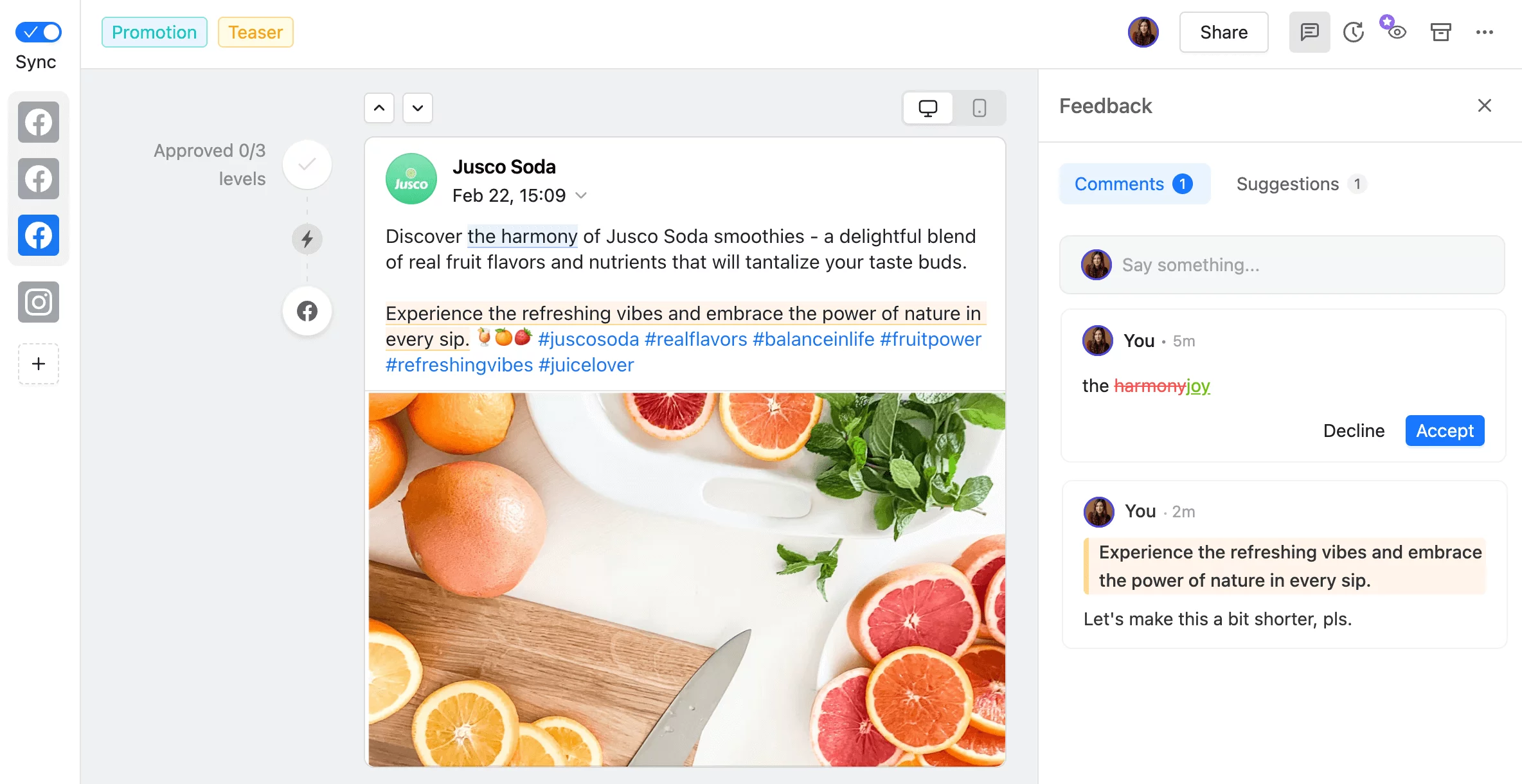
Collaboration features and built-in approval workflow in Planable
Planable’s killer feature for marketers who manage multiple Facebook accounts is the ability to duplicate content across brands. If you have sub-brands, you can copy the readymade post to another page connected to Planable and distribute it across multiple Facebook pages at once.
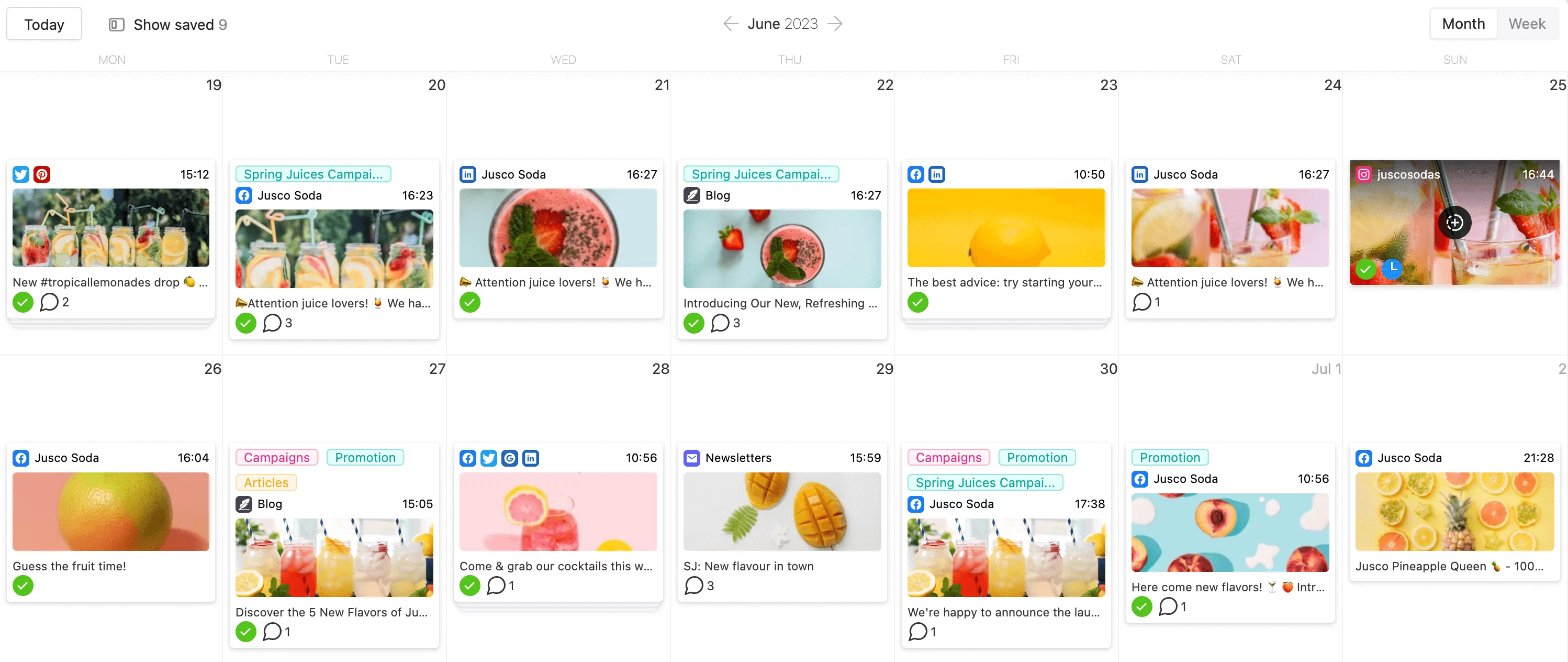
Planning content for multiple Facebook pages in Planable’s calendar
Key features:
- Edit, schedule, and publish content to a Facebook page and group simultaneously (ensure you have admin rights).
- Create Facebook link and carousel ads right from the Planable dashboard.
- Track the insights across Facebook pages using Planable’s analytics.
- Make the most out of your evergreen content with recurring posts.
You can connect as many Facebook profiles as you want to your workspace. If you need to add Facebook pages connected to different accounts, worry not — you won’t need to hop across accounts every time, just once. After you connect the first page, authenticate in Planable with the login credentials of the new account. And voila!
And if your social media presence goes beyond Facebook, Planable also supports Instagram, LinkedIn, X, TikTok, YouTube, Pinterest, and Google Business Profile.
Pricing: Planable offers 50 free posts. Afterward, you can upgrade according to your needs for as little as $11/month, paid annually.
2. Hootsuite
With Hootsuite, you can manage multiple Facebook pages from a single dashboard. You can add the brand’s primary page and all sub-pages united under one Business Manager account. Depending on the plan, you can add up to 20 social profiles — and if you need more, there’s an Enterprise plan with 50+ slots.
If you plan to run ads, connect your Facebook ad accounts to Hootsuite Ads and set up your campaigns from there. You might never see the Business Suite again…
Key features:
- Schedule and publish posts to multiple Facebook pages and groups.
- Track content performance and create reports for each Facebook page.
- Customize your boards and streams for each Facebook page to stay updated (it might take some time due to Hootsuite’s somewhat mediocre UX).
Pricing: Hootsuite has a free trial period and three paid plans starting from $99/month, paid annually.
3. Sprout Social
Sprout Social is a one-stop shop for digital marketers. This massive social media management tool can help you manage multiple Facebook pages and get enough analytics to satisfy the pickiest of clients.
Sprout allows you to create and collaborate on content, approve ready posts with clients and higher-ups, and publish content to any connected Facebook page. Its interface is quite complicated because of all the features packed inside, but it’s a valid option, especially for big agencies.
Key features:
- A centralized content calendar for all pages with filters by tag, profile, and date.
- Publishing Facebook posts simultaneously to one or several Pages, including targeting, tags, and media assets.
- Customized page access for businesses with multiple locations or agencies with many clients.
Pricing: Sprout Social’s cheapest plan costs $249/month, which is a significant sum even for some agencies, let alone small businesses. However, they do offer a 30-day test drive.
4. Buffer
Buffer is a nice, simple tool that can help you manage multiple Facebook pages. Buffer’s content planning tool allows you to tailor posts for each page so that you hit the audience’s sweet spot across all the brands you manage.
Buffer also analyzes your users’ activity to provide you with social strategy tips. For instance, it offers scheduling slots for all Facebook pages based on your followers’ preferences.
Key features:
- Publish content to Facebook Pages and groups (analytics is only available for page posts).
- Answer comments and DMs through the Engagement tab to jump on the convo and know exactly how your brand is perceived.
- Leverage analytical insights for each page, such as the best time to publish and audience demographics.
Remember: your profile has to have admin access to all pages you wish to connect to!
Pricing: Buffer offers a free plan with up to 30 monthly scheduled posts per channel (no analytics though). There are three paid plans starting from $6/month per channel, billed yearly.
Best practices for managing multiple Facebook accounts
Social media management tools are amazing when it comes to keeping track of multiple social media networks and accounts. They ease content creation, save time on scheduling and posting, and even aid community management.
But tools are not everything. To truly take the most out of any tool, you first need a system for your content.
Below are my four best practices to help you manage multiple Facebook pages and easily create content for as many pages as needed.
Create and maintain a content calendar
A content calendar is the backbone of successfully managing multiple Facebook pages. Create a plan and stick to it: this way, you’ll stay on track regardless of the number of pages you need to manage.
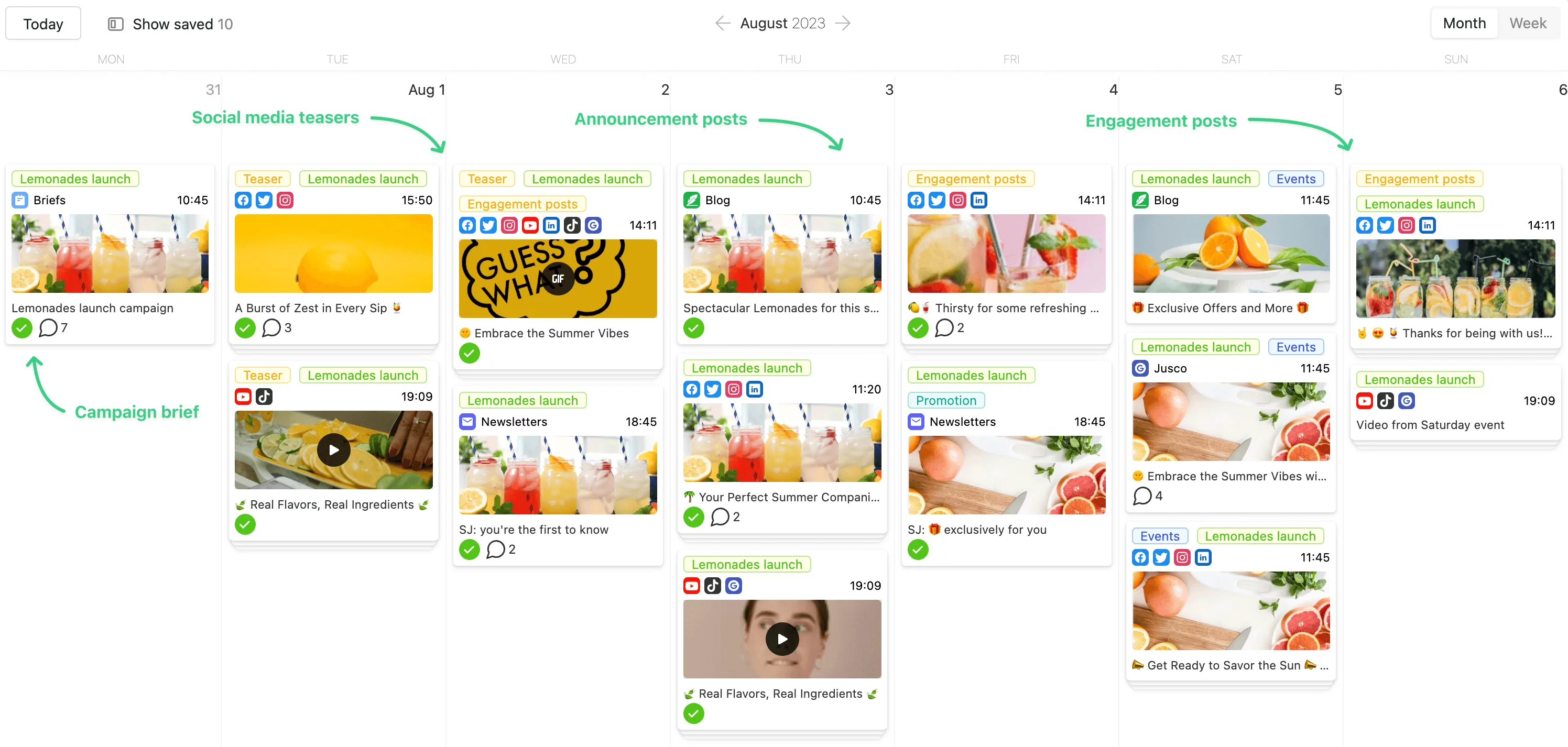
Content calendar view with labels in Planable
The core feature of your content calendar should be clarity. If you use a social media management tool like Planable, you can easily plan and visualize upcoming posts for different pages and ensure your posting strategy is consistent and balanced. You can also use the customizable tags to navigate within a page and identify content gaps to balance out.
Automate post scheduling
Automation is the future. Instead of publishing posts manually to multiple Facebook pages, schedule posts in advance and watch them go live without your active participation.
With Planable, you can publish posts to multiple pages automatically — choose a suitable date and time once the post is ready and approved. And if your plans change, you can easily reschedule your posts with a drag-and-drop tool. Neat, right?
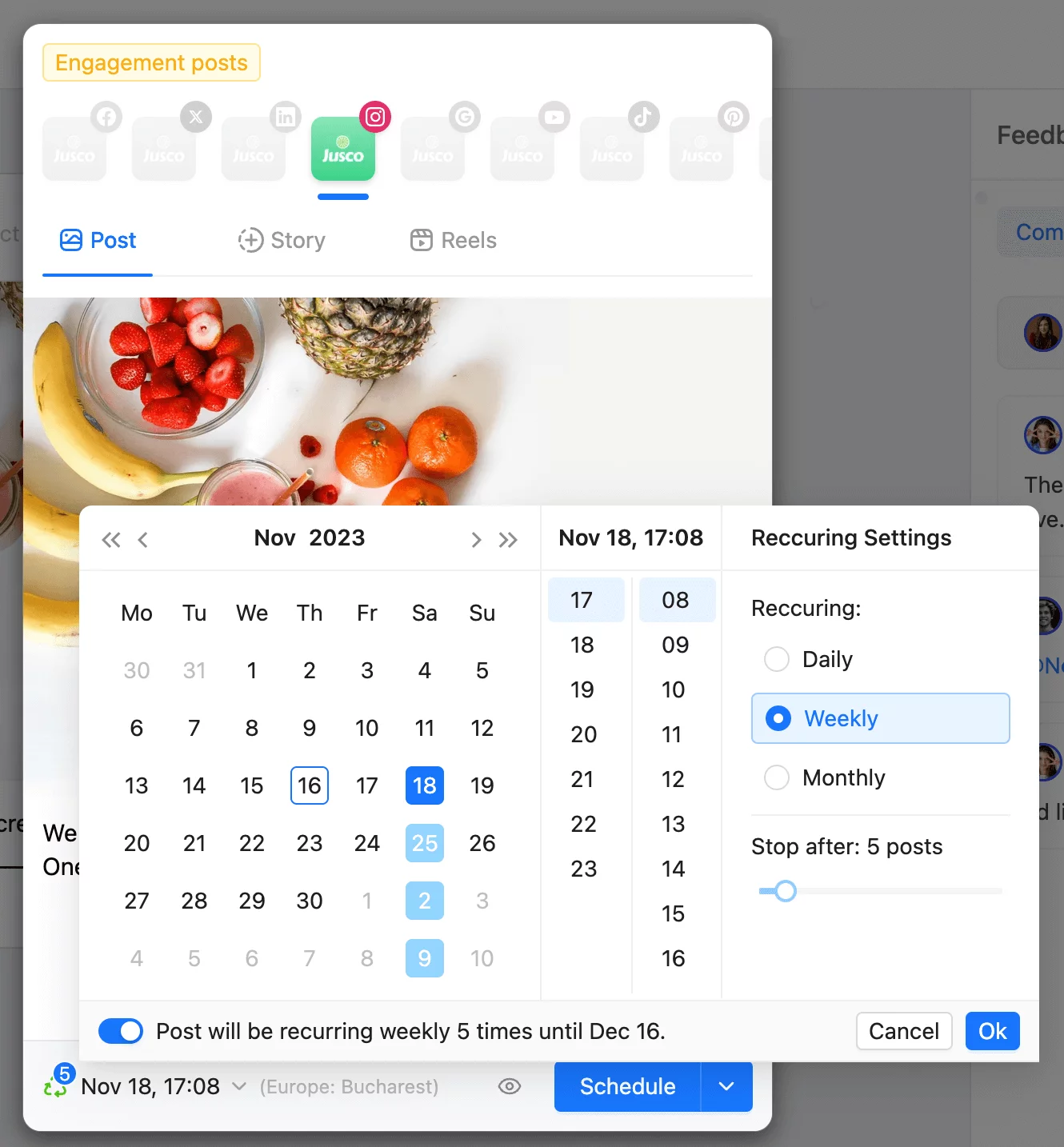
Reschedule posts in Planable
And don’t forget recurring posts! Evergreen content is the best, so if you have a post worth repeating, just say so — Planable will do the rest.
Monitor and engage with your audience
Social media management doesn’t end with publishing your posts to a Facebook page. Audience engagement is one of the core things you must pay attention to.
Do they enjoy your content? Does the latest post raise questions? If it does, you have to be there to address them — people love a responsive brand.
Having multiple pages to track makes swift communication a little harder, but an analytics tool can help you jump on the conversation faster. Keep an eye out for Planable’s analytics.
Tailor content for different Facebook audiences
When you manage multiple Facebook pages, you have to keep different audiences in mind. Remember to tailor your posts to fit the audience you’re talking to.
With Planable, you can take audience segmentation a step further and leverage targeting. To do so, choose the target sign when creating a post in Planable and set interests, age, location, and language. It will adjust the post’s audience to the specified parameters.
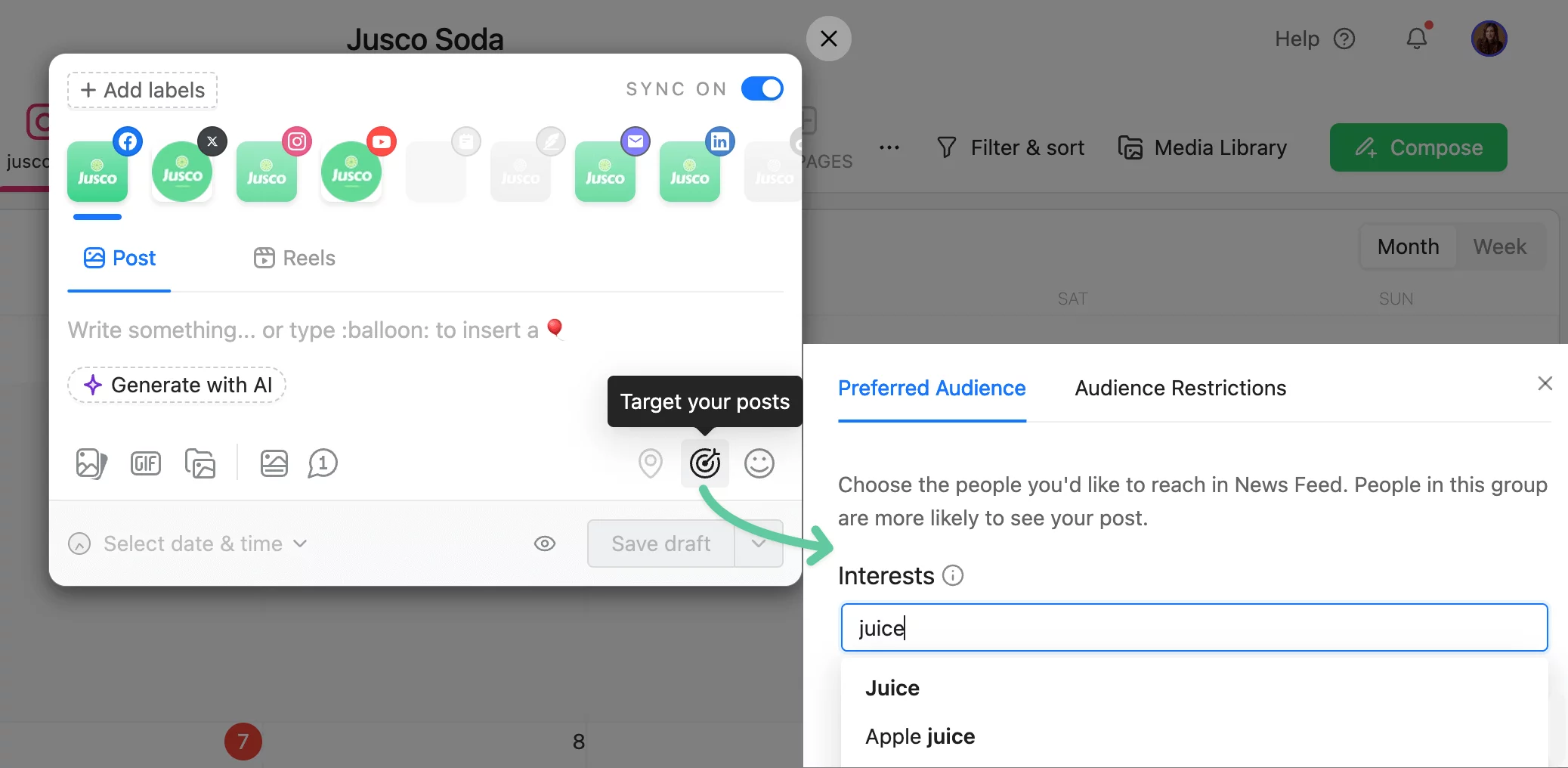
Post target settings in Planable
Another helpful feature is post preview. It helps you ensure that your content looks precisely how you want it to on mobile and desktop — polished to perfection.
Conclusion
Even though Meta’s native tool is no good for managing multiple Facebook pages, you can still rock several pages at the same time with a bit of help from specialized third-party software. Keep your posting schedule consistent and your eye on the target audience, and leave hopping from one account to another behind.
Ready to manage multiple Facebook pages with no fear? Grab your free trial in Planable and rule those Facebook pages — no stress, no mess.